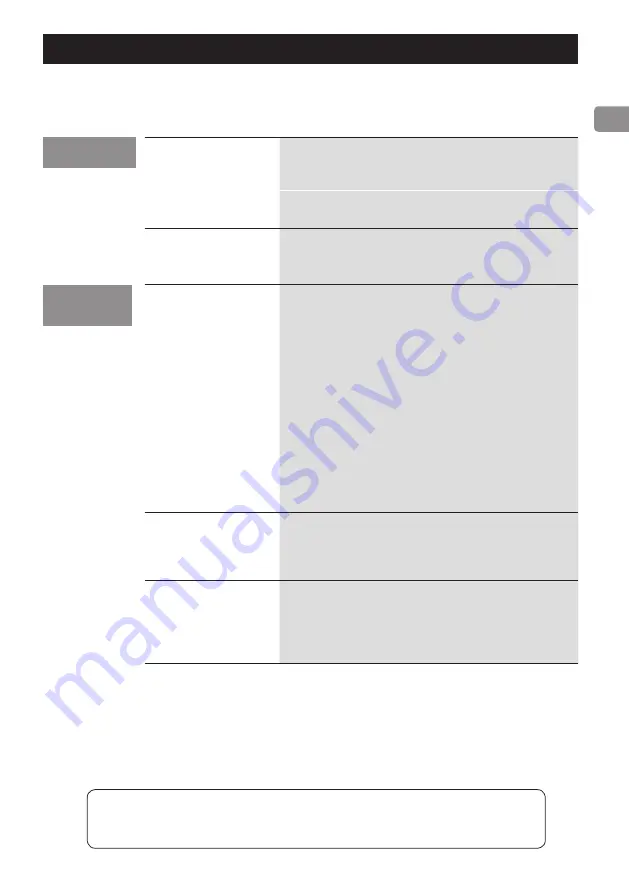
15
If you experience any problems with the unit, please take a moment to read this page before seeking repair. If
you still have a problem, contact the retailer from which you purchased the product.
No power.
Check the connection to the AC power source. If the AC
source is a switched outlet, confirm that the switch is
turned on.
Confirm that power is supplied to the AC outlet by plug-
ging in another device such as a lamp or a fan.
No sound is output
from the analog
audio jacks.
Is the LEVEL switch set to OFF or VARI and the VOLUME
knob turned all the way to MIN?
This unit is not recog-
nized by a computer.
This unit can be connected by USB and used with a com-
puter running one of the following operating systems.
Microsoft Windows
Windows XP (32-bit), Windows Vista, Windows 7, Windows 8,
Windows 8.1
o
When using a Windows computer, a dedicated driver
must be installed (see page 12).
Apple Macintosh
Mac OS X 10.6.4 or later (Snow Leopard)
OS X Lion 10.7
OS X Mountain Lion 10.8
OS X Mavericks 10.9
Use with a computer running a different operating system
cannot be guaranteed.
Noise occurs.
If you launch another application during playback of an
audio file, load on the CPU of the computer will increase,
and this could cause the audio to skip or other noise. Do
not launch other applications during playback.
Music files cannot be
played.
Connect this unit to the computer, and set this unit’s input
to “USB” before launching music playback software.
If you connect this unit to the computer or set its input to
“USB” after launching music playback software, music files
might not play back properly.
General
Computer
connection
Since this unit uses a microcontroller, external noise and other interference can cause the
unit to malfunction. If this occurs, unplug the power cord, wait for a while, and then turn the
power back on to restart operations.
Troubleshooting
















































