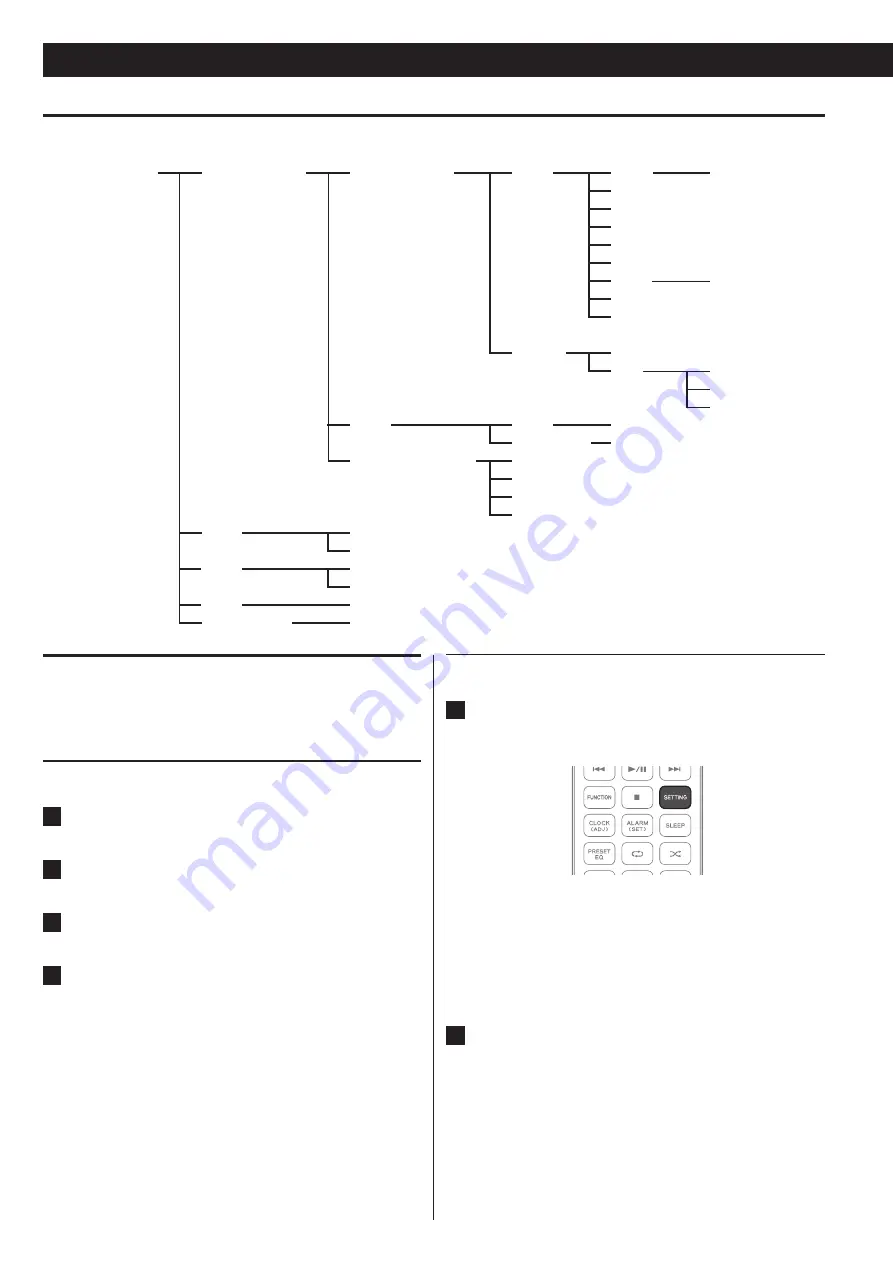
Settings (1)
Using the setting menu
You can access the setting menu from the main unit or by using the
remote control.
Using the setting menu from the main unit
1
Press and hold the MENU (
8
) button on the unit.
2
Press the PREVIOUS (
.
) or NEXT (
/
) button to select
“Settings”.
3
Press the ENTER (
7
/
9
) button.
4
Press the PREVIOUS (
.
) and NEXT (
/
) buttons to
move “>“ next to the menu you want to select, and then
press the ENTER (
7
/
9
) button.
Depending on the menu selected, you can change settings on
Network, Clock, Alarm, Sleep or Standby Mode.
Note
There is no button on the unit to move to the previous menu.
If you want to move to the previous menu, use the LEFT (
g
)
button on the remote control.
Settings menu flow
Settings
Network Setup
Clock
Alarm
Sleep
Standby Mode
Network Connect
Other
Network Information
Clock GMT
Clock Adjust
On/Off
Setting
Sleep Off / 120 / 90 / 60 / 45 / 30 / 15
On/Off
Wired
Wireless
Name
Factory reset
Name
DHCP
IP Address
MAC address
DHCP
IP Address
Subnet Mask
Gateway
Primary DNS
Secondary DNS
Proxy
Proxy Server
Proxy Port
AP List
WPS
NS-X1 / Default
OK / Cancel
On / Off
On / Off
PIN
PBC
Cancel
Using the setting menu from the remote control
1
Press the SETTING button on the remote control.
Menus right under “Settings” appear.
The above menus also appear when you press the HOME
o
button, and press the UP or DOWN (
5
or
b
) button to
move “>” next to “Settings”, and then press the ENTER button.
Depending on the menu selected, you can change settings
o
on Network Setup, Clock, Alarm, Sleep or Standby Mode.
2
Press the UP or DOWN (
5
or
b
) button to select the
desired menu, and then press the ENTER button.
22






























