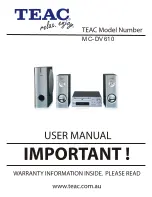System Setup
-9-
MENU OPERATION
P
ress [SETUP] button in the remote controller, the SETUP MENU (main) will
be displayed.
1. After accessing the [SETUP] Menu, press [ ]and [ ] buttons to select a
desired item, then press [ENTER] button to enter the sub-menu. In the submenu,
press [ ]and [ ] buttons to select the desired one, then press the [ENTER]
button to confirm. Now, setup of this current function is completed.
2. To end the setup, press the [SETUP] button again. In the SETUP MENU,
you may choose any of the following options as you like.
GENERAL SETUP PAGE:
This option is used to set up TV screen format, video function and DVD function,
with options of
“
TV DISPLAY
”,
,
“
ANGLE MARK
”, “
OSD LANG
”, “
CLOSED
CAPTIONS
”, “
SCREEN SAVER
”
and
“
LAST MEMORY
”.
TV Display
4:3 PAN SCAN:
When the unit connects to the normal TV set, the wide-screen
image shows on the full screen ,but some part is cut off.
4:3 LETTERBOX:
When the unit connects to the normal TV set, the wide-
screen image shows and black bars appear on the top and bottom of screen.
16:9:
Use this item when the unit is connected to the wide screen TV set.
Wide Squeeze:
Use this item when the unit is connected to the wide screen TV
set.
ANGLE MARK:
When a DVD with multiple angles is used, you can select a particular shooting
angle.
OSD LANGUAGE:
You may use this item to set the language of the setup menu and screen display
language.
CLOSED CAPTIONS:
This function doesn
’
t work if the DVD hasn
’t the closed caption. If the captions is
OFF, press [SUBTITLE ]key on the remote controller to make caption on.
SCREEN SAVER:
If the SCREEN SAVER is set ON and the unit is switched on without a disc
playing for several minutes, a moving picture appears on the screen, and the unit
will go to standby mode after 20 minutes. You can press [STANDBY] key on the
remote controller to wake it up.