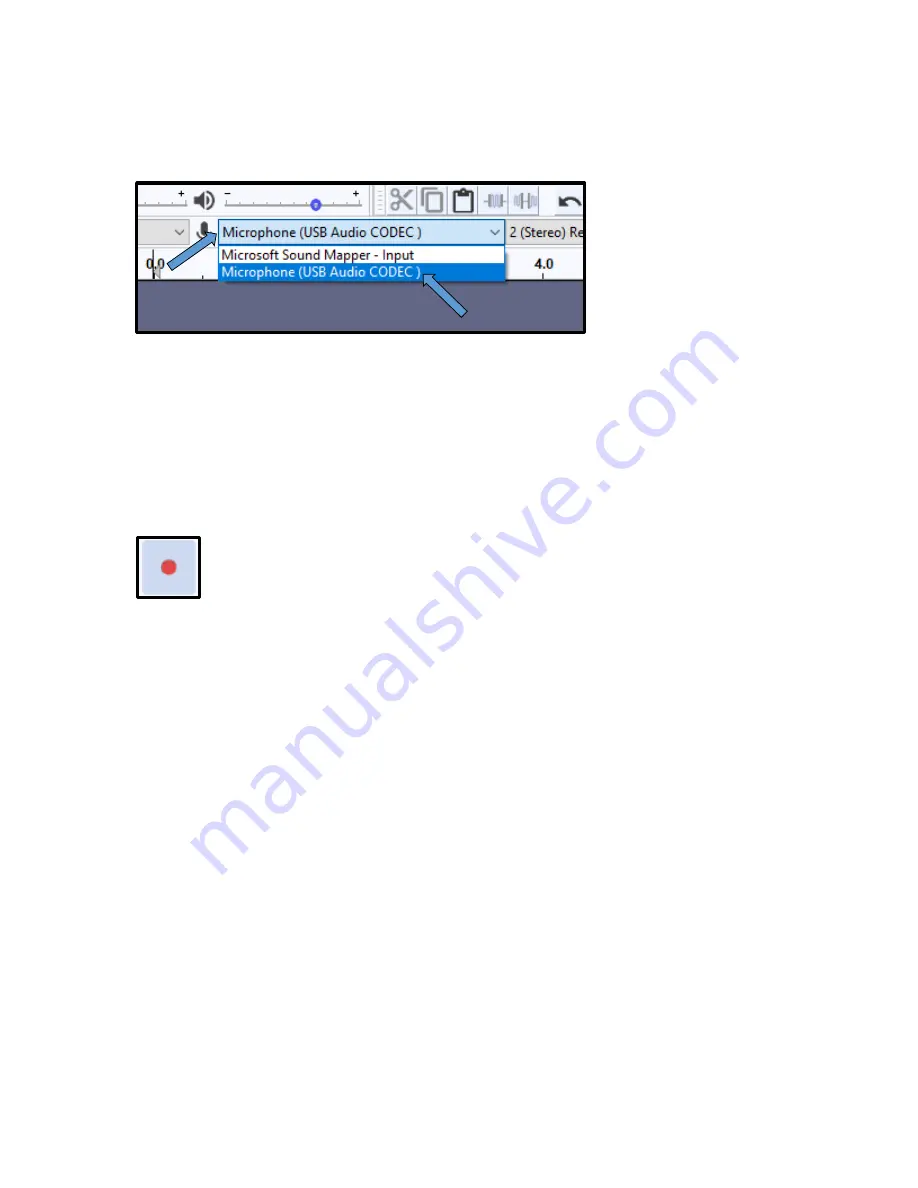
8
4) In Audacity, change the recording source by clicking the drop down menu to the right
of the microphone icon on the command bar, then select
Microphone (USB Audio
CODEC)
.
5) Place a record on the turntable. (Note: if you have a 45 RPM large-hole single
record, you will have to use the 45 RPM adapter.)
6) Select the record speed by flipping the
SPEED
switch on the top of the machine to
the correct RPM, either 33, 45, or 78. (Note: Check your record to find out what RPM
it is supposed to be played at.)
7) Unclip the tone arm.
8) Press the
Record
button in Audacity, this will begin audio recording.
9) Start playback of the record by lifting the tone arm using the tone arm lift lever
(located above the speed switch on the turntable) and then placing it down on the
edge of the record or at the start of a specific track. (Note: Once the record has
begun playing, you should see waveform audio information being recorded in
Audacity.)
10) To pause recording, first lift the tone arm off of the record using the tone arm lift
lever and then press the
Pause
button in Audacity.
11) To resume recording, first resume recording in Audacity by pressing the
Pause
button again, and then lower the tone arm back down onto the record using the tone
arm lift lever to resume playback.
12) To stop recording, first (if the record has not finished playback already) lift the tone
arm off of the record using the tone arm lift lever and return it to its holder, then
press the
Stop
button in Audacity. (Note: Audacity will not automatically stop
recording when the record has finished playback, you must stop recording
manually.)











