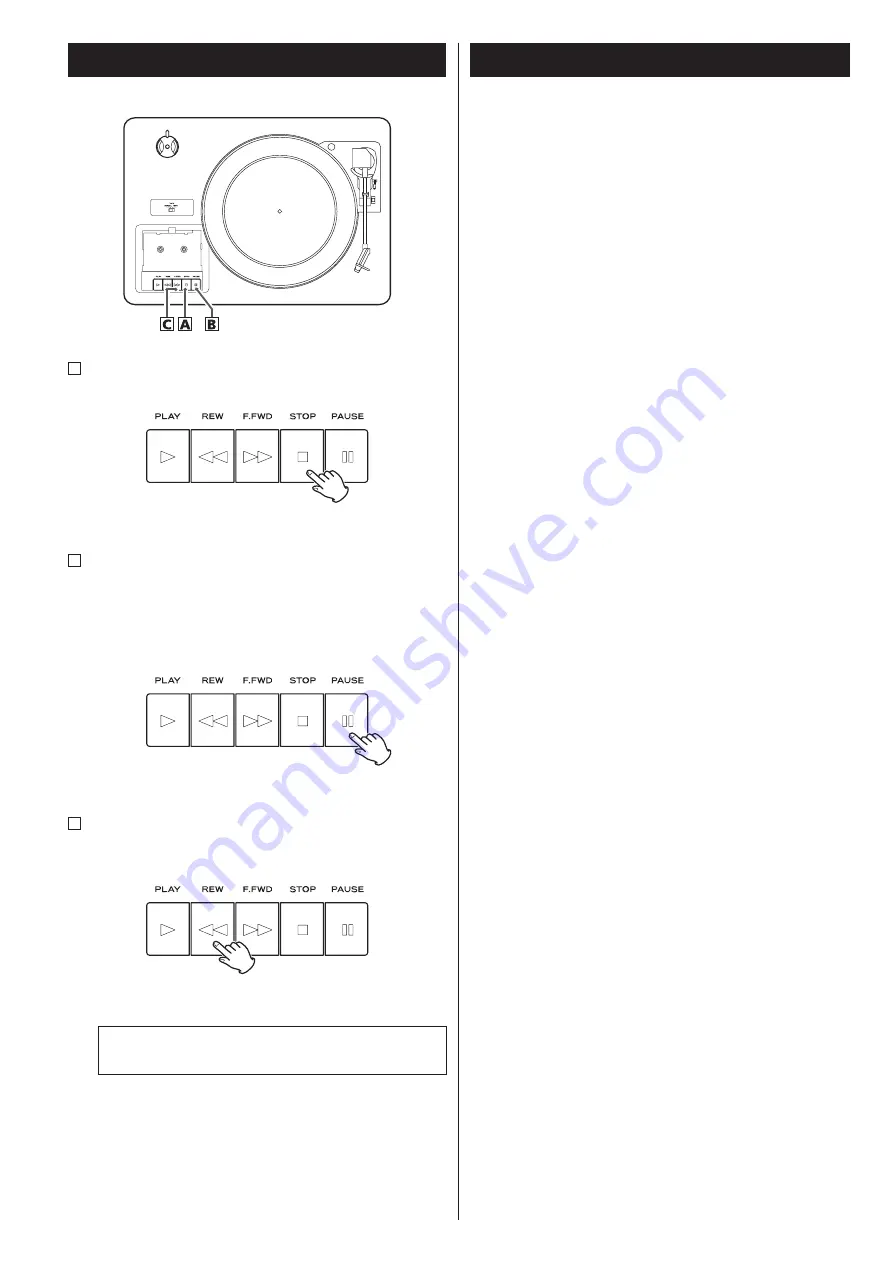
24
Listening to a Cassette Tape 2
A
To stop playback
Press the STOP button (
H
) during playback to stop.
B
To pause playback
Press the PAUSE button (
J
) during playback .
Press the button again to start playback again.
<
To enter PAUSE mode at the current position, order of pressing
the PAUSE button first and then pressing the PLAY button is
required in the STOP mode.
C
Fast-forwarding/rewinding
Press the F.FWD or REW button (
,
/
m
) to fast-forward or
rewind a tape respectively.
To stop fast-forwarding or rewinding, press the Stop button (
H
).
Never press the PLAY button (
y
) and REW button (
m
) at
the same time.
When a tape is fast-forwarded or rewound to the end, make
sure to press the STOP button (
H
) to stop the function.
Before you start recording, make sure that you understand
the following points:
<
CD specifications limit the number of tracks to 99.
<
You can not create recording tracks shorter than 10 seconds.
<
Once you have recorded on a CD-R disc, the data cannot be
erased.
<
A recorded CD-R can be played back in a regular CD player after
finalizing.
<
To add more recordings to a finalized CD-RW, unfinalize it. (See
page 29.)
When all available space on a CD-RW has been recorded, you can
record additional tracks by erasing previously recorded tracks.
Note that you can only erase all tracks or the last track.
<
If the STOP button (
H
) or PLAY/PAUSE button (
y
/
J
) is pressed
within 10 seconds from the beginning of recording, the unit does
not stop recording.
<
When the recording is finished, “REC” and “- ENd - ” blink for a few
seconds, and the unit then goes into stop mode. Do not apply
any shock or vibration to the unit during blinking.
<
If the disc reaches the end during recording, the unit finalizes the
disc automatically and stops.
<
If the disc reaches the end of the 99th track during recording, the
unit finalizes the disc automatically and stops.
<
The recording time of a track may differ slightly from the original
one.
<
When a partially recorded disc is inserted, recording starts after
the last recorded track.
<
The AUTO REC function automatically divides a track according
to the sound level that has been set (See page 25). Therefore it
is possible when using this function that a finished copy could
have more tracks than its original source. It would be caused by
extremely quiet part or noisy part.
<
When the TRACK INCREMENT button is pressed while recording,
the recorded sound will be cut for a moment.
Do not use the TRACK INCREMENT function while the music
sound continues.
<
When the disc which was recorded by this unit is played back by
some other players, a small noise may be heard at the point that
the track is divided.
Before Recording






























