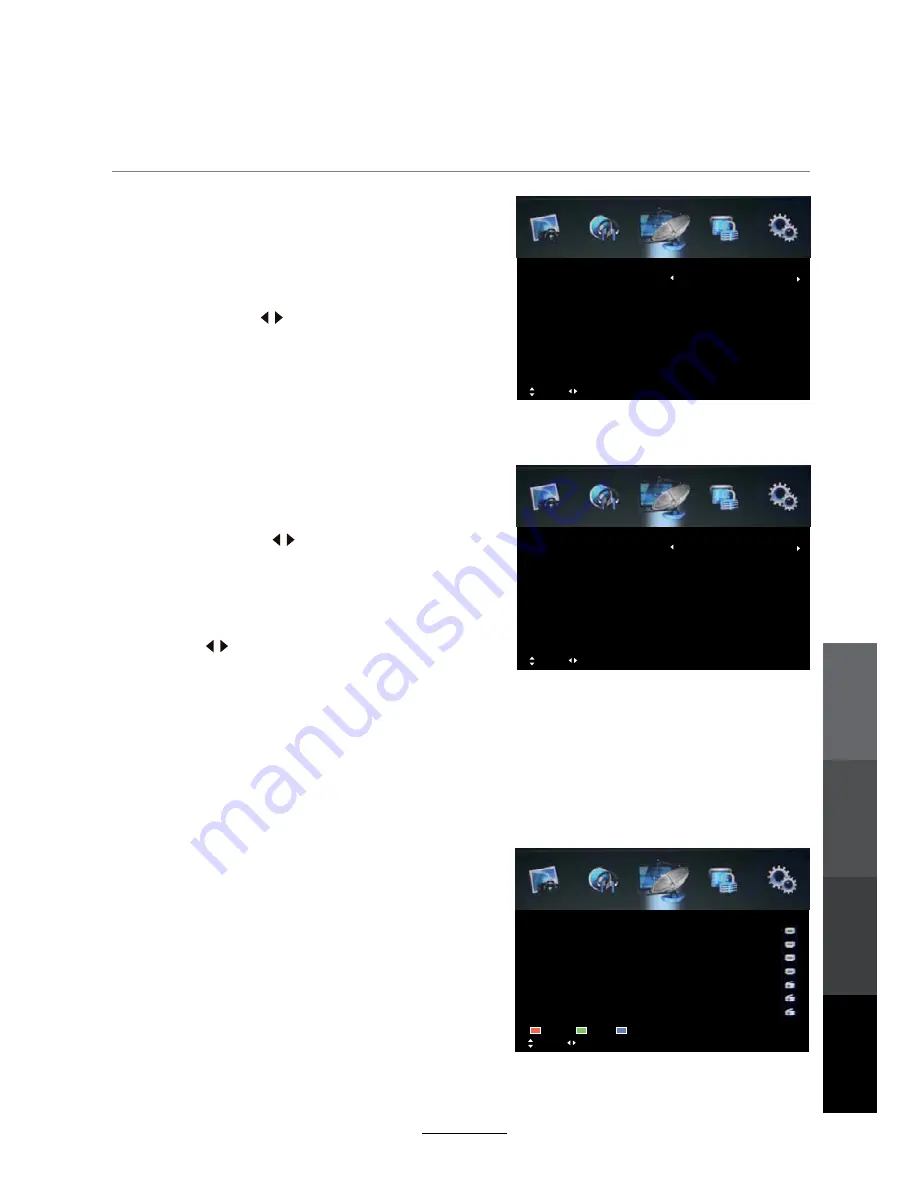
Digital Manual Scan
Press the
OK
button to enter the Digital Manual
Scan menu.
Select a DTV channel, and press
OK
to start
searching.
Analog Manual Scan
Press the
OK
button to enter the Analog Manual
Scan menu.
NOTE:
Press the
RED
button to save any changes to the settings.
Channel Edit
OSD Menu
The Channel Edit menu offers the user to make personal changes to the program listings.
Various options are subjective to Analog TV and Digital TV programs. Press the
OK
button
to enter the Channel Edit menu from the CHANNEL menu as shown below.
OSD
Menu
Multimedia
Operation
Recording
Operation
Maintenance
and Service
17
Color/Sound System
: Select a TV system for
searching.
Analog Scan
Star
: Press buttons to manual search.
AFC
: Turn on/off the auto frequency control function.
Move Adjust 0~9: Input MENU: Return EXIT: Exit
Start
Frequency 585.50 MHz
Digital Scan CH36
Digital Manual Scan
Strength 78
Move Adjust 0~9: Input MENU: Return EXIT: Exit
Channel to Save CH001
Color System Auto
Analog Scan 44.25 MHz
Analog Manual Scan
Sound System Auto
AFC Off
Start
Move Page OK: Select MENU: Return EXIT: Exit
002 YLE TV2
005 YLE FST
001 YLE TV1
Channel Edit
008 YLE 24
009 YLE Teema
003 YLEN KLASSINEN
004 YLE FSR+
Delete Skip Move
Frequency:
Press buttons to select Frequency:
Auto or enter digital numbers.
Strength:
: Press buttons to select frequency.
Channel to Save:
Select a channel number.
Displays the signal strength.
If Lock is enabled, Channel Edit is password
protected. Key in the correct password.
(Default password: 0000)






























