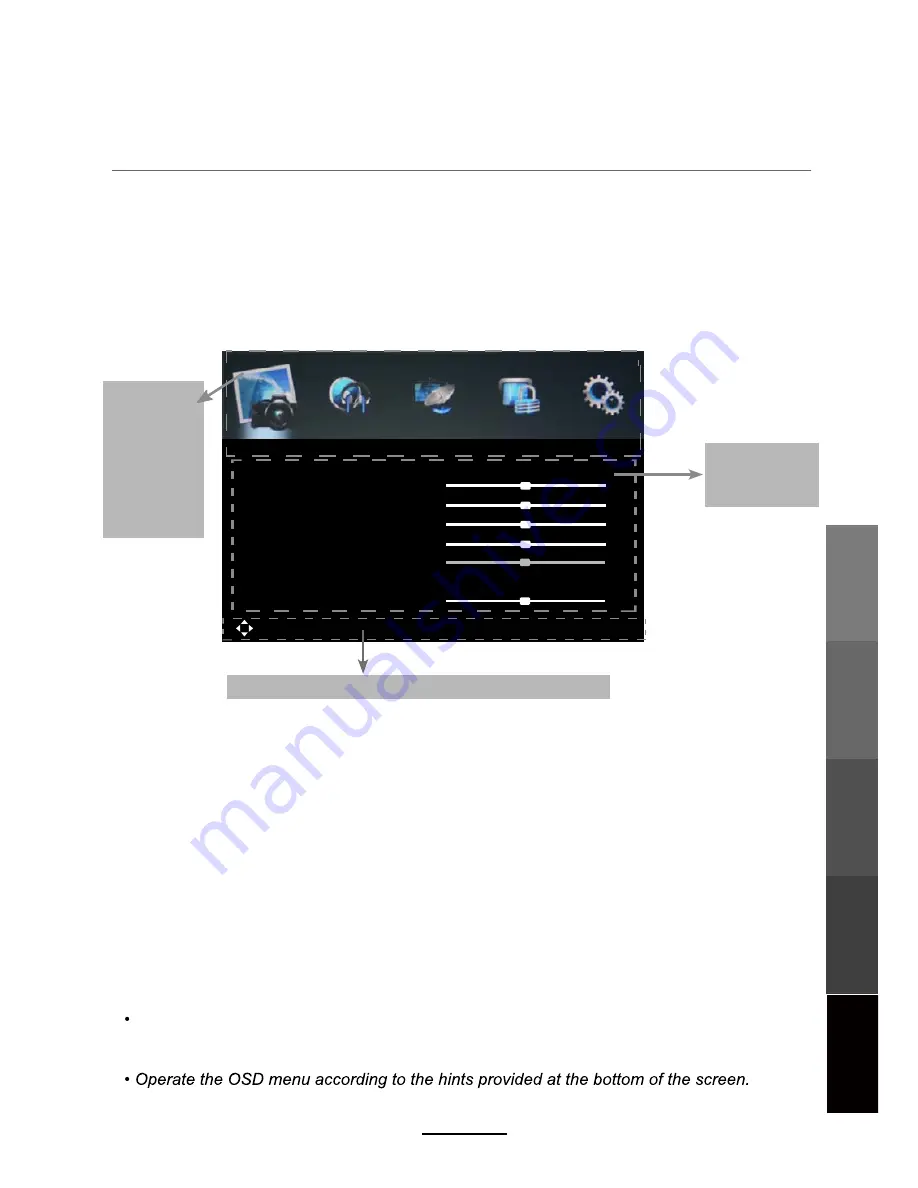
Move MENU: Return EXIT: Exit
Red
Color Temp
Hue
Saturation
Sharpness
Contrast
Brightness
Picture Mode
Picture
Standard
50
50
50
50
50
50
Standard
Basic Operation
The On Screen Display (OSD) menu acts as the Main Menu and aids the user in browsing
through the different options/properties available on the television unit. Press the
MENU
button on the remote control to access the OSD menu as shown below:
Using the On Screen Display Menu
Use the </> direction buttons to make a selection from the main menu ( PICTURE,
SOUND, CHANNEL, LOCK, or SETUP ). Press \/ button to enter the submenu system.
Once in the submenu, use \/ //\ buttons to select an item. Press the
OK
button to access the
selected item to make changes to the settings.
To return to the main menu, press the
MENU
button.
To exit the menu display, press the
EXIT
button.
NOTE
:
Some menu items can only be activated when the right INPUT selection has been
made (ie, the CHANNEL selection can only be accessed under DTV and ATV input
selections).
Main menu
PICTURE
SOUND
LOCK
Submenu
(Picture menu
for example)
Hint---
you should operate the OSD menu according to the hint.
Basic Operation
OSD Menu
Multimedia
Operation
Recording
Operation
Maintenance
and Service
13
CHANNEL
SETUP






























