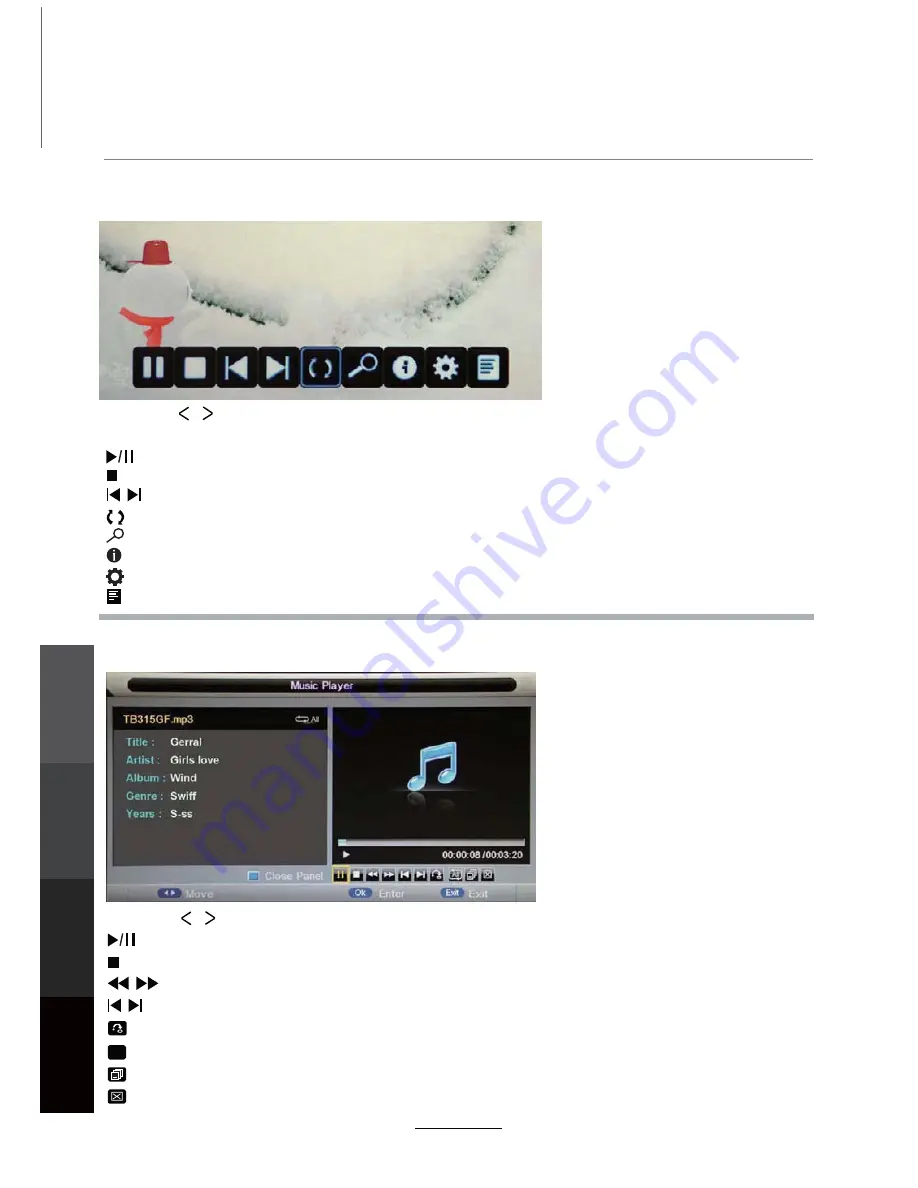
1. Photo
2. Music
Press the / buttons to select the options on the toolbar, and
NOTE: Press OK to display and use the control bar after it has disappeared.
OK to confirm.
Run a photo slideshow from USB.
Play music files from USB.
Multimedia Operation
Stop and exit the full screen slideshow.
Play the previous or next file immediately.
Rotate the picture (0, 90, 180, 270).
Zoom in/out on the picture. Move around in a zoomed-in picture using the direction buttons.
Display information about the current file.
Display the photo setup menu to adjust Repeat Mode, Background Music, Slide Time, Effect.
Display the playlist. (Press the MENU button to hide it again.)
Stop and exit music playback.
Play the previous or next file directly.
Input the time in HH:MM:SS to start playing directly from the specified time point on the music track.
Fast rewind or forward.
Select to cycle through these playback modes: Repeat All, Shuffle, Repeat Folder, Repeat 1.
ALL
Toggle the window display between “File Information” and “Playlist”.
Select this (or press the BLUE button) to switch off the screen display. NOTE: This is NOT Standby.
Turn the screen on with any button on the remote other than the POWER button.
Play/Pause music playback.
Play/Pause the photo playing.
22
Press the / buttons to select the options on the toolbar, and OK to confirm.
Multimedia
Operation
Recording
Operation
Maintenance
and Service
DVD
Operation
Содержание LEV3294HD
Страница 41: ...DVD Operation DVD Operation Maintenance and Service disc rating 37...
Страница 46: ......
Страница 47: ......
Страница 48: ...TEAC CUSTOMER SUPPORT HOTLINE TCS 1300 553 315 Between Monday to Friday AEST 8 30AM to 6PM...
















































