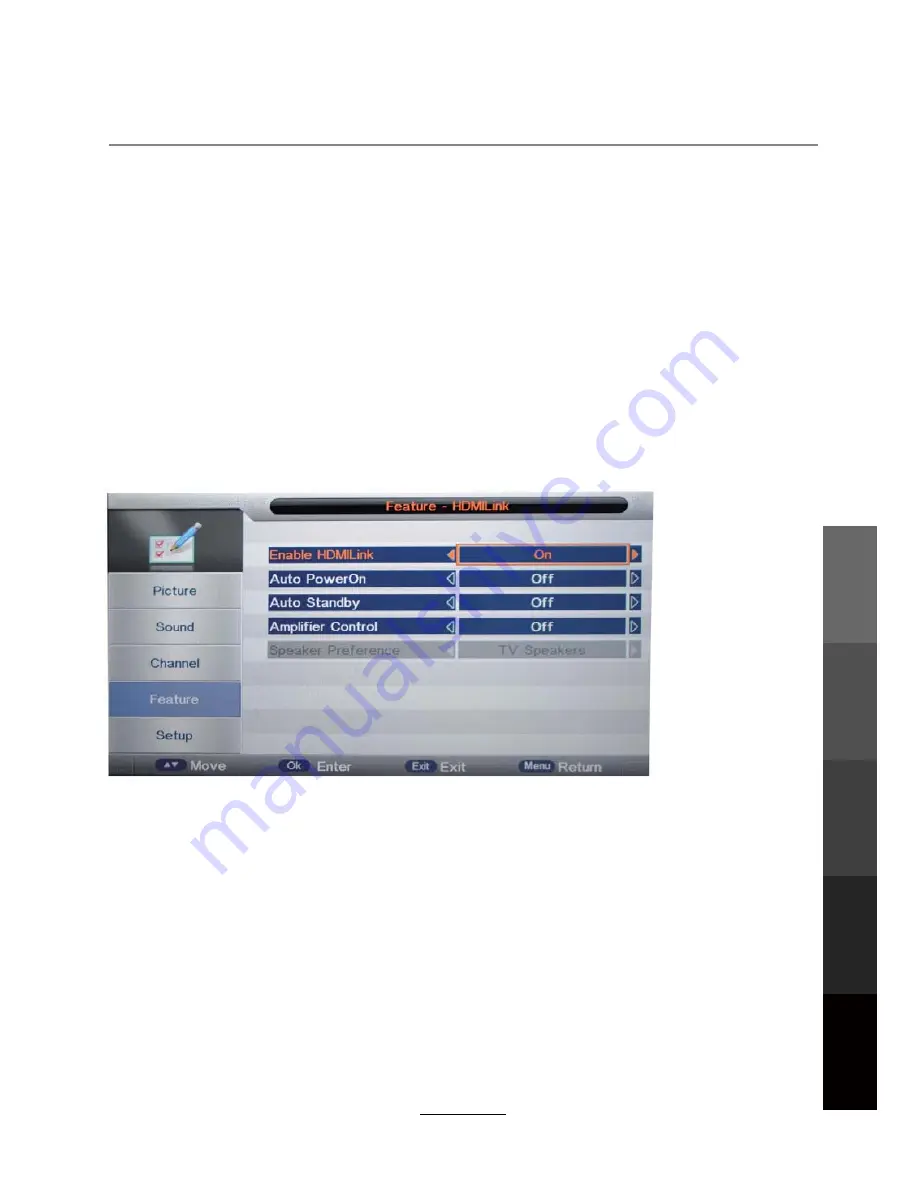
OSD Menu
HDMILink: Compatible devices connected by HDMI may be able to receive commands
through the HDMI Link. Make use of this feature for the convenience of operating the
connected device directly using the TV. (ONLY available in HDMI Input Mode.)
DVR File System:
See page 24-26.
Hearing Impaired: Switch on this feature to display additional on-screen information and
subtitles. (Subject to content from broadcaster.)
Language: Choose a desired language for the OSD menus.
Clock: Adjust the clock (by default the time is synced automatically from the DTV signal)
Sleep Timer: Set the sleep timer so the television automatically switches off after a set
amount of time. Options range from 10 minutes to 240 minutes.
Auto Power Off: The TV will switch itself off automatically if it has not been issued any new
actions for a set amount of time. Choose from 1H, 2H, 4H or OFF.
19
Enable HDMILink:Turn on/off the HDMI Link function.
Auto PowerOn: Enable both the TV and a compatible HDMI device to turn on together.
Auto Standby: Enable both the TV and a compatible HDMI device to Standby together.
Amplifier Control: Turn on/off Amplifier Control function.
NOTE: Speaker settings can only be adjusted when Amplifer Control is turned on.
Speaker Preference: Select preferred speakers from TV Speakers and Amplifier.
OSD
Menu
Multimedia
Operation
Recording
Operation
Maintenance
and Service
DVD
Operation
Содержание LEV3294HD
Страница 41: ...DVD Operation DVD Operation Maintenance and Service disc rating 37...
Страница 46: ......
Страница 47: ......
Страница 48: ...TEAC CUSTOMER SUPPORT HOTLINE TCS 1300 553 315 Between Monday to Friday AEST 8 30AM to 6PM...






























