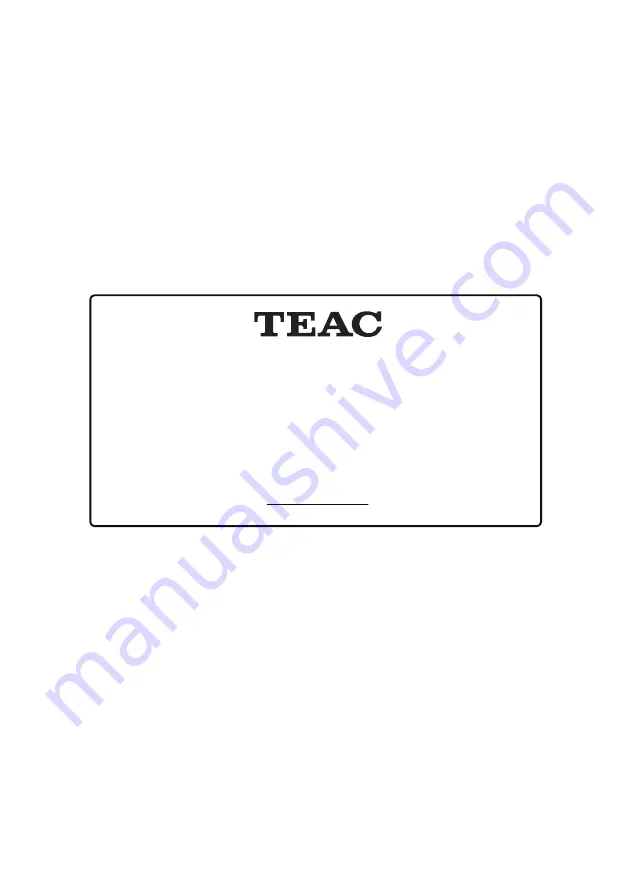
In the event of a product failure within the warranty period, please call the
TEAC Warranty Service Hotline
1300 553 315
Between Monday to Friday - 8.30AM to 5PM AEST
*Please have your purchase receipt and the product’s serial number ready
For other enquiries and support please visit
www.teac.com.au
Содержание LE65A521
Страница 2: ......
Страница 15: ...11 Press button to choose Time Zone Press button to select TV network 6 Press button to Set Password 6 4...
Страница 21: ...17 System Info Press button to select System Info...
Страница 51: ......
































