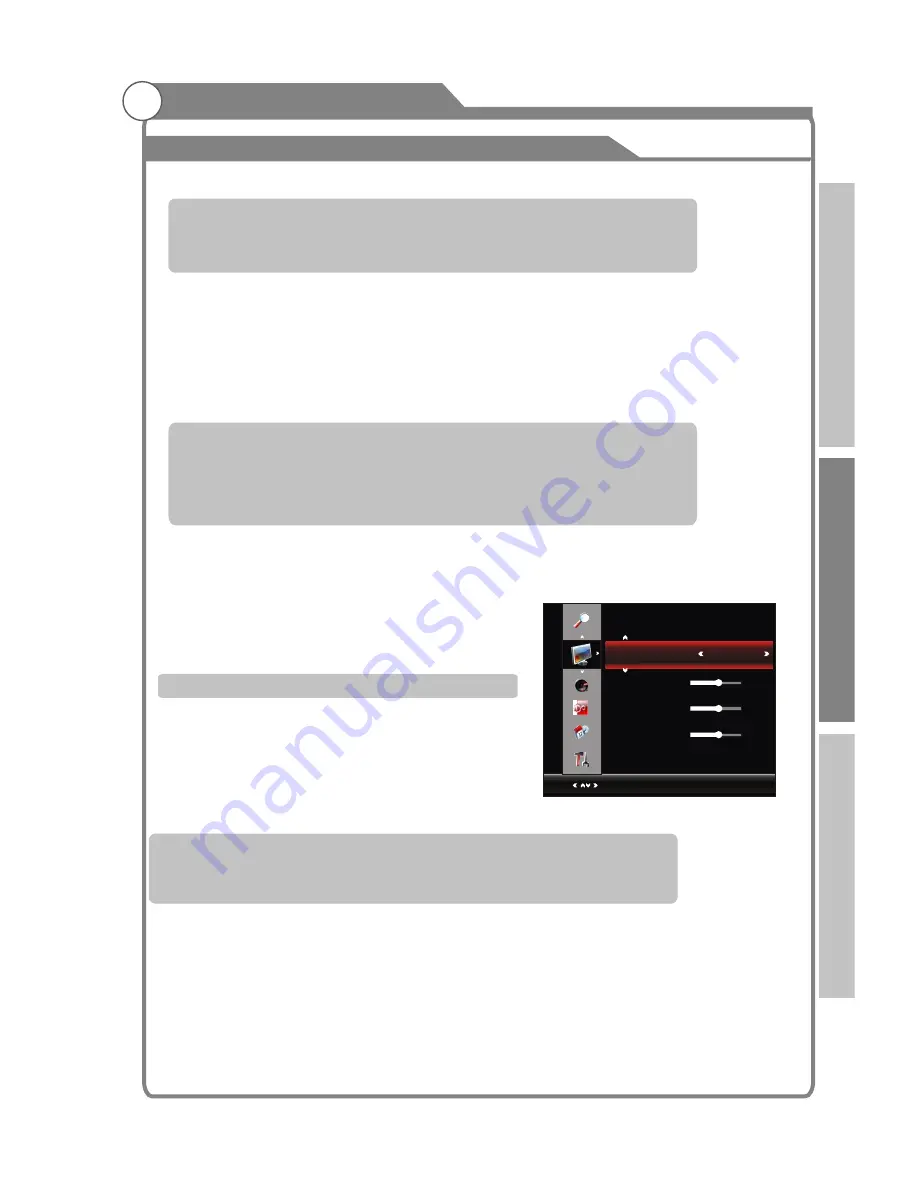
User settings for PICTURE (Contrast, Brightness, Color, Sharpness, Tint)
Your set has several settings which allow you to control picture quality.
1. Press
▲
/
▼
key to select a particular item.
2. Press
t
/
u
key to decrease or increase the value of a particular item.
Note: The adjusted values are stored according to the selected particular item.
Standard: Selects the picture for optimum display in a normal environment.
Sports: Selects the picture for high-definition in a bright room.
MILD: Selects the picture for comfortable display in a dark room.
User: Select to view your favorite display settings (see User settings for PICTURE).
Contrast: Adjusts the lightness and darkness between objects and the background.
Brightness: Adjusts the brightness of the picture.
Color: Adjusts the colors, making them lighter or darker.
Sharpness: Adjusts the outline of objects to either sharpen them or make them more dull.
Tint: Adjusts the color of objects, making them more red or green for a more natural look.
Tint can only be adjusted when signal is NTSC.
Adjusting the Backlight
You can
the brightness of the entire
screen according to your preference.
1. Press
p
/
q
key to select "Backlight" option.
2. Press
t
/
u
key to select one backlight mode.
Adjusting the Color Temp
You can change the color of the entire screen
according to your preference.
1. Press
p
/
q
key to select "Color Temp" option.
2. Press
t
/
u
key to select one color temp.
change
Backlight: Adjusts the brightness of the whole screen.
Picture
Menu system instruction
Standard:
Keeps whites white.
Warm: Makes whites reddish.
User: Select to view your favorite display settings.
Cool: Makes whites bluish.
27
P
IC
T
U
R
E
Select
Menu:Return
Color Temp Standard
Red 50
Green 50
Blue 50
In
tr
o
d
u
c
tio
n
B
a
s
ic
o
p
e
ra
tio
n
R
e
fe
re
n
c
e
















































