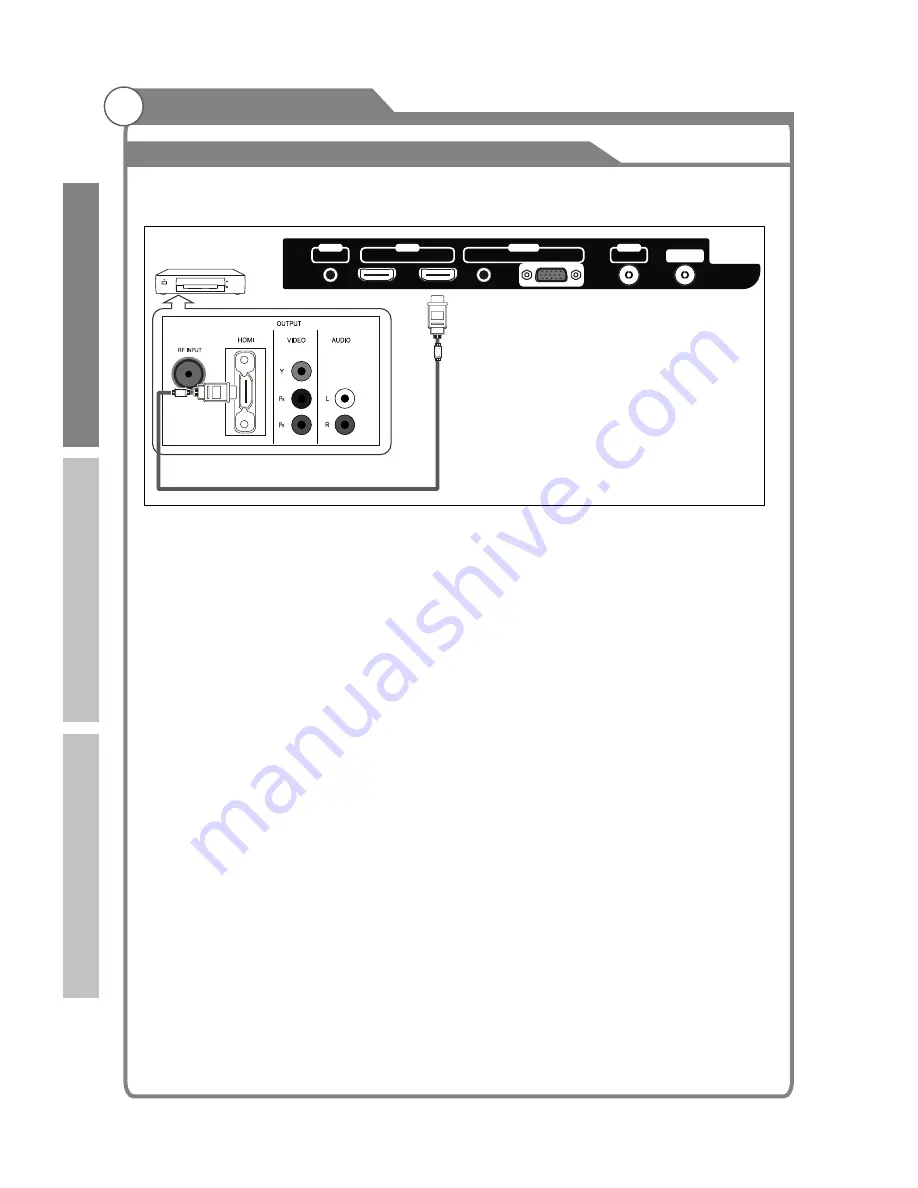
External Connection
Connecting
DVD Player/Set-Top Box
via HDMI
This connection can only be made if there is a HDMI Output connector on the external
device.
What is HDMI?
HDMI, or high-definition multimedia interface, is a next-generation interface that enables
the transmission of digital audio and video signals using a single cable without
compression.
Multimedia interface is a more accurate name for it especially because it allows multiple
channels of digital audio (5.1 channels).
The difference between HDMI and DVI is that the HDMI device is smaller in size, has the
HDCP(High Bandwidth Digital Copy Protection) coding feature installed, and supports
multi-channel digital audio.
Each DVD player/STB has a different back panel configuration.
1. Connect an HDMI Cable between the HDMI1, HDMI2, HDMI3 or HDMI4 connector on
the TV and the HDMI connector on the DVD player/Set-Top Box.
Note:
1.Whenever you connect an external device to your TV, make sure that power on the unit is
turned off.
2.When connecting an external device, match the color of the connection terminal to the
cable.
HDMI Cable (Not supplied)
DVD Player/
Set-Top Box
20
HDMI 2
HDMI 1
AV
OUT
OUT
IN
SPDIF
ANT
AUDIO
VGA
IN
In
tr
o
d
u
c
ti
o
n
B
a
s
ic
o
p
e
ra
ti
o
n
R
e
fe
re
n
c
e






























