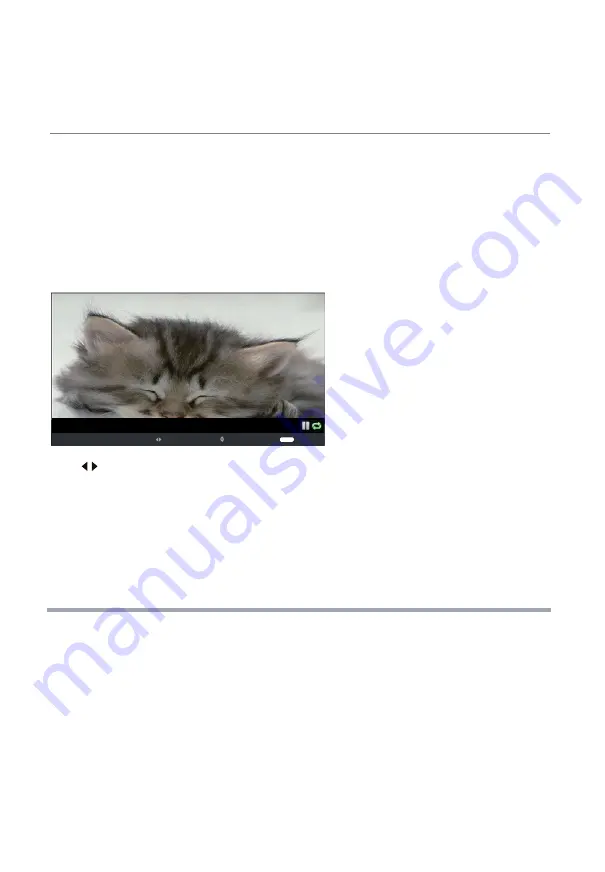
1. Photo
2. Music
Multimedia Operation
Press
to select options on the toolbar, and press
OK
to change.
Repeat:
Select repeat modes from Repeat All, Repeat 1, Repeat None.
Background Music:
Play/pause music. (You can only play or pause the music you have selected).
ZOOM IN
ZOOM OUT
To access photo, audio, video, or text files from an external drive, first choose USB Input, then select the
type of media to be played to enter the folder/file navigation screen.
To display photos, select files from the folder and press
PLAY
to view in full screen. The image should
appear on screen as illustrated below.
To play background music during a photo display, first enter the music playing menu and start music
playback. Ensure that “Background Music” is set to “ON” via the Quick Menu. Next, return to the Photo
file navigation. Start the photo display while the music continues to play.
To play audio files, select a file from the folder and press
PLAY
to start the music.
Information about the music file is displayed on the screen.
23
Date 2013-02-01 20:34:56
Resolution 600×375
9/76
154910i4mrbvis9oetioor_jpg_thumb_jpg
OK Slide Show/ Single View Previous / Next Rotate EXIT Back Quick Menu
D.MENU
OK:
Start playback / pause photo viewing.
Previous / Next:
Display the previous / next photo.
Rotate:
Rotate the photo clockwise/counter clockwise.
EXIT:
Press the
EXIT
button and select Back to return to the previous menu.
Quick Menu:
Interval Time
: Adjust slideshow frames interval time.
Sideshow Effect:
Select the Sideshow Effect from Fade In, Fade Out.
Press
D.MENU
to enter Quick Menu.


























