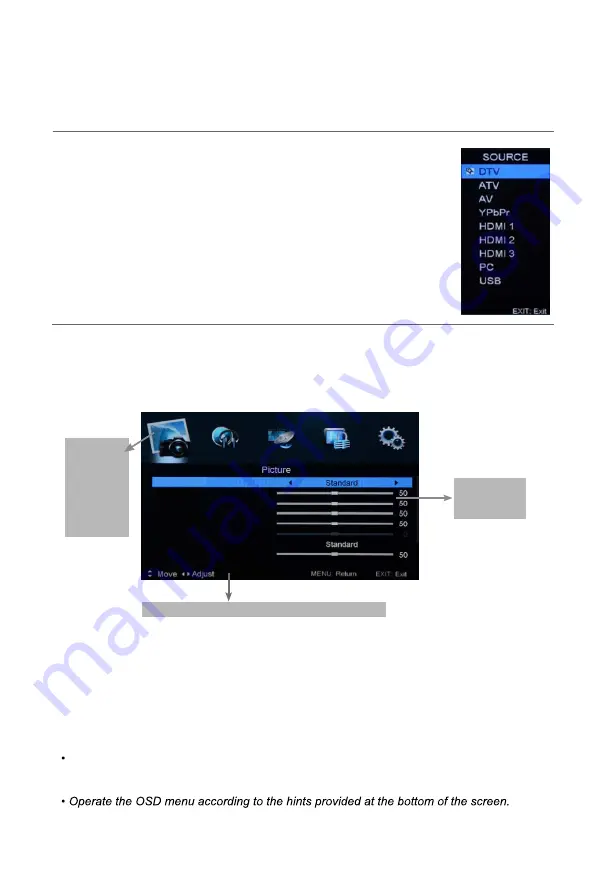
Basic Operation
The On Screen Display (OSD) menu acts as the Main Menu and aids the user in browsing
through the different options/properties available on the television unit. Press the
MENU
button on the remote control to access the OSD menu as shown below:
Using the On Screen Display Menu
Use the </> direction buttons to make a selection from the main menu ( PICTURE,SOUND,
CHANNEL, LOCK, or SETUP ). Press \/ button to enter the submenu system.
Once in the submenu, use \/ //\ buttons to select an item. Press the OK button to access the
selected item to make changes to the settings.
To return to the main menu, press the
MENU
button.
To exit the menu display, press the
EXIT
button.
NOTE
:
Some menu items can only be activated when the right INPUT selection has been
made (ie, the CHANNEL selection can only be accessed under DTV and ATV input
selections).
Hint---
you should operate the OSD menu according to the hint.
Selecting an input source
The unit incorporates multiple input sources which can be selected via the
INPUT button on the television panel or remote control. The following
steps explain the procedures involved.
1. Press the
INPUT
button to enter the Input menu. The screen will
display the Input Source menu.
2. Use the CH+/- button on the TV set or /\ / \/ direction buttons to
select the desired input source.
3. Press OK to enter the selected source.
NOTE
: Please make sure the device is connected before selecting the
input source.
Main menu
PICTURE
SOUND
LOCK
CHANNEL
SETUP
Red
Color Temp
Hue
Saturation
Sharpness
Contrast
Brightness
Picture Mode
Submenu
(Picture menu
for example)
12






























