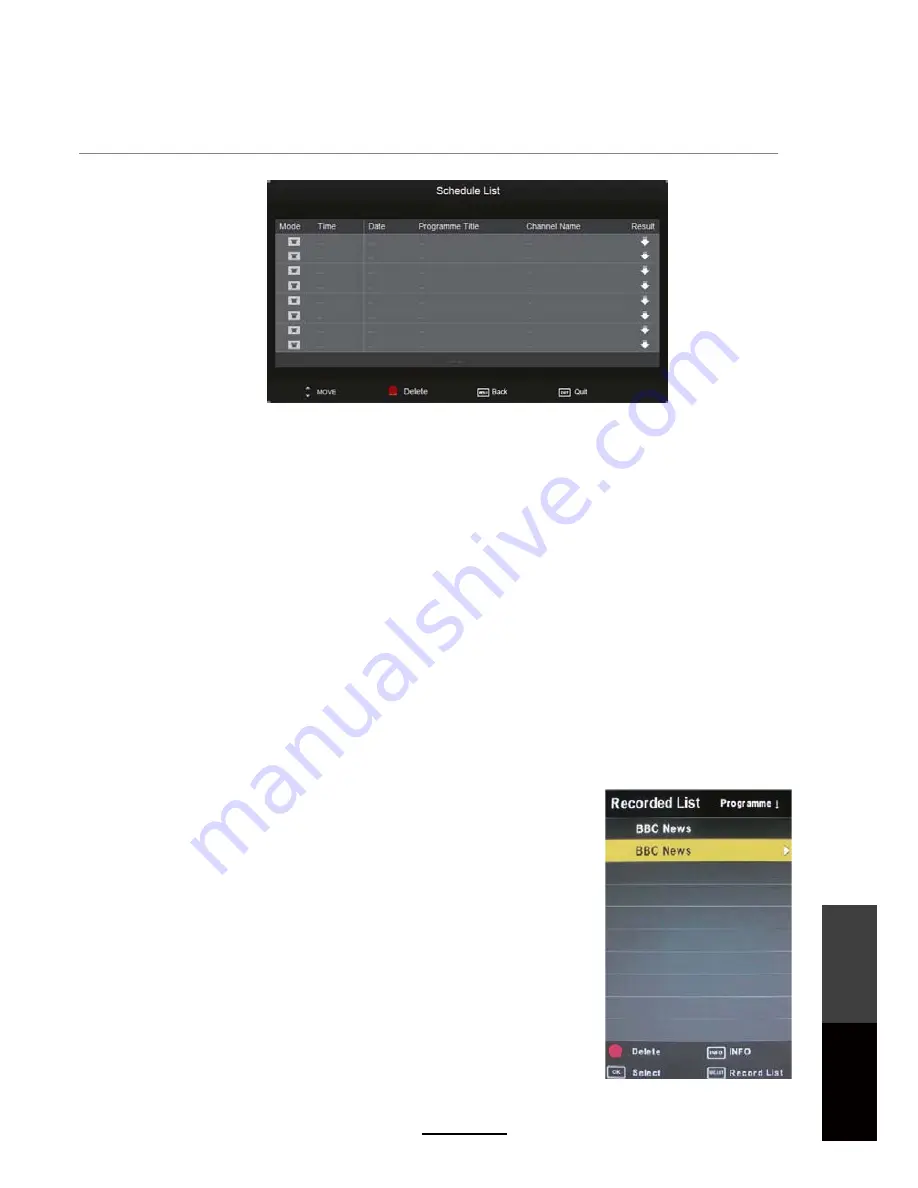
Recording Operation
The Schedule List can be viewed by accessing it through the OSD menu by pressing the MENU button
on the remote control.
NOTE
:
8QLWZLOORQO\UHFRUGRQHSURJUDPDWDWLPH,IDUHFRUGLQJLVGRQHZLWKFRQIOLFWLQJVWDUWDQG
HQGWLPHVLWZLOOQRWUHJLVWHURQWRWKHVFKHGXOHOLVW
8QLWKROGDPD[LPXPRIVFKHGXOHGUHFRUGLQJV'HOHWHH[LVWLQJVFKHGXOHVWR
VHWXSPRUHVFKHGXOHUHFRUGLQJV
'HOHWHDVFKHGXOHGUHFRUGLQJ
E\SUHVVLQJWKH5('EXWWRQRQWKHUHPRWHFRQWURO
To view the Schedule List, press MENU, under the Channel tab, scroll down to Schedule List, and press
OK to view the schedule of recording.
Recorded List
After the recording has been done, the stored programs can be viewed through a Recorded List by
pressing the 'LIST' button on the remote control. To play the items, press OK on the remote to select the
recorded program. To delete the program from the list, press the RED button.
If Parental Control locks have been enabled, some recorded programs
may be locked because of their rating according to the EPG. You will
be prompted to key in your current password before playback can
start for these recordings.
Recorded list
: Display the Recorde
d
List menu
.
INFO
: Displays the information of the program you recorded.
RED button
: Delete the program you select.
Recording Operation
Maintenance and Service
33



















