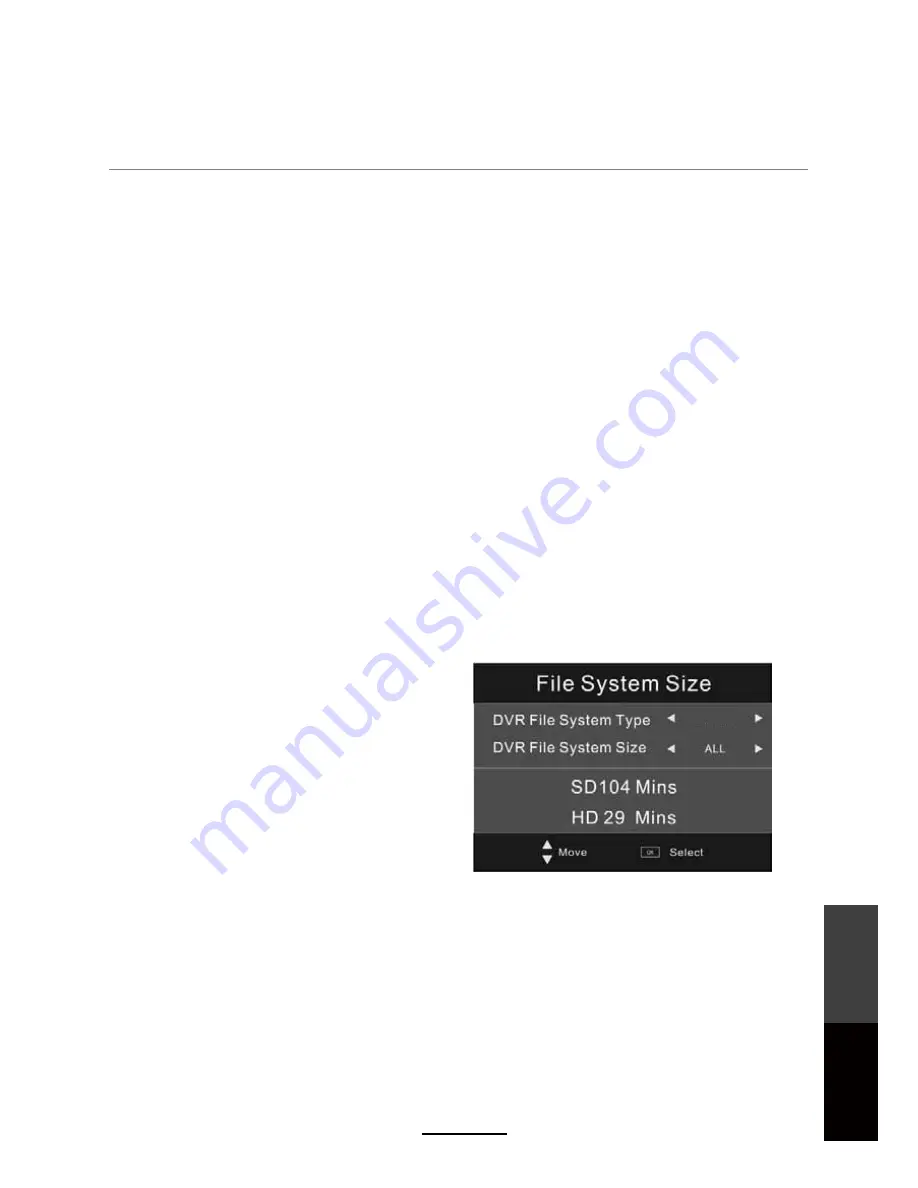
Recording Operation
Check DVR File System
Press ‘OK’ button to check if your USB device is ready and compatible for DVR functions. If the USB
device is formatted and compatible with the unit, it will display a ‘SUCCESS’ message, if the device is
not compatible, it will display ‘FAIL’.
NOTE
:
Failure to identify the File System may be due to insufficient memory space in the flash drive, or due
to a faulty USB cable connecting the unit to the flash drive. Try a USB device with a larger capacity,
or another USB cable. Another possibility, as stated before is that the USB device may run on a
different program that is not compatible with the unit.
USB Disk
If a compatible USB drive is attached, ‘PASS’ will be displayed.
If the USB device is found to be faulty or incompatible with the unit, ‘FAIL’ will be displayed (please
refer to note above).
If no device is attached, the option will appear grey.
Format
The USB Storage device will need to be formatted before being used for Recording functions, to
ensure the USB device connected is been format in FAT32 file system, and that there is sufficient
storage space available for recording programs.
Once ‘FORMAT’ is selected, the following prompt will appear as shown in the figure:
Time Shift Size
After the USB storage device is formatted into FAT32 file system, Time Shift cannot
be altered. During 'DVR File System Check' the display will show that the whole storage device space
will be used for Time Shift recording, but Scheduled & Manual Recording will still take priority on space.
Speed
Displays the speed of the attached USB device.
FAT32
NOTE:
1- After formatting into “FAT32” file system, you
will still be able to store and share other media
files on the same USB storage device.
2- Storage devices formatted in “High Speed FS”
system can only be used to record video on this
TV and cannot store other media files.
Choose the file system type:
‘FAT32’ is best for High Speed USB storage
device
“High Speed FS” is best for Low Speed USB
storage devices.
Recording Operation
Maintenance and Service
29























