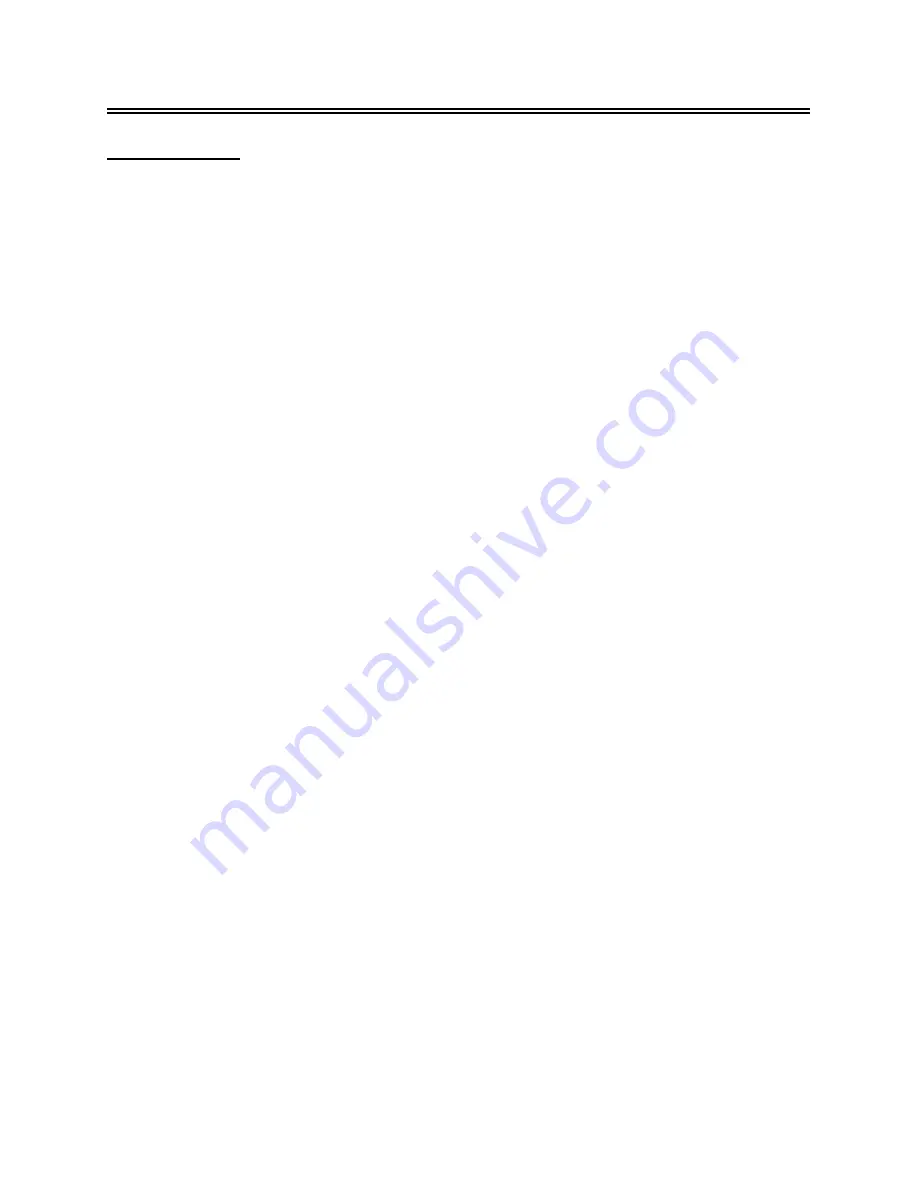
- -
35
DVD Playback Operation
DIVX Playback
DIVX is the name of a revolutionary new video code, which is based on the new DIVX compression
standard for video.
1. Load a DIVX disc in the disc tray, the player will enter the reading mode.
2.
The screen displays the root menu. Use the
▲▼
buttons to select desired item and press the
ENTER
button to play.
Stop
During playback, press the
■
STOP
button to stop playback and return to root menu and press the
►
PLAY
button to play the file from the beginning.
Pause
During playback, press
the
PAUSE
button once to pause the playback and press it again or press
the
►
PLAY
button to resume normal playback.
Previous
and Next
Press the
button to go the previous file; press the
button to play the next file
Fast Playback
During playback, press the
button to activate fast backward or forward playback. During fast
playback, press the
►
PLAY
button to resume normal playback.
REPEAT
During playback, press the
REPEAT
button repeatedly to select repeat mode.
GOTO
Press the
GOTO
button repeatedly to select
Select:---
or
Go To:-:--:--
. Use the 0-9 buttons to enter
the desired time or and then the player will play according to the selected time. Use the 0~9 number
buttons and the -/--/+10 button to enter the desired track number, then the player will play the
selected track.






























