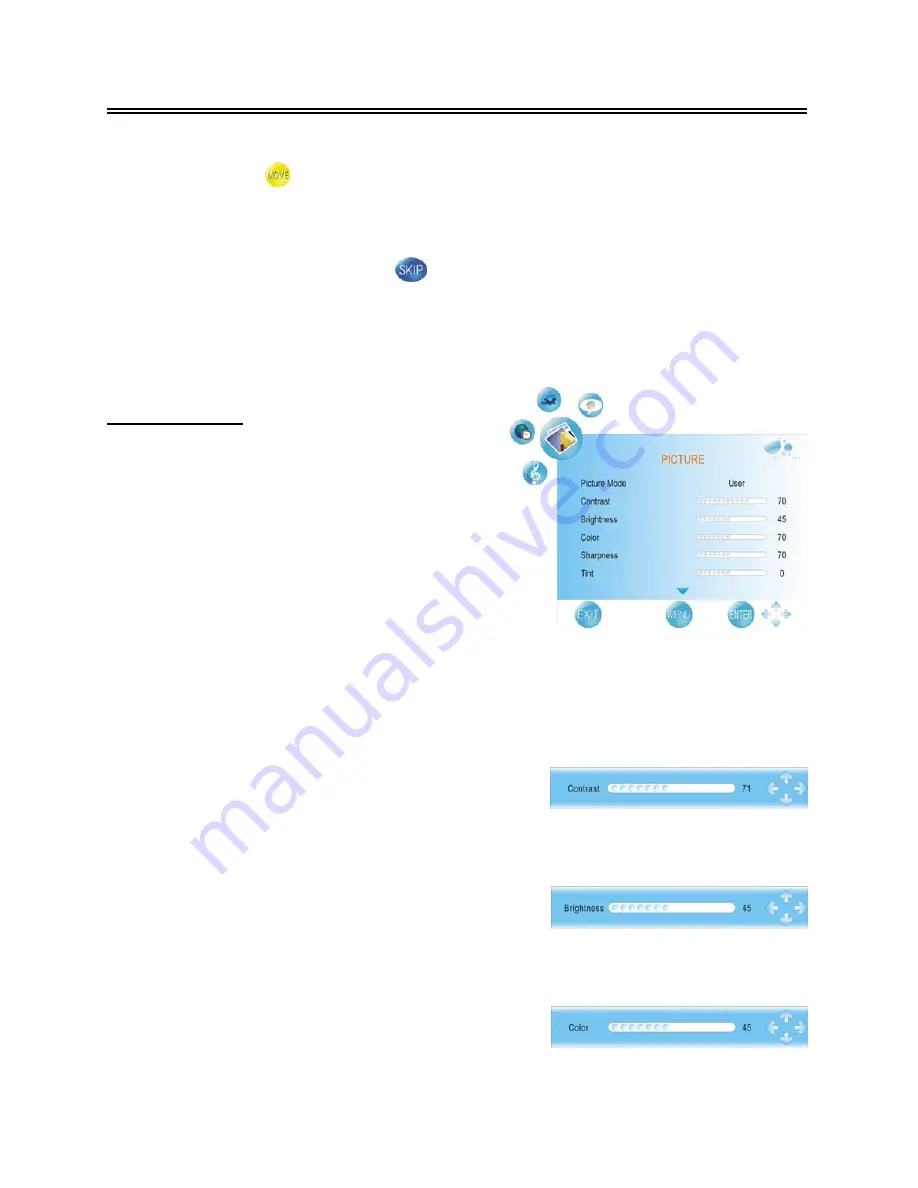
- -
22
TV Function
Move:
Press the
▲▼
button to select a channel you want to move and press the yellow button to
set a symbol “ ” on the channel. Press the
▲▼
button to select the desired position and
press the MENU button to move the selected channel to the position you select.
Skip:
Press the
▲▼
button to select a channel you want to skip and press the blue button to set
the channel skipped. A symbol “ ” is appear on the skipped channel. Press the blue
button again to cancel, press the MENU button to return.
A skipped channel is skipped when using the CH
▲
/
▼
button to browse the channels but can
be watched by selecting in the channel list or using the number buttons.
Picture Setting
Press the MENU button once to enter
CHANNEL
setup menu and press the
◄►
button to select
PICTURE
, the screen will display as shown.
Press the ENTER button or
▼
button to enter the
menu.
In the
PICTURE
setup menu, press the
▲▼
button
to select the desired item. Press the MENU button
to return to the previous menu.
Picture Mode
Press the
▲▼
button to select
Picture Mode
and press the
◄►
button to select Standard, Mild,
User or Dynamic.
Contrast
Press the
▲▼
button to select
Contrast
and press the
◄►
button to enter the contrast adjusting bar. Press the
◄►
button to adjust the difference between the brightest and darkest regions of the picture.
Brightness
Press the
▲▼
button to select
Brightness
and press the
◄►
button to enter the brightness adjusting bar. Press
the
◄►
button to darken or brighten the picture.
Color
Press the
▲▼
button to select
Color
and press the
◄►
button to enter the color adjusting bar. Press the
◄►
button to adjust the level.






























