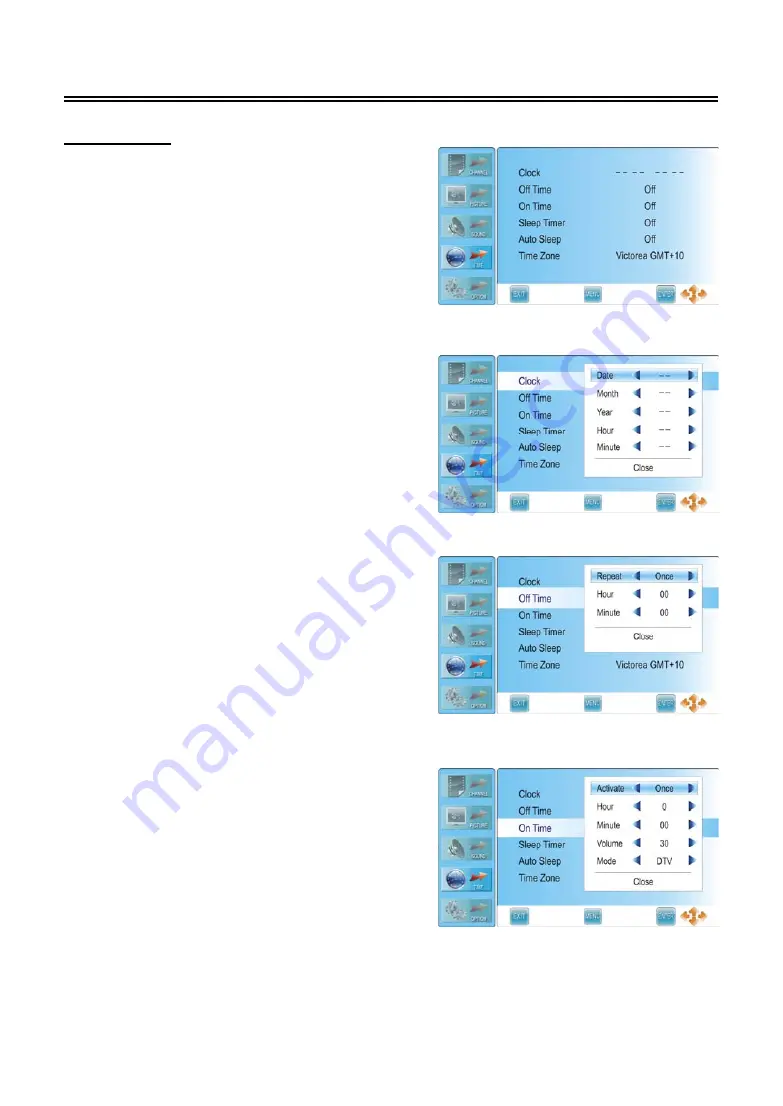
- -
26
TV Function
Time Setting
Press the MENU button once to enter
CHANNEL
setup menu and press the
▲▼
button to select
TIME
, the screen will display as shown.
Press the ENTER or
►
button to enter the menu.
In the
TIME
setup menu, press the
▲▼
button to
select the desired item. Press the MENU button to
return to the previous menu.
Press the EXIT button
to exit.
Clock
Press the
▲▼
button to select
Clock
and press the
►
or ENTER button to prompt a information box, as
shown:
Press the
▲▼
button to select Date, Month, Year,
Hour or Minute, press the
◄►
button to set.
Press the ENTER button to confirm after selecting
Close.
Off Time
Press the
▲▼
button to select
Off Time
and press
the ENTER or
►
button to prompt a information
box, as shown:
Press the
▲▼
button to select Repeat, Hour or
Minute, press the
◄►
button to set.
Press the ENTER button to confirm after selecting
Close.
On Time
Press the
▲▼
button to select
On Time
and press
the ENTER or
►
button to prompt a information
box, as shown:
Press the
▲▼
button to select Activate, Hour,
Minute, Volume or Mode, press the
◄►
button to
set. Press the ENTER button to confirm after
selecting Close.






























