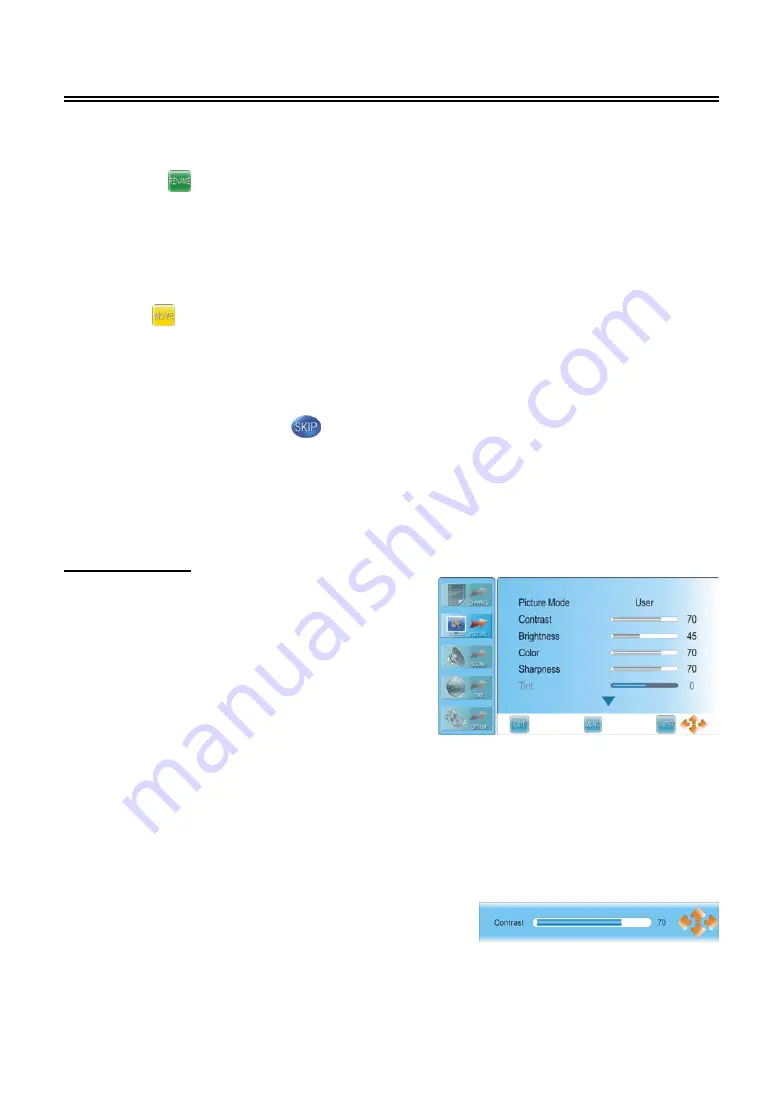
- -
22
TV Function
Rename a channel: (this function is only available for ATV channels)
Press the
▲▼
button to select a channel you want to rename and press the green button to set
a symbol “ ” on the channel. Press the
◄►
button to highlight the character position of
channel name and press the
▲▼
button to select desired character, press the MENU button to
confirm and return.
Move a channel: (this function is only available for ATV channels)
Press the
▲▼
button to select a channel you want to move and press the yellow button to set a
symbol “ ” on the channel. Press the
▲▼
button to select the desired position and press
the MENU button to move the selected channel to the position you select.
Skip a channel:
Press the
▲▼
button to select a channel you want to skip and press the blue button to set the
channel skipped. A symbol “ ” is appear on the skipped channel. Press the blue button
again to cancel, press the MENU button to return.
Note:
A skipped channel is skipped when using the CH
▲
/
▼
button to browse the channels but can
be watched by selecting in the channel list or using the number buttons.
Picture Setting
Press the MENU button once to enter
CHANNEL
setup menu and press the
▲▼
button to select
PICTURE
, the screen will display as shown.
Press the ENTER or
►
button to enter the menu.
In the
PICTURE
setup menu, press the
▲▼
button
to select the desired item. Press the MENU button
to return to the previous menu.
Press the EXIT
button to exit.
Picture Mode
Press the
▲▼
button to select
Picture Mode
and press the
◄►
button to select Standard, Mild,
User or Dynamic.
Contrast
Press the
▲▼
button to select
Contrast
and press the
◄►
or ENTER
button to enter the contrast adjusting bar.
Press the
◄►
button to adjust the difference between the
brightest and darkest regions of the picture.






























