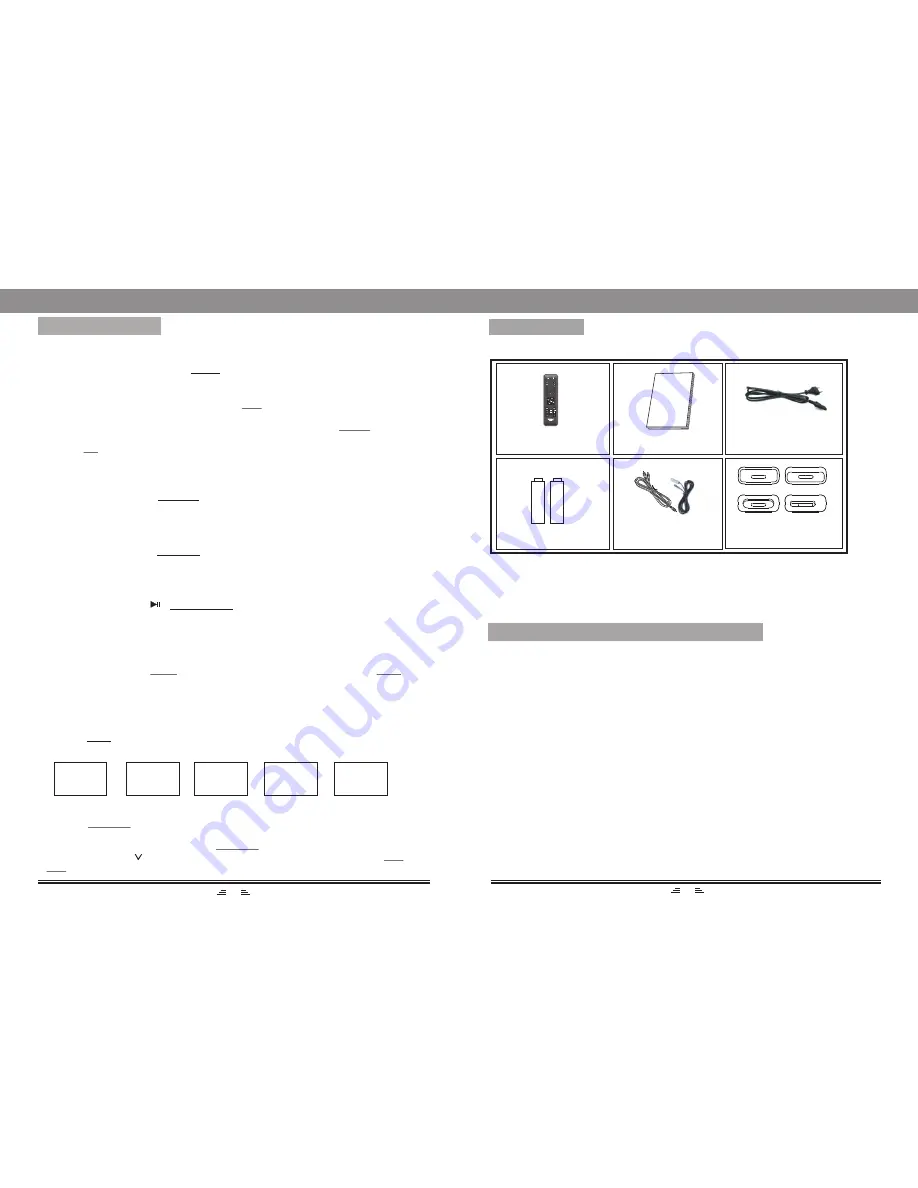
10
BASIC OPERATION
ACCESSORIES
INSTALL THE REMOTE CONTROL BATTERY
3
Part 6: iPod Docking adapters
Part 5: Audio Cable&
FM atenna
Part 2: User s Manual
USER MANUAL
Part 1: Remote Control
60GB
30GB
MINI
NANO
* Batteries (2 x AAA) for the remote control included in the packing.
Part 4: Batteries
1. Remove the battery cover.
2. Insert the AAA batteries into the battery compartment. Ensure that you insert the
+ and - symbols in the battery compartment correctly.
3. Replace the cover.
Note:
1. Do not mix batteries of different type.
2. Do not mix old and new batteries.
3. Battery chemicals can cause a rust. If the batteries leak, clean the battery compartment
with a cloth. If chemicals touch you skin, wash immediately.
4. If the remote control is not going to be used for a prolong period of time, remove
the batteries.
STOP BUTTON
PLAY/PAUSE BUTTON
In play status, press the (PLAY/PAUSE) button to pause, press this button again to
continue playing.
Note: This button is unavailable in Radio and Audio Input modes.
MENU BUTTON
While playing the iPod, press the MENU button to return to the main menu status.
NUMBER BUTTONS
In Radio status, press the NUMBER buttons to input the number of the required
frequency or band. For more information, see RADIO OPERATION.
iPod, AUDIO, FM BUTTONS
1) Connect the iPod with this unit, then press iPod button on the remote control to
enter the iPod mode.
2) Correctly connect audio facility (eg. PC) with this unit, then press AUDIO button
on the remote control to enjoy the external audio input sources function.
3) Press FM button on the remote control to enter radio mode.
SEARCH BUTTON
In Radio mode, press the SEARCH button to search bands automatically; press again
to stop searching. For more information, see RADIO OPERATION.
In play status, press the STOP button, the player will stop playing; Press the PLAY
button to resume playing mode.
Note: This button is unavailable in Radio and Audio Input modes.
TIME BUTTON
Press the TIME button successively, you can get the following time settings:
Current time, Alarm time, Power off time and Power on time.
12 : 36
Set Time
15 : 25
Alarm 1 On
- - - -
Set Power Off
- - : - -
Set Power On
Press the NUMBER buttons (0~9) directly to input the required time, then the
unit will remember the setting automatically.
As to the Alarm setting, firstly press the NUMBER buttons directly to input the required
time, then press the button to skip to the Alarm on/off setting. Then use the Vol+ or
Vol- button to select Alarm on or Alarm off.
15 : 25
Alarm 2 On
(The max time is
120 mins)
'
Part 3: Power Cable










