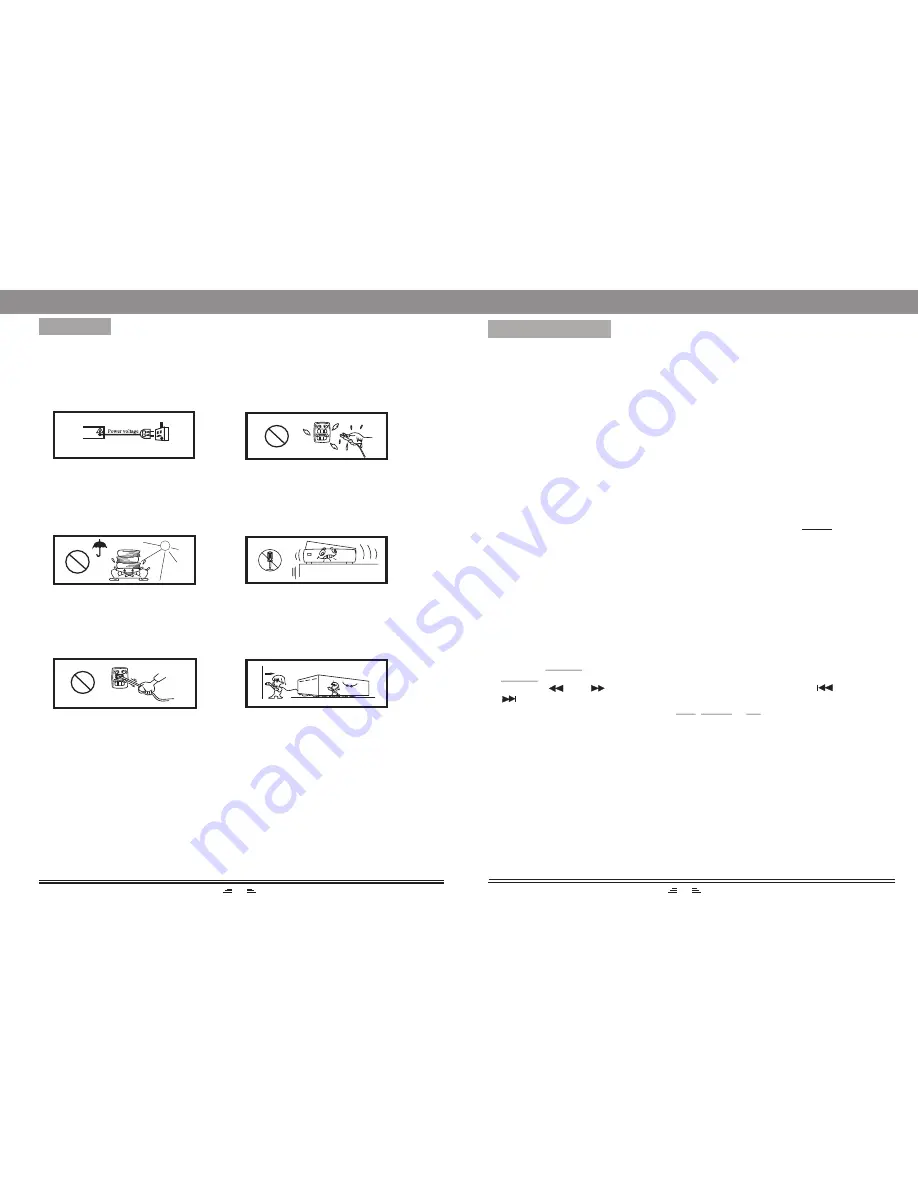
Please read and understand all the following warnings and those marked on the unit.
This unit has been designed and manufactured to assure personal safety.
Connect only to appropriate mains
power as indicated on the unit or
User s Manual.
Keep the unit and power plug
away from wet area.
Avoid direct sunlight and
heat source.
Never open the cover, avoid
dropping metal objects into the unit,
such as needle, hairpin, coin etc.
Protect power cable: avoid stress
and keep out of walk ways; do not
pull & bend excessively.
Unplug the set from the outlet
when you do not use it for a
prolong period.
WARNING
2
11
Note:
1. If you do not touch any buttons for 5 seconds, the unit will exit to the station selection
screen.
2. When Alarm time is out, the unit will automatically enter to iPod mode( if there is an
iPod/iPhone connected to this unit), otherwise, it will default to FM mode.
USB/MEDIA SD CARD
Note:
1) USB-Extension cable supported max. length of 25cm.
2) Depending on the amount of data and media speed, it may take longer for system
to read the contents of media device. In some cases, reading time may be as long
as 60 seconds. This is not a malfunction.
3) Even when they are in a supported format, some files may not play depending on
the content.
It is possible to listen to audio files using the USB or CARD interface of this unit.
1. Connect the USB device or CARD with this unit.
2. Press the USB/SD button on the remote control to play the USB or CARD. Press
USB/SD button again to switch between USB and CARD modes.
3. Press the or button to fast rewind or fast forward; Press the or
button to go to the previous or next audio files.
4. To exit the USB/CARD mode: Press the iPod, AUDIO or FM button, and switch
to other modes.
LISTENING TO AN IPOD/IPHONE
Connecting an iPod/iPhone to this unit
1. Remove the plastic cover from the dock.
2. Insert the iPod/iPhone to the dock. This unit is designed to make use of the adaptor
supplied with your iPod/iPhone.
3. Press the iPod button on the remote control (or repeatedly press the INPUT button
on the unit), switch to iPod mode.
When activating the iPod/iPhone mode, the screen will display
"
Authenticating
"
and then
"
success
"
. Then the unit will automatically play the content of iPod/iPhone.
BASIC OPERATION
'




























