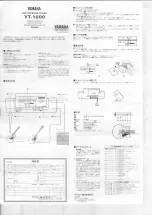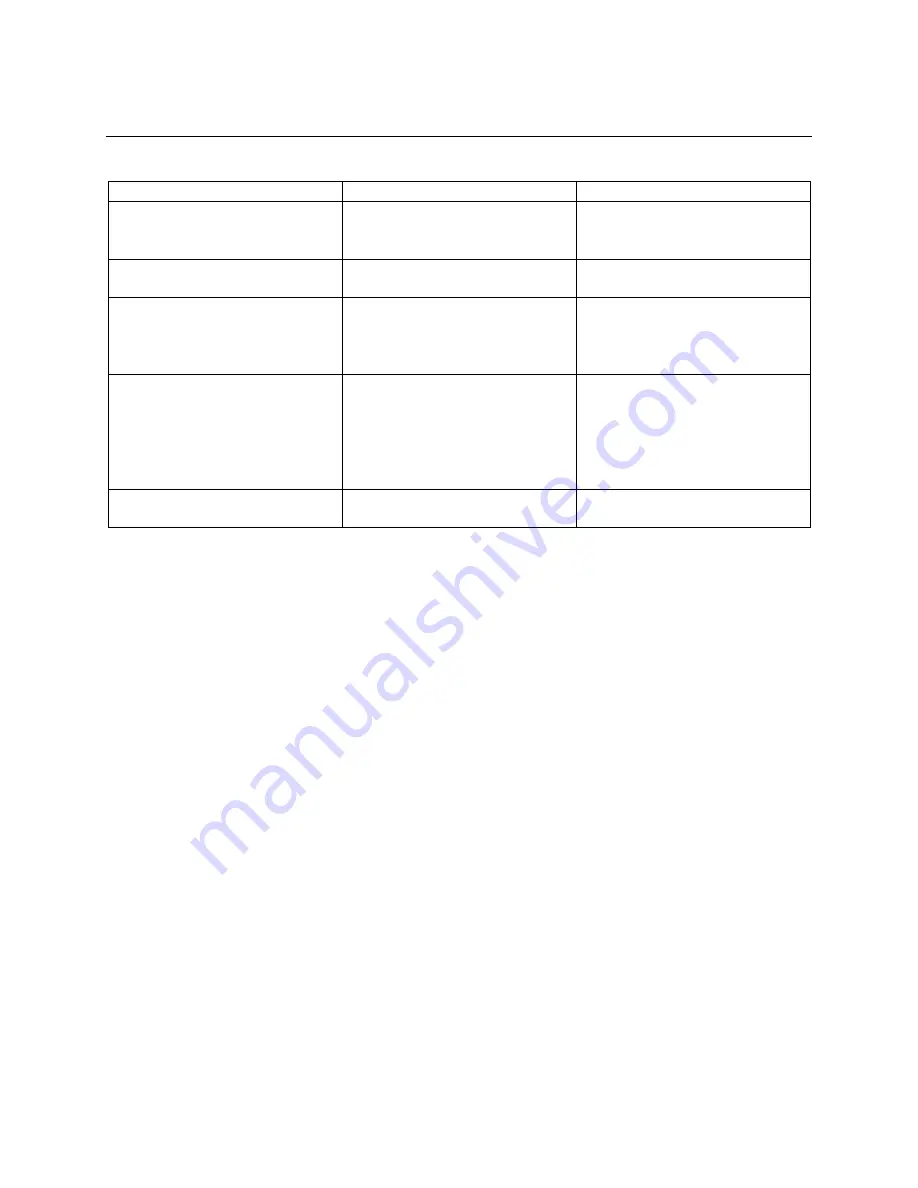
23
TROUBLESHOOTING
Issue
Possible Causes
What To Do
LED on the front panel fails to
light up
Power supply is not plugged
in or is turned off
Check if the power cable is
plugged securely and ensure
the power is turned on
No picture or sound
The cable signal is weak or is
not working
Ensure that the audio/video
connections are good
No startup menu on screen
after turning the unit on
The TV is not in the correct
input mode
Switch your TV to the correct
input mode according to the
connection from the unit to
the TV.
The remote control is not
working
The unit is not receiving the
remote control signals
Ensure that the remote
control is pointed at the from
panel of the unit, and that
nothing is blocking the front
panel. Change the remote
control batteries if required.
You have forgotten your
password
Master password: 9173
Содержание HDR2250T
Страница 1: ...HDR2250T Twin Tuner PVR ...
Страница 27: ...24 TECHNICAL SPECIFICATIONS ...