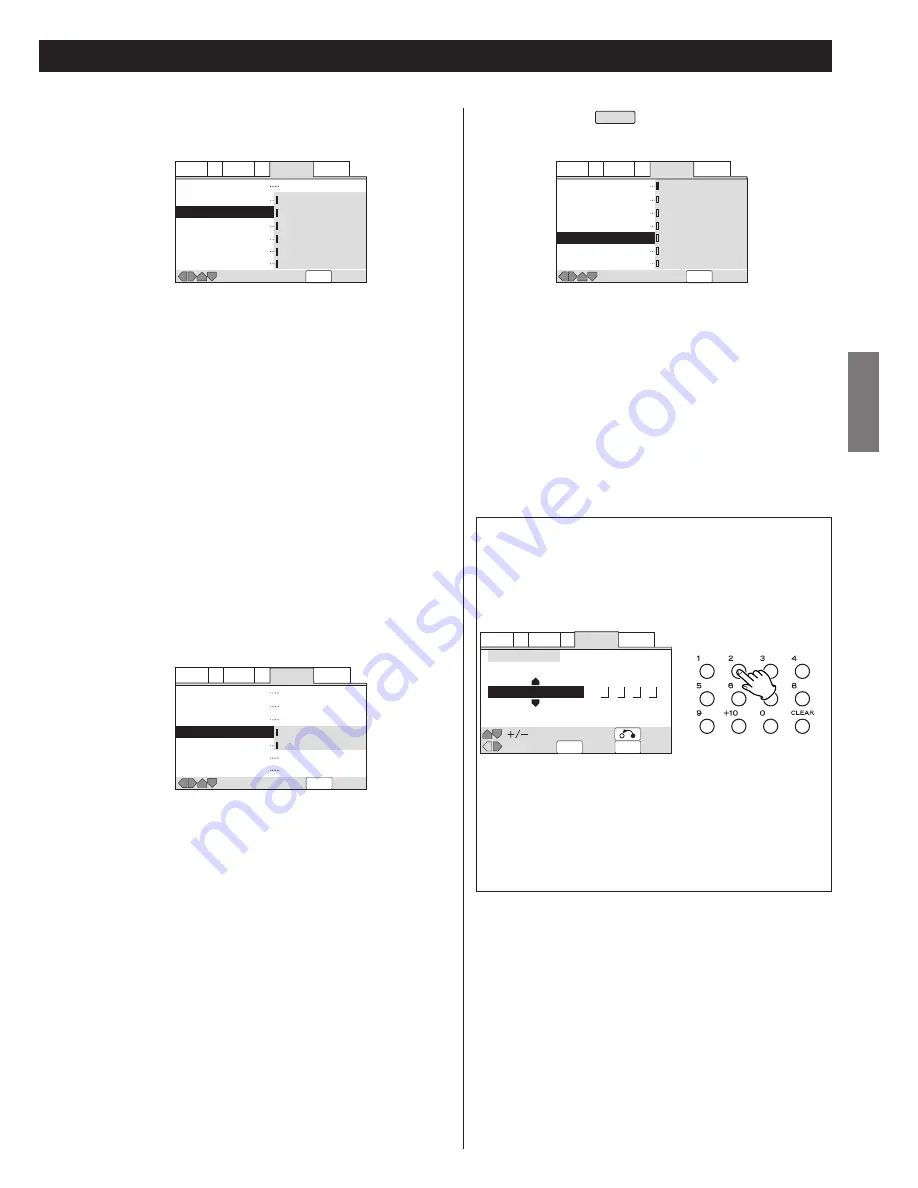
45
ENGLISH
Audio1 A2 Video1 V2
Language
General
SETUP
Move
Exit
OSD Language
Audio Language
Subtitle Language
Auto Language
DVD Language
Subtitle Display
Subtitle Off
English
English
French
German
Italian
Spanish
Other
Audio1 A2 Video1 V2
Language
General
SETUP
Move
Exit
OSD Language
Audio Language
Subtitle Language
Auto Language
DVD Language
Subtitle Display
Subtitle Off
English
English
English
On
Off
On
Selected Subtitle
Audio1 A2 Video1 V2
Language
General
SETUP
Move
Exit
OSD Language
Audio Language
Subtitle Language
Auto Language
DVD Language
Subtitle Display
Subtitle Off
w/Subtitle Language
English
French
German
Italian
Spanish
Other
Audio1 A2 Video1 V2
Language
General
SETUP
Move
Exit
Return
ENTER
Select
Audio Language
List of Languages
Code (0~2)
0
5
1
4
en : English
Subtitle Language
You can select a preferred subtitle language.
If the language you specify here is recorded on a DVD disc,
the system automatically plays the disc in that language
(although this depends on the Auto Language setting of page
45).
<
If the language you specify here is not recorded on a DVD disc,
one of the actual recorded languages is automatically
selected.
<
If you want to specify a language other than those listed, see
page 45.
<
You can select any recorded language for subtitle using the
SUBTITLE button when playing a DVD disc.(It does not affect
this setting.)
<
You cannot change this setting during playback.
Auto Language
When set to On, the player always selects the default
language on a DVD disc (French dialog for a French movie, for
example). Movies in your native language won't have any
subtitles, while foreign language movies will be shown with
subtitles.
Set to Off to have the system play discs according to your
Audio Language and Subtitle Language settings.
<
Depending on the disc, the Auto Language function doesn't
work properly.
<
You cannot change this setting during playback.
DVD Language
EXPERT
Some multilingual discs have disc menus in several languages.
This setting specifies in which language the disc menus
should appear.
<
If you select "w/Subtitle Language", the menu will appear in the
language selected in "Subtitle Setting".
<
If you want to specify a language other than those listed, see
page 45.
<
You cannot change this setting during playback.
Selecting a Language from the Language
Code List
1. Select "Others" and press the ENTER button.
2. Select a language.
Pick up the code from the list on page 55, and input the 4-
digit code by pressing the numeric buttons.
or
Select a language from "List of Language" by pressing the
UP or DOWN button repeatedly.
3. Press the ENTER button.












































