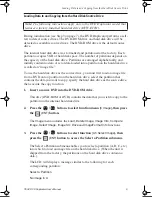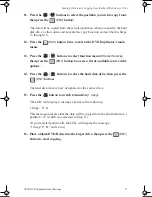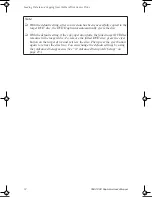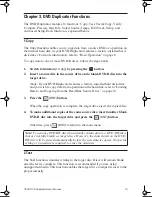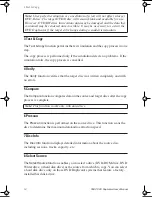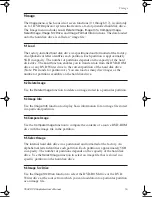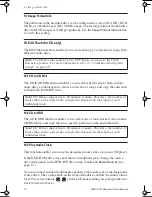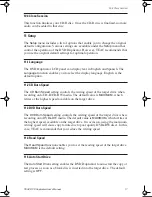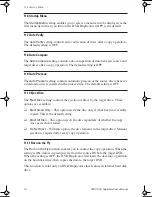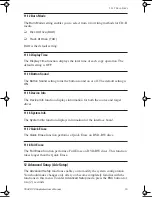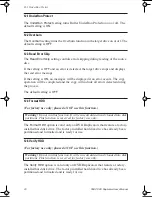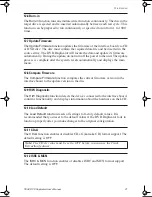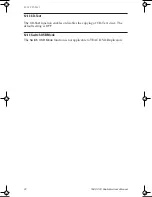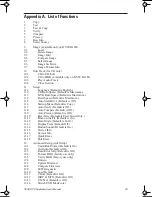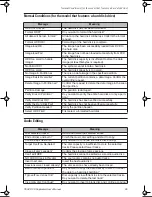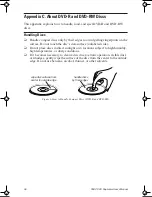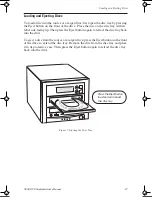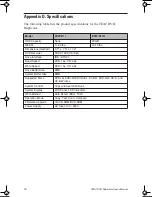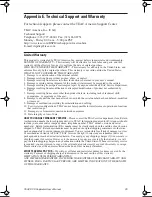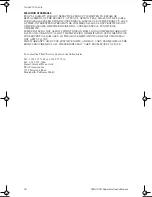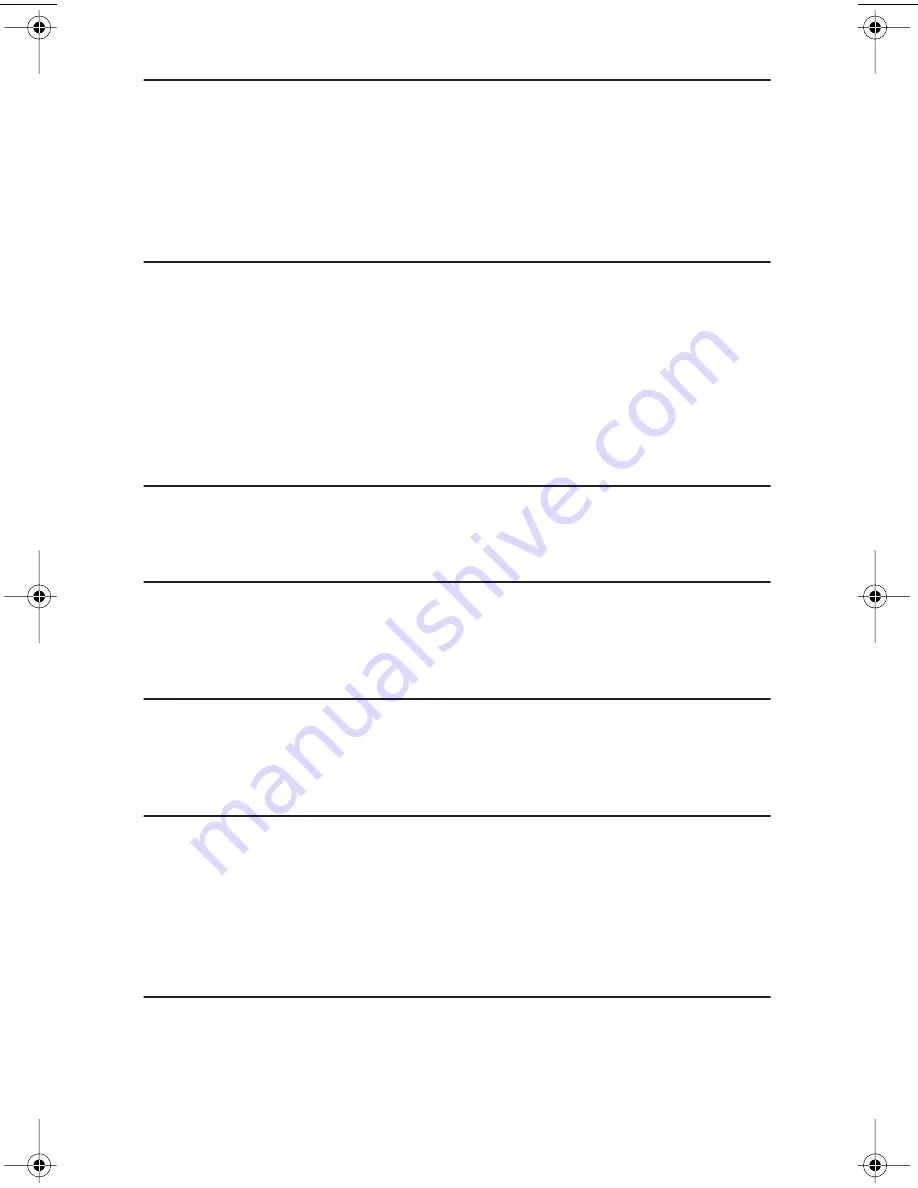
9 Image
TEAC DVD Duplicator User’s Manual
15
9 Image
The
Image
menu, which consists of seven functions (9.1 through 9.7), is valid only
on 1x1 DVD Duplicator systems that feature a factory-installed hard disk drive.
The Image menu includes
Load, Delete Image, Image Info, Compare Image,
Select Image, Image Src Drive
, and
Image Format Info
functions. The data loaded
onto the hard disk drive is called an “image file.”
9.1 Load
The factory-installed hard disk drive was partitioned and formatted at the factory.
An alphabetical letter identifies each partition. Each partition is approximately
5GB in capacity. The number of partitions depends on the capacity of the hard
disk drive. The
Load
function enables you to transfer data from the DVD-ROM
drive or any DVD Writer drive to the current partition of the hard disk drive.
(Note:
P:A
stands for partition A.) You can load as many disc images as the
number of partitions available on the hard disk drive.
9.2 Delete Image
Use the
Delete Image
function to delete an image stored in a particular partition.
9.3 Image Info
Use the
Image Info
function to display basic information for an image file stored
in a particular partition.
9.4 Compare Image
Use the
Compare Image
function to compare the contents of a source DVD-ROM
disc with the image file in the partition.
9.5 Select Image
The internal hard disk drive was partitioned and formatted at the factory. An
alphabetical letter identifies each partition. Each partition is approximately 5GB
in capacity. The number of partitions depends on the capacity of the hard disk
drive. Use the
Select Image
function to select an image file that is stored in a
specific partition on the hard disk drive.
9.6 Image Src Drive
Use the
Image Src Drive
function to select the DVD-ROM drive or the DVD
Writer drive as the source from which you can load data into a particular partition
as an image file.
TEACdvwd11.book Page 15 Sunday, May 1, 2005 6:04 PM
Содержание DVW-D11
Страница 1: ...User s Manual 1x1 DVD Duplicator DVW D11 DVW D11H ...
Страница 2: ......
Страница 8: ...vi TEAC DVD Duplicator User s Manual ...
Страница 14: ...Rear Panel 6 TEAC DVD Duplicator User s Manual ...