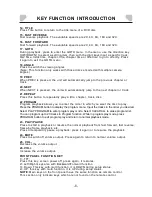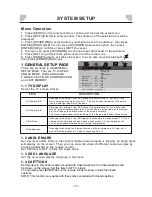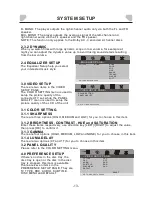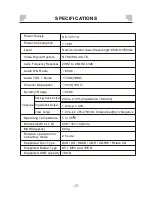KEY FUNCTION INTRODUCTION
Function Keys
1.FUNCTION
The FUNCTION button is used to adjust Brightness,Contrast Hue,Color,TV Display
2.+/-
Press “FUNCTION” to toggle through the settings, you can press “+/-“ to increase or
decrease the Brightness, Contrast, Hue, Saturation.
3. USB/CARD
Press this button to select USB or memory card playback. It allows you to playback
music, video and picture files.
4. OSD
Press repeatedly to switch or hide relative information of the playback.
5. SUBTITLE
Press SUBTITLE repeated until the desired language is selected.
Note: This function only works with discs which are encoded with subtitles. For USB/
Card video playback, this function will only works if the subtitle file is in the same
folder and has the same name as the video file.
6.AUDIO/LANGUAGE
Press repeatedly to select the available audio languages provided by the disc (DVD).
Press repeatedly to select the available audio channels provided by the disc (VCD).
7. SETUP
Press to enter/exit the setup menu
8. 0-9 / 10+ NUMBER
Press number buttons to select tracks after the unit finishes reading the disc.
1>.If the track number is over 9,just push button 1-9,Example:push 8 to select track 8.
2>.If the track number is over 9,press 10+ once and a button among 1-10.Example:If
you select track 12,press 10+ once and button 2.
9. ARROWS( UP / DOWN / LEFT / RIGHT)
Directional button used for navigation within a selection menu.
10. ENTER
Confirm your selection or start playback.
11 STOP/RETURN
Press this button to enter pre-stop mode, you can press Play button to resume
playback. Press it twice to stop playback.
12.ZOOM
Press to zoom in/out the scene. The available zoom ratios are: 2X, 3X, 4X,1/2, 1/3
and 1/4. In zoomed-in mode, the direction keys can be used to.(view the rest of the
picture.(Note: Applies to DVD, VCD, AVI, etc.)
13.MENU/PBC
Press to return to the DVD menu when playing DVD.
When playing disc encoded with PBC function, press to display the PBCmenu. Press
it again to disable the PBC function. (Note: VCD2.0, SVCDhave PBC function while
DVD, VCD1.1, CD-DA and MP3 disc have noPBC function.)
Note: Some of the following buttons are on the remote control only, and some are on the
unit only. And the others are on both of the unit and the remote control.
-7-
-7-
Содержание DVP705
Страница 1: ...Portable DVD Player DVP705 ...
Страница 2: ......
Страница 3: ......
Страница 4: ......
Страница 23: ......