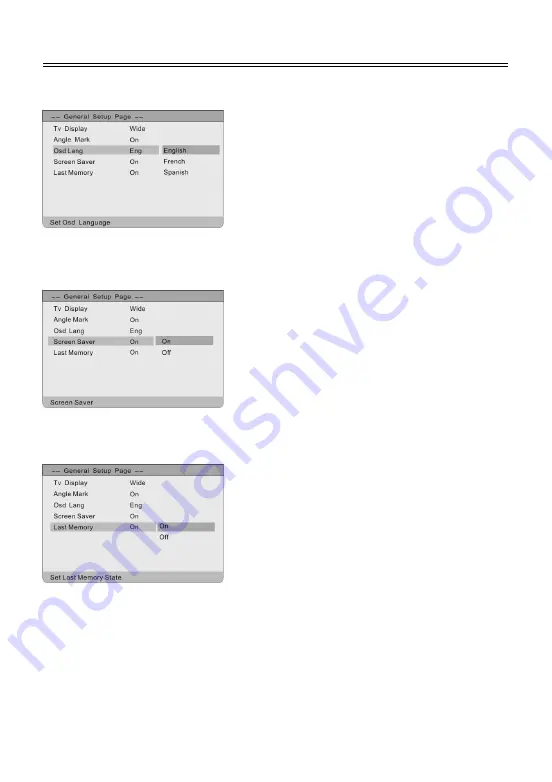
26
System Setup
Osd Language (on screen display language)
1. Press
the
button to highlight this item. Press
the ENTER or
button to enter the setup of this
item.
2.
There are several languages for you to choose.
3. Press
the
button to choose the proper item.
4.
Press the ENTER to confirm your selection and
press the
button to exit.
Screen Saver
1. Press
the
button to highlight this item.
2.
Press the ENTER or
button to enter the setup of
this item.
3. Press
the
button to choose on or off.
4.
Press the ENTER to confirm your selection and
press the
button to exit.
Last Memory
1. Press
the
button to highlight this item.
2.
Press the ENTER or
button to enter the setup of
this item.
3. Press
the
button to choose on or off.
4.
Press the ENTER to confirm your selection and
press the
button to exit.
Note:
Last memory refers to that the unit memorizes the last stop spot and continues playing the
disk from this spot when you play this disc again if the power is kept to supply. (This function is only
available for DVD and CD disc).





























