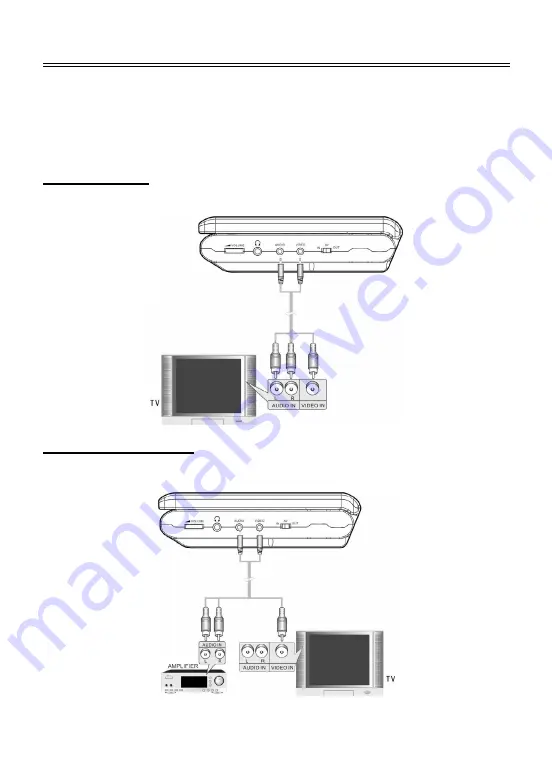
13
System Connections
•
Do not connect the power supply until all connections have been made.
•
Ensure that you have observed the color cables when connecting audio and video
cables.
Connecting TV
Follow the drawing below to connect the unit to TV with AV cable.
Connecting Amplifier
Follow the drawing below to connect the unit to amplifier.
















































