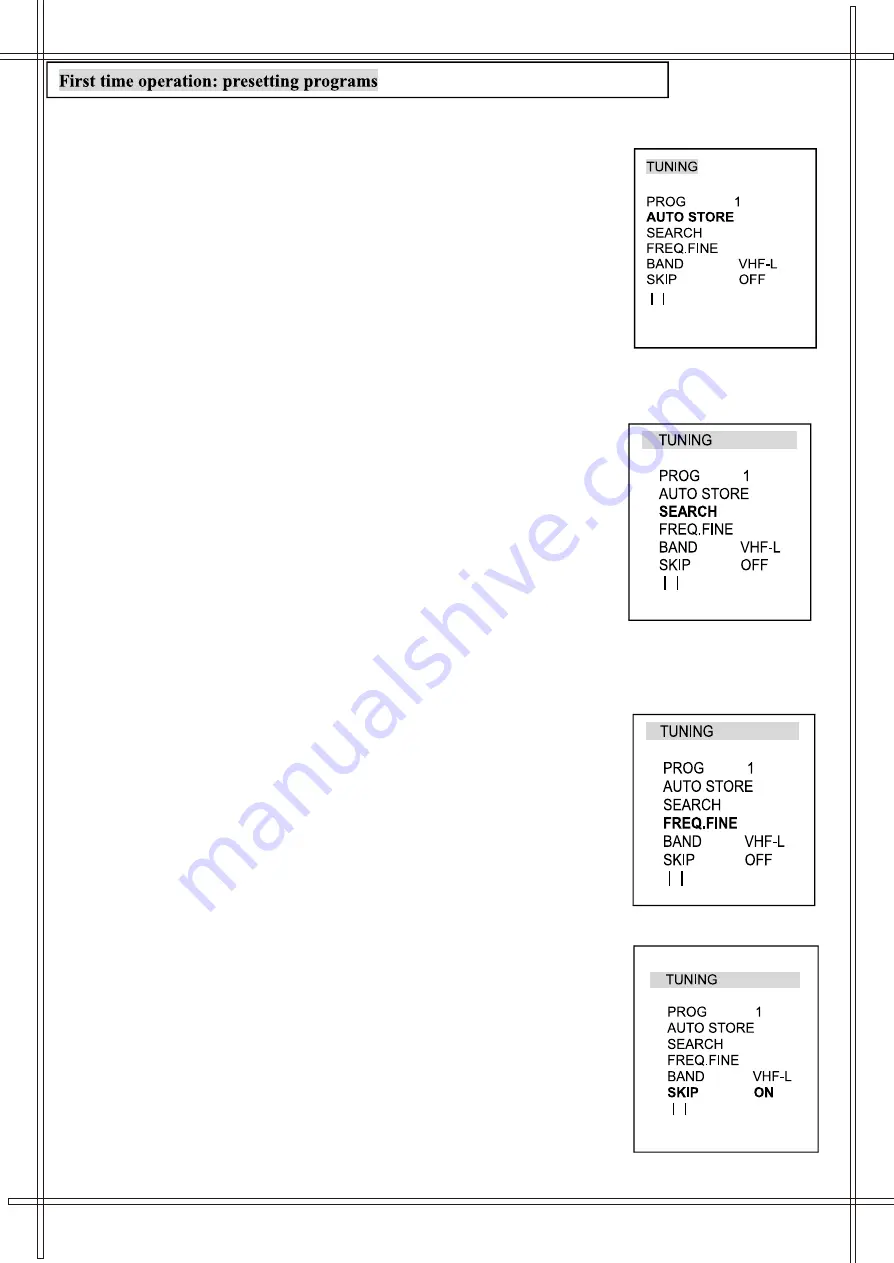
Automatic search
When you turn on the TV set for the first time, you must press the
MENU
button repeatedly in the front panel or in the remote controller, until the
TUNING menu is displayed on the screen:
Use
P+
or
P-
buttons to select the AUTO STORE option (it turns from
white to green). Press
V+
button to start the automatic search. The following
menu is displayed on the screen and you can press any button to stop searching.
Auto search features:
During automatic searching, all programs found will be automatically
stored starting from the current Program Number.
If the number of programs found exceeds the maximum number of memory locations
the auto search will stop automatically.
All vacant program locations (program numbers with no actual TV channel stored)
will be set as SKIP ON.
At the end of automatic search the first Program found will be displayed.
1
7
Manual search
The use of manual search is recommended when:
The automatic search function cannot find the desired channel.
To store TV Channels under particular Program numbers, one by one.
Follow these steps to manually find and store television channels.
1. Press
MENU.
Alternatively press
MENU
5 times
2. Select the option PROG using
P+
and
P-
keys and set the
program number using
V+
and
V-
.
3. Highlight SEARCH and press
V+
for ascending frequency
search, or
V-
to search for lower frequency TV channels. Repeat
this step until the desired channel is found.
4. The TV will store automatically the channel found under the
selected program number.
5. Press
MENU
or wait a few seconds to exit the tuning menu.
Fine tuning
Under poor reception conditions it is sometimes possible to improve the quality of the picture and sound using the fine tuning control.
Enter the TUNING menu and highlight the FREQ. FINE option. Press
V+
or
V-
to
produce small tuning frequency changes up or down from the central position.
A fine tuning on-screen bar will be visible. Adjust for the best possible picture
and sound results. Finally press
MENU
to exit the menu and store your last settings
for the fine tuning function.
Skip over undesired Program numbers
After program presetting, you can use this function to skip over the undesired program numbers,
leaving only those programs that you intend to use. When you change channels using P+ or P- all
the skipped channels will be ignored.
1.Press
MENU.
Alternatively press
MENU
5 times
2.Select the option PROG using
P+
and
P-
keys. Find the
program number that you want to skip by using
V+
and
V-
.
3.Highlight SKIP and press
V+
or
V-
to change the status to ON.
4.The TV will store automatically the new setting.
5.Repeat steps 2 to 4 for all the programs that you want to skip.
Press
MENU
or wait a few seconds to exit the tuning menu.
Skipped programs can still be accessed by using the numeric
buttons (0 to 227).
Following a similar procedure you can restore skipped program
s by changing the SKIP setting to OFF.
..............
..............
..............
..............
Содержание DV-TV5100
Страница 1: ...DV TV5100 DV TV5100 TV DVD COMBO ...
























