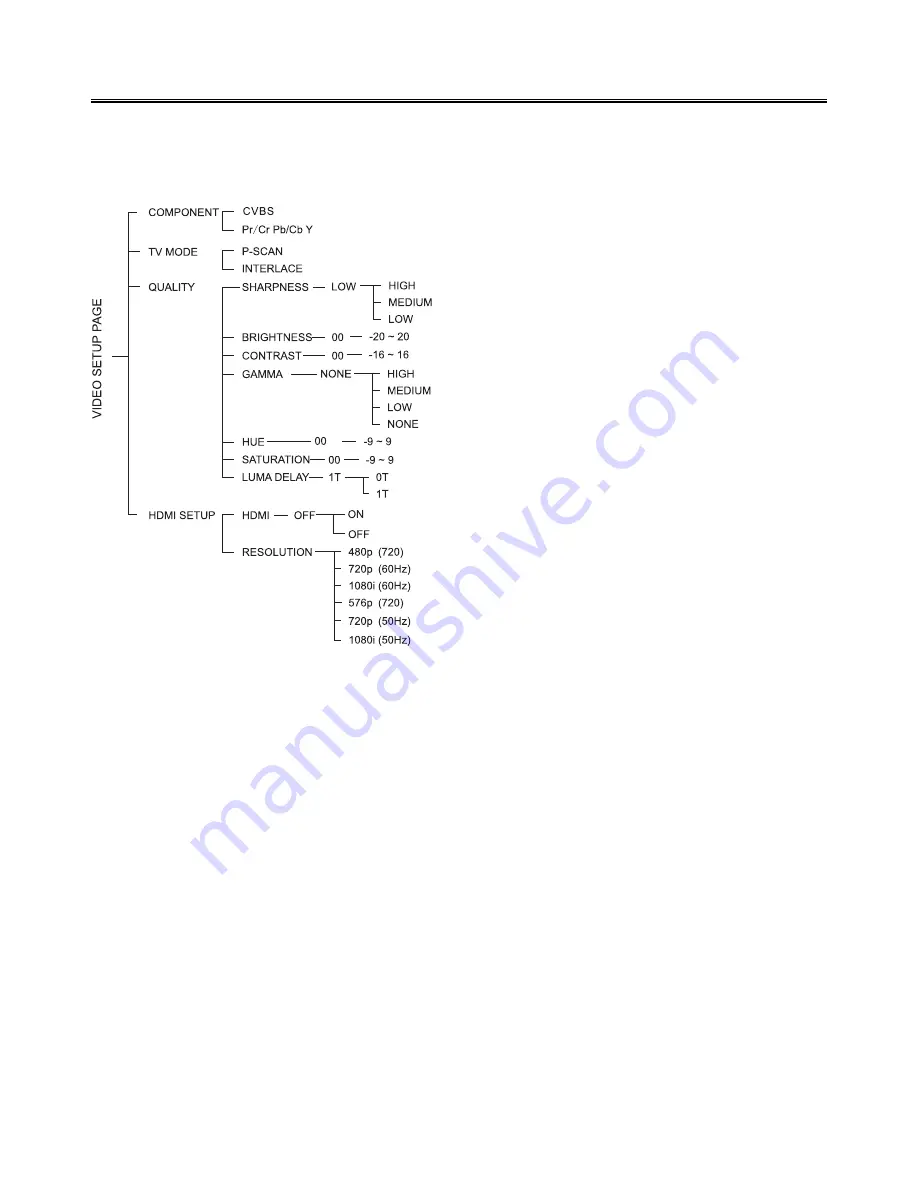
20
Video Setup Page
Video Setup Page
Video Setup Page
Video Setup Page
Video Setup Page
Component
Component
Component
Component
Component
You can setup this according to TV video output type.
Note:
Note:
Note:
Note:
Note:This setting is available only when the HDMI
SETUP is set to “OFF”.
TV Mode
TV Mode
TV Mode
TV Mode
TV Mode
You can select interlace or P-SCAN video output
mode when Ypbpr is selected.
Note:
Note:
Note:
Note:
Note:This setting is available only when the
Pr/Cr Pb/Cb Y is selected and HDMI SETUP
is set to “OFF”.
Quality
Quality
Quality
Quality
Quality
You can adjust the picture to your personal preference.
HDMI Setup
HDMI Setup
HDMI Setup
HDMI Setup
HDMI Setup
You can select this when your TV is connected to the
HDMI terminal.
Note :
Note :
Note :
Note :
Note :
Resolution setting is available only when
“HDMI” is set to “ON”.
DVD Menu Options
DVD Menu Options
DVD Menu Options
DVD Menu Options
DVD Menu Options










































