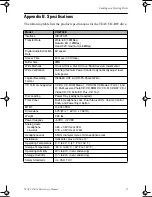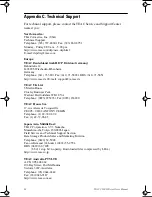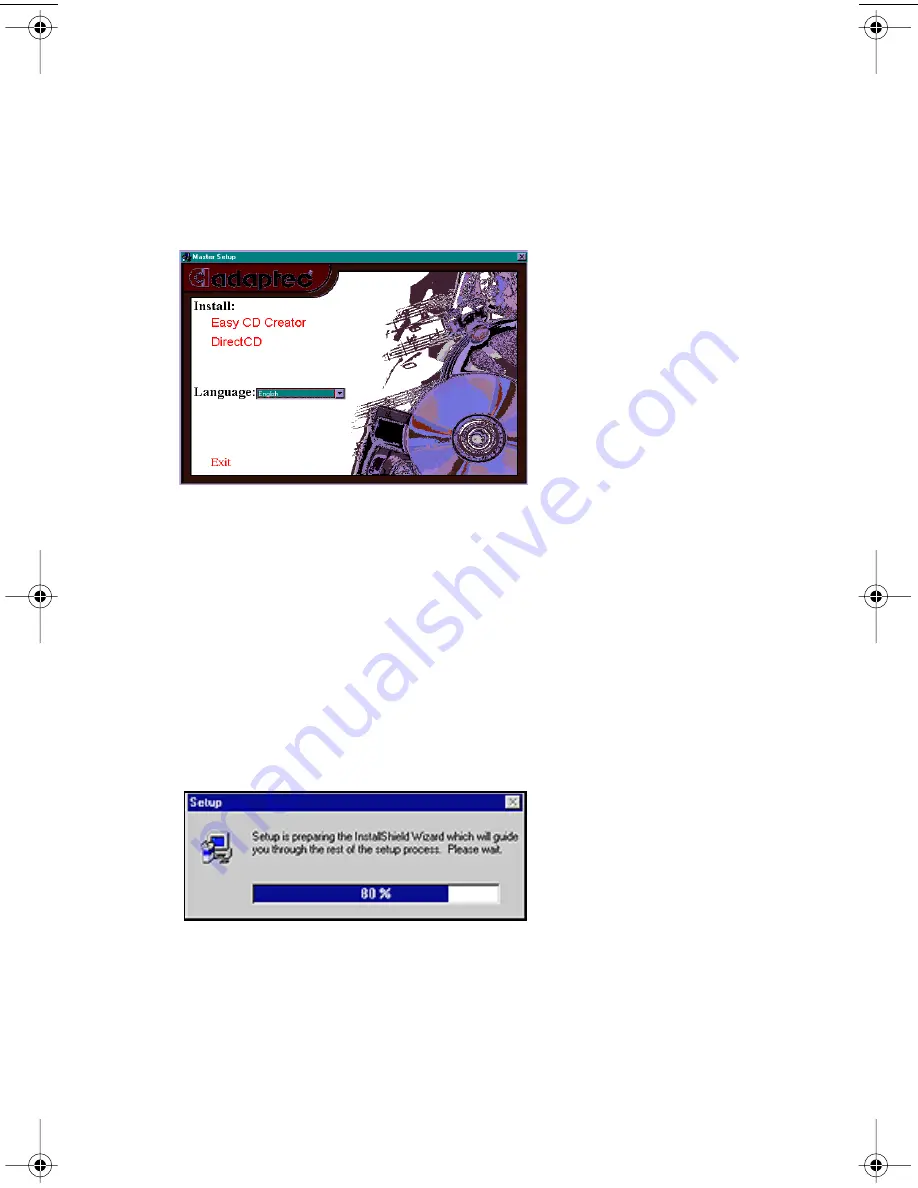
Installing Easy CD Creator and DirectCD Software
TEAC CD-RW Drive User’s Manual
15
If the Autoplay function is enabled, the main installation panel (Figure 11)
should appear on your desktop.
If the main installation panel does not appear on your desktop, double-click
the
My Computer
icon, then double-click the icon for the CD-ROM drive.
The system displays the
Adaptec Easy CD Creator/DirectCD
main installation
panel (Figure 11).
Figure 11. Adaptec Easy CD Creator/DirectCD Main Installation Panel
2.
If you would like to select a language other than English for the installa-
tion procedure, click the
Language: English
button.
You can select one of the following languages: Dutch, English, French,
German, Italian, Spanish, or Svenska. Click the
OK
button to return to the
installation process.
3.
On the main installation panel (Figure 11), click the left mouse button
on the name of the application program you wish to install.
Select
Easy CD Creator
or
DirectCD
drag & drop software. The system begins
to install the software and displays the following panel:
Figure 12. InstallShield Setup Panel
The system then displays a Welcome panel (Figure 13 on page 16) specific to
the application you are installing:
TEAC8x8x32.book Page 15 Thursday, October 19, 2000 9:56 PM
Содержание CD-W58E
Страница 1: ......
Страница 2: ......
Страница 3: ......
Страница 4: ......
Страница 5: ......
Страница 6: ......
Страница 7: ......
Страница 8: ... User s Manual CD W58E 8x8x32 CD RW ...
Страница 18: ...Rear Panel 6 TEAC CD RW User s Manual ...
Страница 36: ...Uninstalling Programs 24 TEAC CD RW Drive User s Manual ...