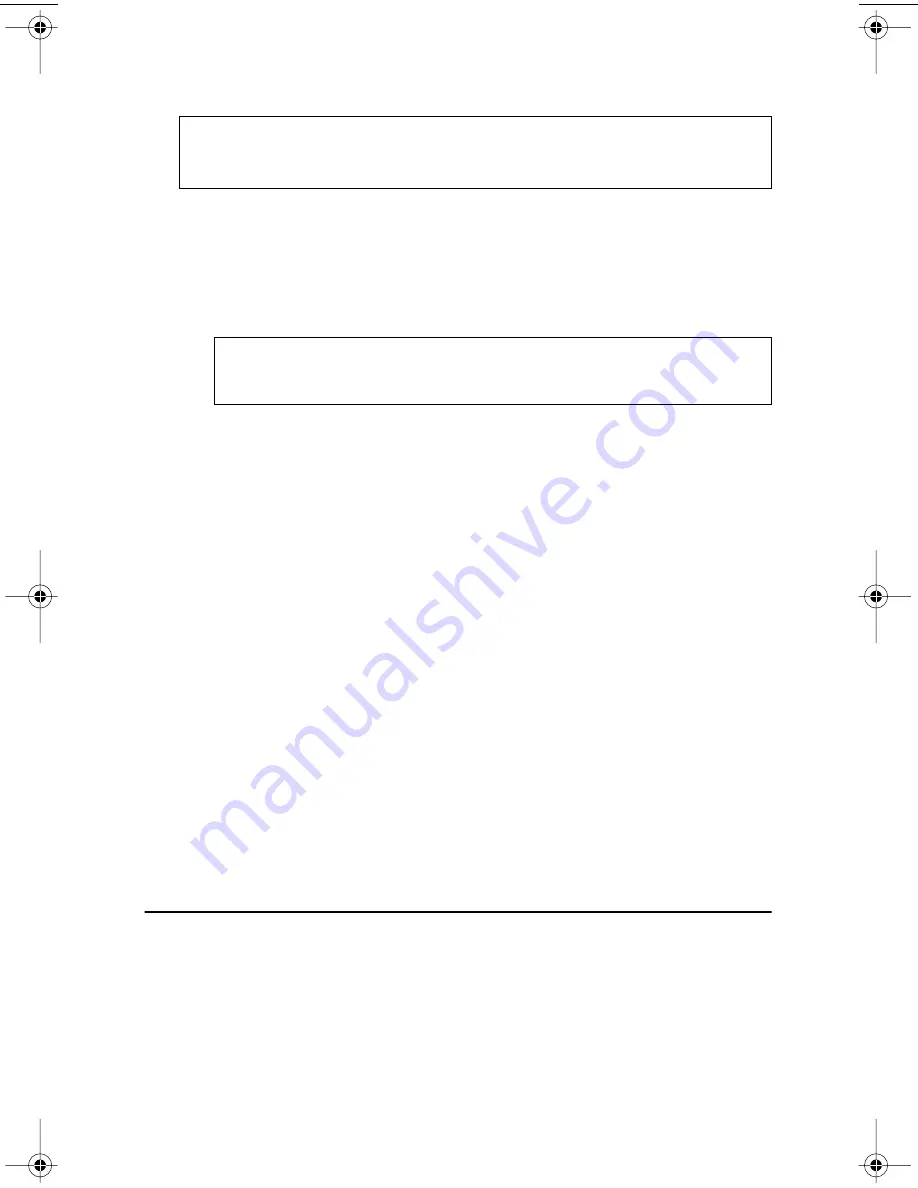
High Speed Recording Guidelines
10
TEAC CD-RW Drive User’s Manual
5a)
Set the jumper on the rear panel of the CD-RW drive to Slave.
5b)
Slide the CD-RW drive into the empty 5.25-inch drive bay. Install the
CD-RW drive in your personal computer in a horizontal orientation
(within ±10˚ of horizontal). The Eject button should be located on the
right side of the unit. Secure the drive using the included 3x5mm
mounting screws.
5c)
Connect the CD-RW to the vacant middle connector on your existing CD-
ROM/DVD interface cable.
If your original cable does not have an available middle connector,
remove this cable and use the cable provided with the TEAC drive.
5d)
Your CD-ROM/DVD drive probably uses an audio cable that is
connected to the computer’s sound card. Therefore, there is no need to
connect the audio cable that came with your CD-RW drive. This audio
cable is not necessary for recording audio CDs.
6.
Connect the power cable to the power connector on the rear panel of the
CD-RW drive.
Insert the power cable plug in the correct orientation into the power
connector. The plug is shaped so that it can be easily inserted in only one
orientation; do not force the plug into the connector. The +5v terminal is on
the left as you face the rear of the panel; the +12v terminal is on the right. The
two center terminals are ground terminals.
7.
Re-install your computer’s cover, faceplate, or bay cover.
8.
Start your system.
High Speed Recording Guidelines
To optimize your drive performance and avoid system lockup conflicts, especially
when recording to CD-R disc at 40X speed, you need to exercise the following
options to enable DMA on your system:
Windows XP
1.
Right-click
My Computer
and select
Properties
.
2.
Click
Hardware
and select
Device Manager
.
Note:
If your original drive is configured as CSEL, configure the TEAC
drive as CSEL as well. The system will configure the drives accordingly via
software.
Warning:
Do not use mounting screws longer than the included
3x5mm screws to secure the CD-RW drive or you may damage the
unit.
TEAC40x12x48.book Page 10 Sunday, March 17, 2002 7:27 PM
Содержание CD-W540E
Страница 1: ...User s Manual 40x12x48 CD RW Drive CD W540E Internal IDE Drive...
Страница 2: ......
Страница 8: ...vi TEAC CD RW Drive User s Manual...
Страница 14: ...Rear Panel 6 TEAC CD RW User s Manual...






























