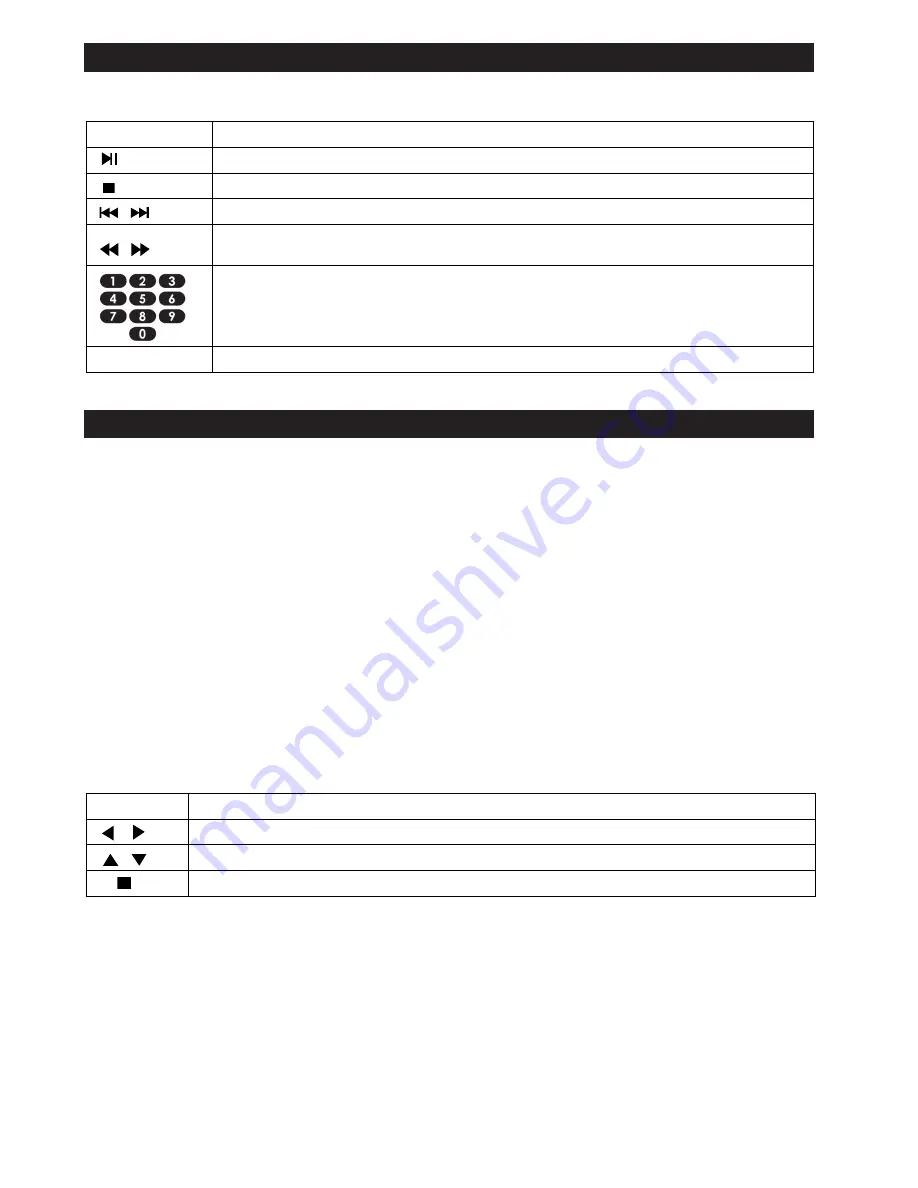
9
Play Music
Controlling music playback
Use the remote control to control the playback for audio file.
Button
Action
Start or resume play / Pause play.
Stop Play
Skip to a previous or next title or chapter
Search fast-backward or fast-forward. Press repeatedly to change the search
speed.
Select an item to play
REPEAT
Select or turn off repeat mode
Play a Photo Slideshow
You can play JPEG on the player as a slideshow.
1. Insert a disc or USB device that contains JPEG files
2. Select a Photo folder, then press OK to open.
-To select a Photo, use the Navigation buttons.
-To enlarge the selected Photo and start slideshow, press OK.
Note:
-It may require more time to display the disc content on your TV if there is a large number of songs/
photos compiled onto one disc.
-This product can only display digital camera Pictures in the JPEG-EXIF format, typically used by
almost all digital cameras. It cannot display Motion JPEG, or Pictures in formats other than JPEG, or
sound clips associated with Pictures.
-Folders/files that exceed the supported limit of this product cannot be displayed or played.
Controlling Photo slideshow
1. Begin a Photo slideshow.
2. Use the remote control to control the play as follows:
Button
Action
Rotate a photo
Flip a photo
Stop play
Set slideshow interval and animation
1. During slideshow playback, press OSC. The options menu will be displayed.
2. Navigate the options with the Navigation button.
3. Select an option in the menu, then press OK.
Playing music during a Photo slideshow
Create a musical slideshow to play both CD music files and JPEG Photo files simultaneously.
Note:
Create a musical slideshow, you must store the CD and JPEG files on the same disc as the photos.
1. Select your CD music to play and start play-back.
2. Press Media Center to return to the main menu.






































