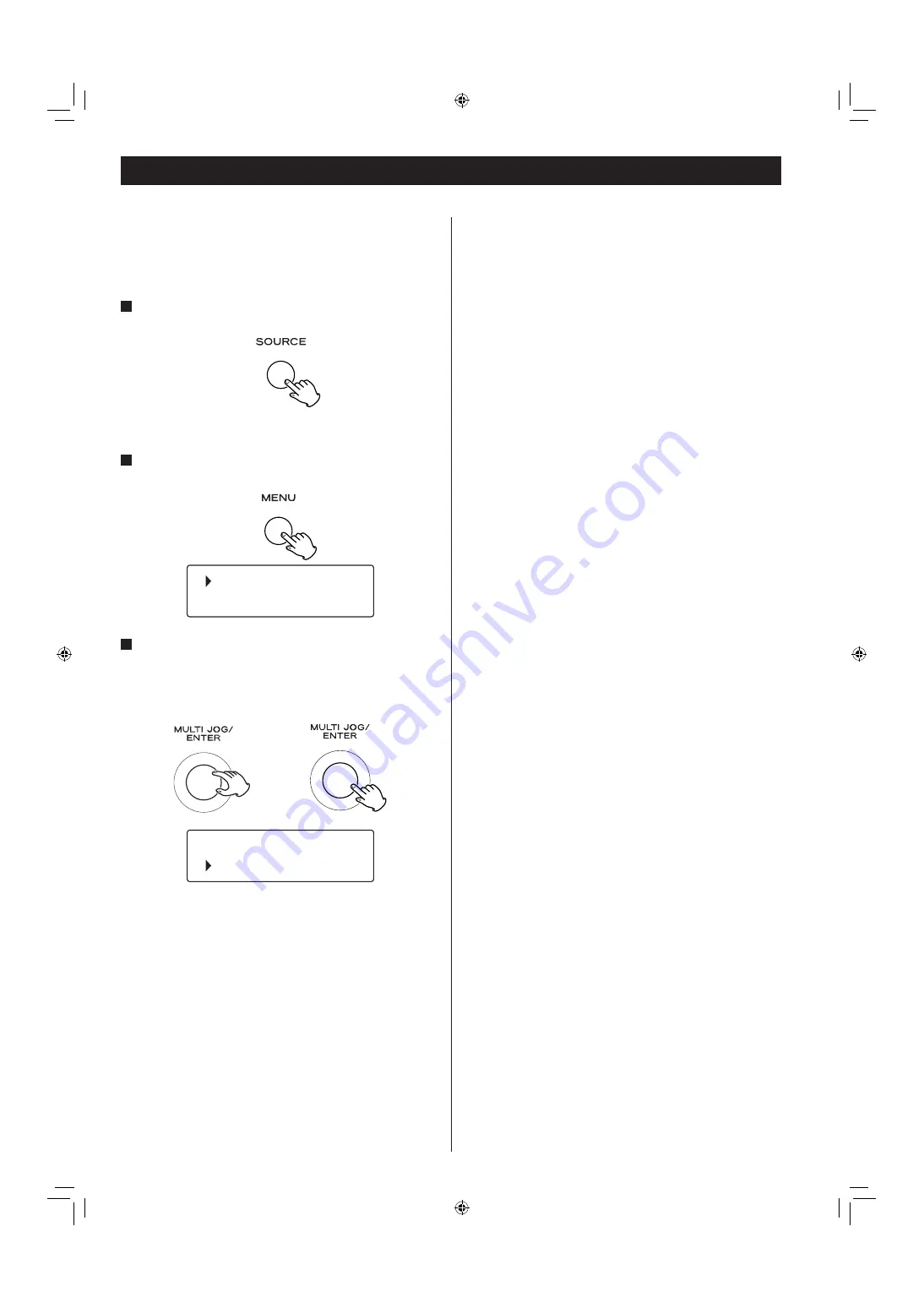
30
Software update
The software of the unit can be updated via the Internet connection,
so that you are able to use the latest features of the unit. Regularly
check for updates.
1
Select Internet Radio by pressing the SOURCE button
repeatedly.
<
You can also use the BAND button on the remote control unit.
2
Open the Internet radio menu.
Press the MENU button.
3
Select “Setup”, “System setup”, and then “Software
update”.
Turn the MULTI JOG/ENTER knob to select the item, and then
press the MULTI JOG/ENTER knob.
Repeat this operation until the menu you want appears.
If an update is available, the unit automatically starts download
and installation of the new software.
<
You can check the current software version of your unit using the
Internet radio menu. Follow the menu items as follows:
Setup
w
Info
w
SW version
Network Configuration
Internet setup
Software update
Last listened
Station list
Performing the setup wizard
If you have moved or modified your network environment, or
if you have a problem connecting to the Internet, perform the
initial setup wizard to establish the Internet connection again.
Follow the menu items as follows:
Setup
w
System setup
w
Internet setup
w
Wizard
Setting the wireless network
If you are using a wireless network for the unit and you have
moved to a new location, change the area setting so that network
connection is established properly.
Follow the menu items as follows:
Setup
w
System setup
w
Internet setup
w
Wlan region
Manual Internet setup
You can check and modify detailed settings of the Internet
connection.
Follow the menu items as follows:
To check the current network settings
Setup
w
System setup
w
Internet setup
w
View settings
To configure settings
Setup
w
System setup
w
Internet setup
w
Manual settings
To delete a network profile
Setup
w
System setup
w
Internet setup
w
Network profile
T
Содержание AG-H600NT
Страница 99: ......
















































