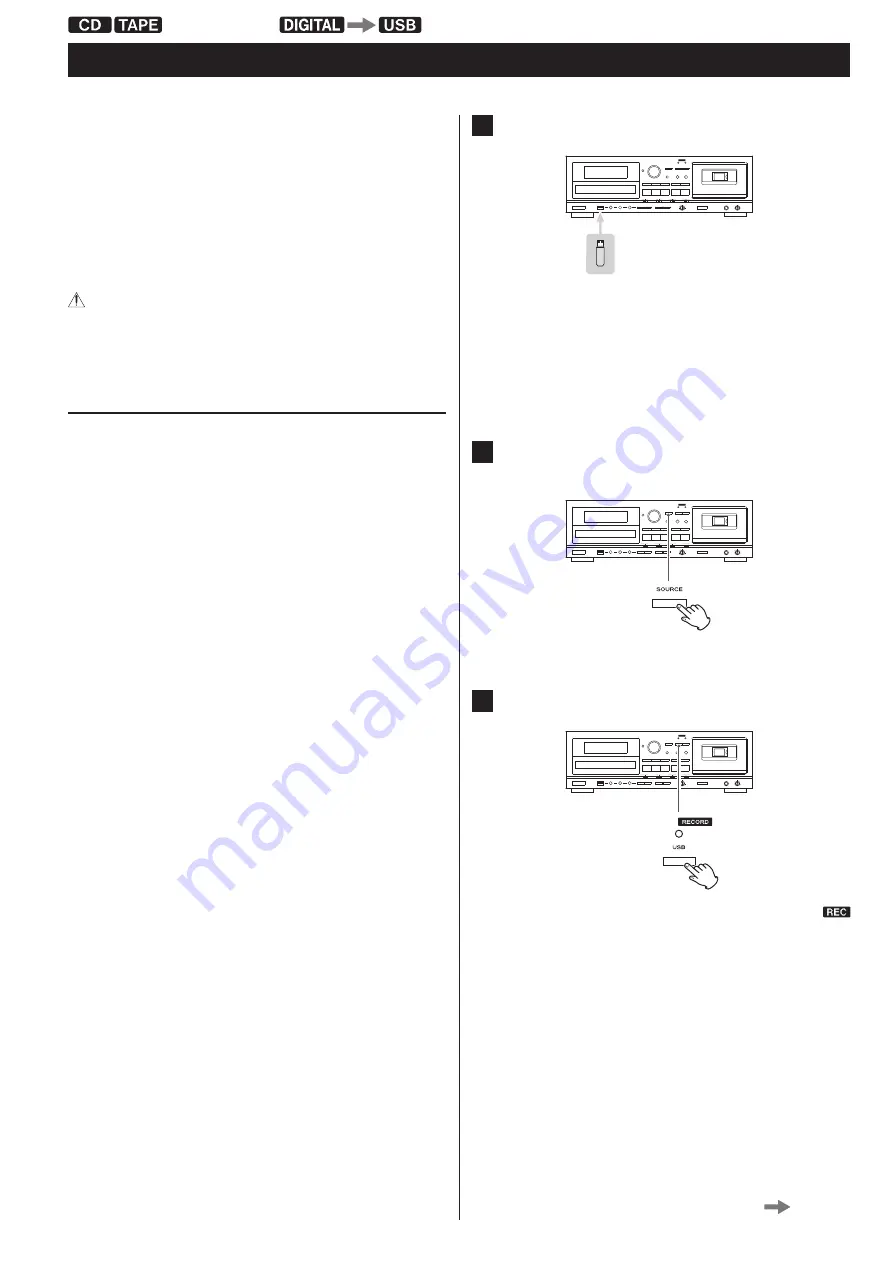
39
Recording on a USB Flash Drive (1)
Using this unit, the contents of CDs, cassette tapes and audio input
from other devices by the LINE IN, PHONO jacks and DIGITAL IN terminal
can be converted to MP3 format and recorded on USB flash drives.
<
This unit can also record to CDs and cassette tapes, but it cannot
simultaneously record to these media and USB flash drives.
<
Timer recording cannot use CD or USB recording media.
CAUTION
Do not disconnect the USB flash drive during recording.Do
not turn the unit off or disconnect the power cord during
recording. Doing so might cause damage to the AD-RW900
and the connected USB flash drive.
About recorded MP3 files
<
When recording, a “RECORD” folder is automatically created and a
subfolder for each source (“CD”, “TAPE” or “LINE”) is also created in the
“RECORD” folder. MP3 files are added to the corresponding subfolder.
<
File names are assigned automatically with a numerical endings in order.
When recorded from a CD
“CD001.MP3”, “CD002.MP3” …
If there are, for example, files named “CD004.MP3” and “CD009.MP3”
in the USB folder already, and you make a recording, the next new
file will be named “CD010.MP3”.
M
If you start recording a track/file that has already started playing,
the elapsed time of the track/file being recorded that appears
on the display will be the same as the elapsed time of the
current track that is also shown on the display.
When recorded from a cassette tape
“T001.MP3”, “T002.MP3“ …
When record from an external source
“L001.MP3”, “L002.MP3“ …
<
During recording from tape or external source input, you can
divide the file manually (page 41). In this case, consecutive numbers
are added to the ends of the file names.
Example:
For example, if you manually divide “T001.MP3" during recording,
the new track names will be “T001.MP3” and “T002.MP3”.
<
This unit can record up to 999 files to a USB device. However, if the
USB device already contains files, those files will be included in the
maximum total of 999 files when recording.
<
The recordable time for one file is less than 600 minutes.
<
Tracks recorded onto a USB flash drive are converted to MP3 files at
a bit rate of 128 kbps.
1
Insert a USB flash drive into the unit’s USB port.
<
You cannot record to an external USB flash drive if there is no
free space or the device is write-protected.
<
Before recording, check the remaining capacity of the USB flash
drive using a PC. You cannot check the remaining memory
capacity with this unit.
2
Press the SOURCE button repeatedly to select the source
to be recorded (CD, TAPE, or LINE).
3
Press the RECORD USB button to start recording standby.
The red indicator above the RECORD USB button and the
icon on the display blink.
<
To stop recording, press the USB Stop (
H
) button.
LINE IN
PHONO
Continued on the next page














































