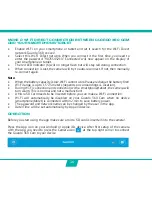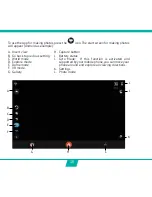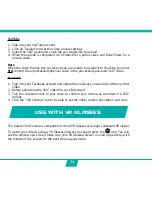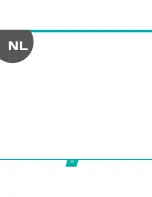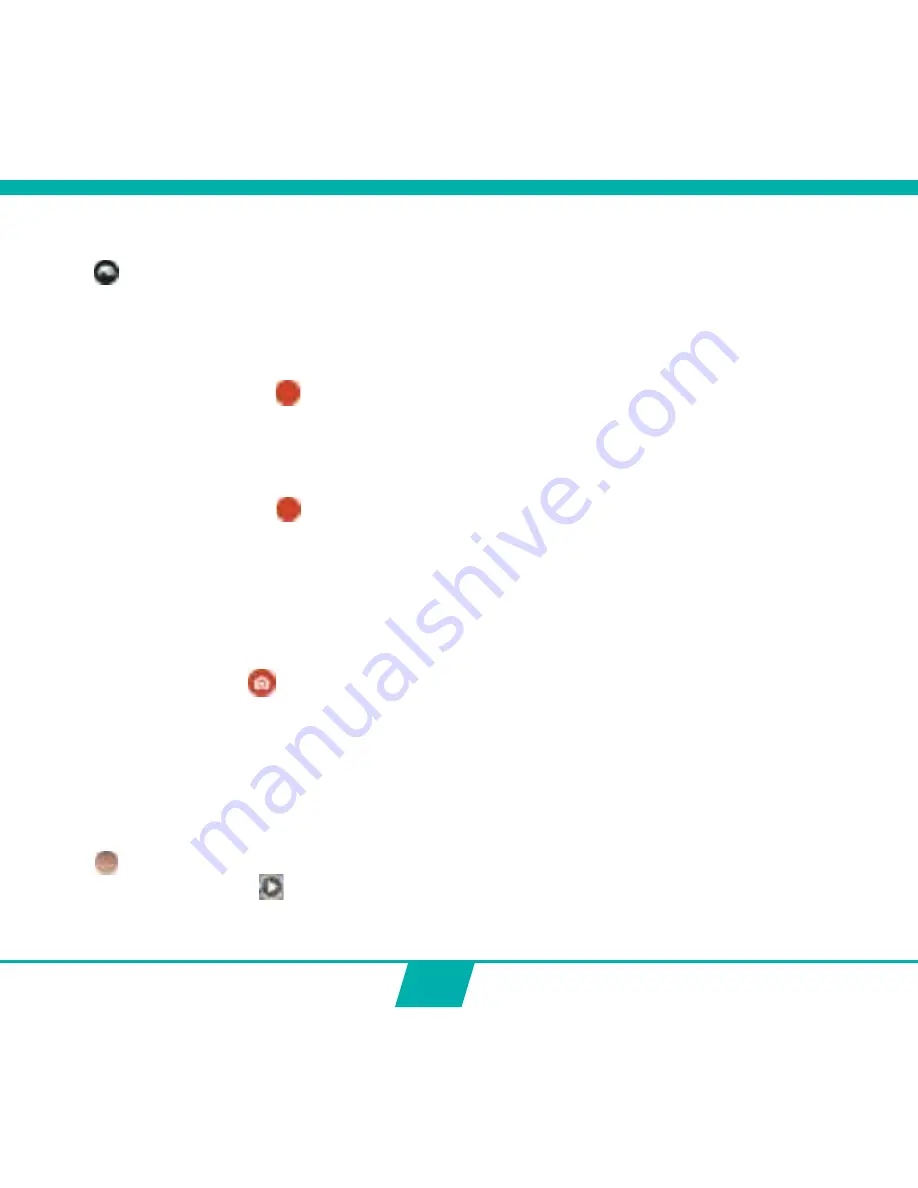
20
SET UPSIDE DOWN RECORDING
Press
on your start screen to invert the view. The icon will be turned upside down to
indicate the view is inverted.
MAKE VIDEO RECORDINGS
•
Start video recording:
Press the Record Button
on your device once. The Record Button will start flashing
slowly = start of recording.
Note
: Depending on your device’s model/type there could be a delay between the
camera and the device. The recording will be OK and normal.
•
Stop video recording:
Press the Record Button
once again to stop recording. The Record Button will stop
flashing = stop of recording.
IMPORTANT!
After you started recording, you can turn OFF the wifi connection on phone/tablet and
close the App. The camera will keep recording till it stops or till the SD card is full.
MAKE PHOTOS
Press the Photo Button
on your device once. The Photo Button will flash once and
you will hear a snapshot sound indicating that the photo will be taken. As soon as you
heard a beep coming from the camera and saw the red LED on your camera flash, the
shot was made.
Note
: Depending on your device’s model/type there could be a delay between the camera
and the device. The recording will be OK and normal.
VIEW/SELECT/DELETE/… VIDEOS AND PHOTOS
Press
. The recorded videos and photos will appear in thumbnail icons. The recorded
videos are marked with a
.
Simply press the photo / video to view it full screen.
Содержание GUARDO 360 CAM
Страница 1: ...1 USER S MANUAL GB NL D FR 360...
Страница 3: ...3 ILLUSTRATIONS 2X 2X 2X 1 16 15 14 13 12 11 10 9 8 7 6 5 4 3 2 17 18 19 20 21 3 22...
Страница 28: ...28 NL...
Страница 29: ...29 ILLUSTRATIES 2X 2X 2X 1 16 15 14 13 12 11 10 9 8 7 6 5 4 3 2 17 18 19 20 21 3 22...
Страница 54: ...54 FR...
Страница 55: ...55 2X 2X 2X 1 16 15 14 13 12 11 10 9 8 7 6 5 4 3 2 17 18 19 20 21 3 22 ILLUSTRATIONS...
Страница 80: ...80 D...
Страница 81: ...81 2X 2X 2X 1 16 15 14 13 12 11 10 9 8 7 6 5 4 3 2 17 18 19 20 21 3 22 ABBILDUNGEN...