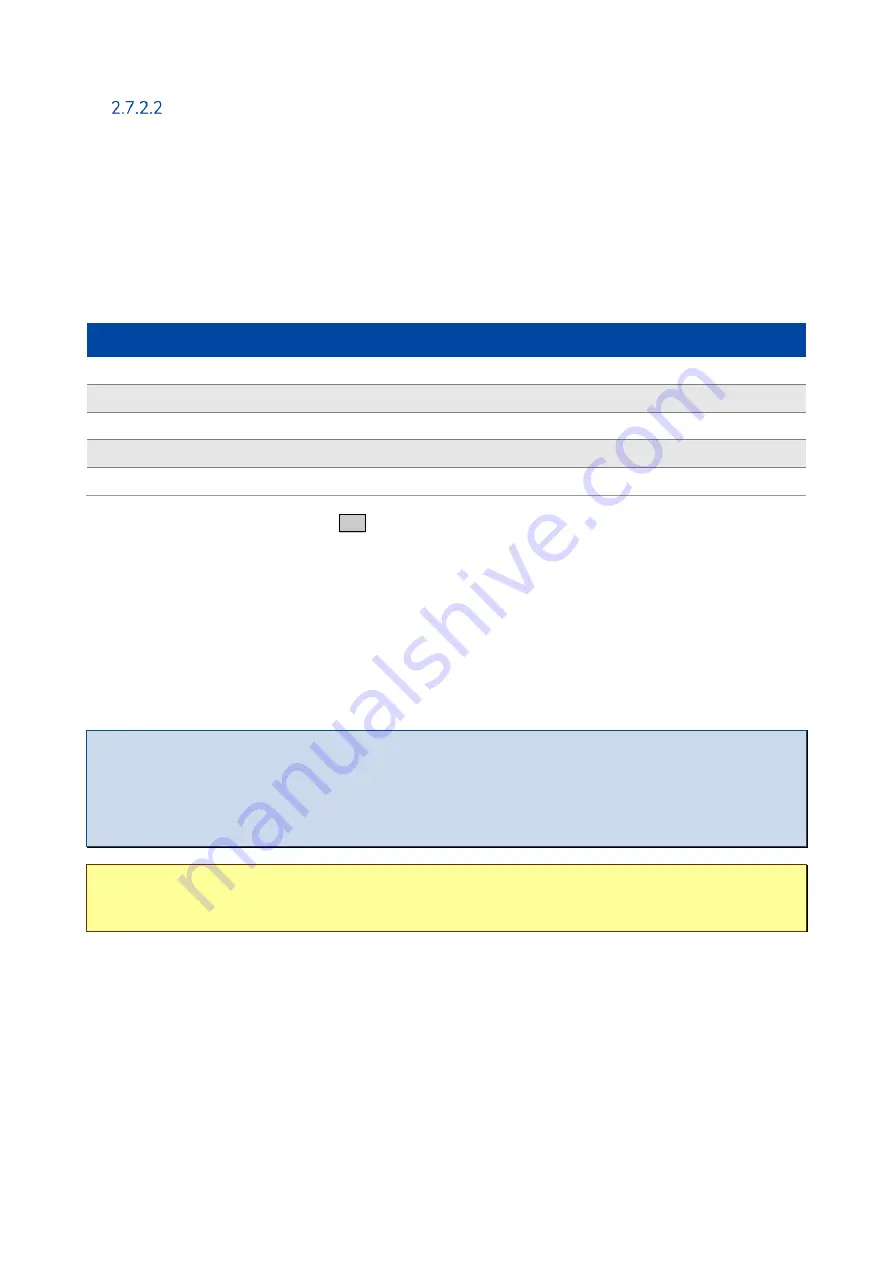
*) VR2020-LD only
In a Linux environment access can be gained directly via the terminal by using the command
.
Serial via USB configuration port
In order to access the VR2020 via serial, a terminal program is required. The connection can also be established via PuTTY.
First connect the router with a micro-USB cable via the console port to the computer. The driver for the USB serial port should
then be installed automatically.
When trying to find out which COM interface is used, the device manager can be utilized under Windows. A USB serial port
should appear after successful installation.
The following chart shows the values that must be configured in the terminal program in addition to the COM port for the serial
interface.
Parameter
Value
Speed (baud)
115200
Data bits
8
Stop bits
1
Parity
None
Flow control
None
To get the login prompt, press the Enter key
↵
once. Afterwards you can log on to the system with the user
root
and the
corresponding password.
2.8
Internet connection
The VR2020 offers various ways to establish an Internet connection. First of all, there is the option of a DSL connection in
addition to mobile radio with MultiSIM Support
*)
and then the WAN port can be used to implement various gateway connections
or a connection via an external modem.
Further information on this can be found in the manual.
Note
➢
In the delivery state, all WAN interfaces are located in the firewall zone wan.
External access to the router is not permitted by default.
➢
The router is provided with a pre-configured backup system in the default configuration.
Here the order - from the highest priority to the lowest - is
wan
(Ethernet gateway connection) before
xdsl
(DSL
connection) before
wwan
*)
(mobile).
Caution
➢
The interfaces
xdsl
(DSL connection) and
wwan
*)
(mobile radio) are not initialized by default.
➢
ICMP packets are actively sent by the router when checking the individual connection paths.


























