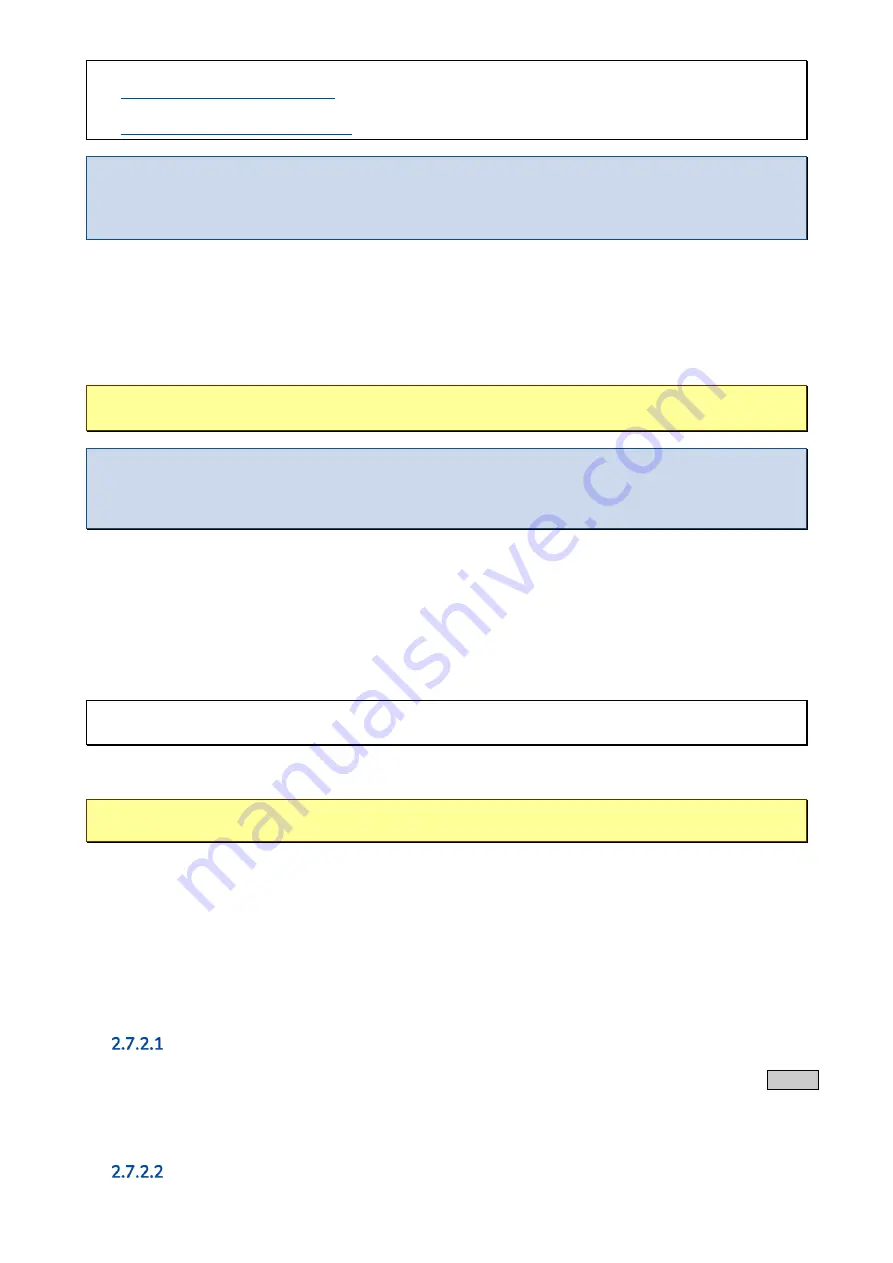
*) G3000-L only **) G3000-W only
Access without login:
or
Note
➢
The manual, which can be accessed without login, can be saved locally via the
Save page
function of the
browser.
All necessary information (for example pictures) is contained in a document.
2.7
How to connect to the router?
In order to be able to configure the router on the one hand the web interface can be utilized for an easy configuration in the web
browser. On the other hand, you have the option to connect yourself directly to the router via SSH or serial.
Caution
➢
When trying to access the router via
eth1
the PC must be located in the same network as the router.
Note
➢
On
eth1
IPs are provided via DHCP by default configuration.
➢
If the IP address is not automatically obtained, an IP address from the range
192.168.0.0/24
is required. For
example,
192.168.0.1
with subnet mask
255.255.255.0
.
2.7.1
Access via the web interface
To get to the web interface of the G3000 via a browser, simply enter the IP address of the router in the address bar. In the
delivery state the IP address of lan is set to
192.168.0.50
. The router is also further accessible via the name
tdt.router
.
Since the web interface can only be accessed via SSL,
https://
must be prepended before the IP address.
Example:
https://tdt.router
or
https://192.168.0.50
In the now appearing login window you authenticate yourself with the username
root
and the corresponding password
.
Caution
➢
It is highly recommended to assign a password before starting a configuration!
2.7.2
Command line
The router also has a command line at its disposal that can be used to easily run analyses.
The shell can be accessed via IP or serial via the RS-232 configuration port on the back of the G3000. In both cases access
can be realized, for example, by using the open source software PuTTY. Recommended PuTTY configurations can be found in
the manual.
Secure shell (SSH) via IP
For SSH access you open PuTTY, enter the IP of the G3000 at the
Host Name (or IP address)
and click the
Open
-
button. In the newly opened window, log on to the system with the username
root
and the corresponding password.
In a Linux environment access can be gained directly via the terminal by using the command
.
Serial via RS-232 configuration port
In order to access the G3000 via serial, a terminal program is required. The connection can also be established via PuTTY.








