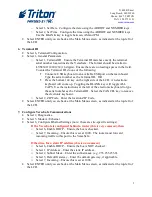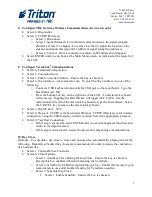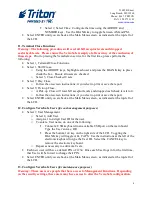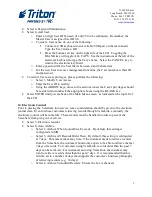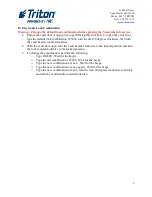21405 B Street
Long Beach, MS 39560
Phone: 866.7.TRITON
FAX: 228.575.3101
www.triton.com
2
o
Select 1, Set Date. Configure the date using the ARROW and NUMBER keys.
o
Select 2, Set Time. Configure the time using the ARROW and NUMBER keys.
Use the BLANK key to toggle between AM and PM.
•
Select ENTER until you are back at the Main Menu screen, as indicated at the top-left of
the LCD.
6.
Terminal ID
•
Select 6, Terminal Configuration.
•
Select 1, General Parameters.
o
Select 1, Terminal ID. Ensure the Terminal ID matches exactly the terminal
serial number located inside the VersaSafe. The format should be similar to
LVS8341112001234 (16 digits). Ensure there are no leading spaces in the field.
To enter the Terminal ID, do one of the following:
Connect a USB keyboard to an available USB port on the main board.
Type the serial number as the Terminal ID. OR
Press the bottom 1x4 key on the right side of the LCD. An electronic
keyboard will come up. Toggling the BLANK key will toggle ALL
CAPS. Use the instructions at the left of the electronic keyboard to type
the serial number as the Terminal ID. Select the CANCEL key to remove
the electronic keyboard.
o
Select 2, ZIP Code. Enter the location ZIP Code.
•
Select ENTER until you are back at the Main Menu screen, as indicated at the top-left of
the LCD.
7.
Configure VersaSafe Communications
•
Select 2, Diagnostics.
•
Select 5, Modem / Ethernet.
•
Select 6, Configure Ethernet Settings (note: these are site-specific settings).
If the VersaSafe is configured behind a router (this is very common), then
o
Select 6, Enable DHCP – Ensure the box is checked.
o
Select 7, Incoming – Ensure this is set at 1000. The router must forward
incoming traffic to this port to the VersaSafe.
Otherwise, for a static IP address (this is not common)
o
Select 6, Enable DHCP – Ensure the box is NOT checked.
o
Select 1, IP Address – Enter the static IP address.
o
Select 2, Subnet Mask – Enter the subnet mask (e.g., 255.255.255.0).
o
Select 3, Default Gateway – Enter the default gateway, if applicable.
o
Select 7, Incoming – Ensure this is set at 1000.
•
Select ENTER until you are back at the Main Menu screen, as indicated at the top-left of
the LCD.