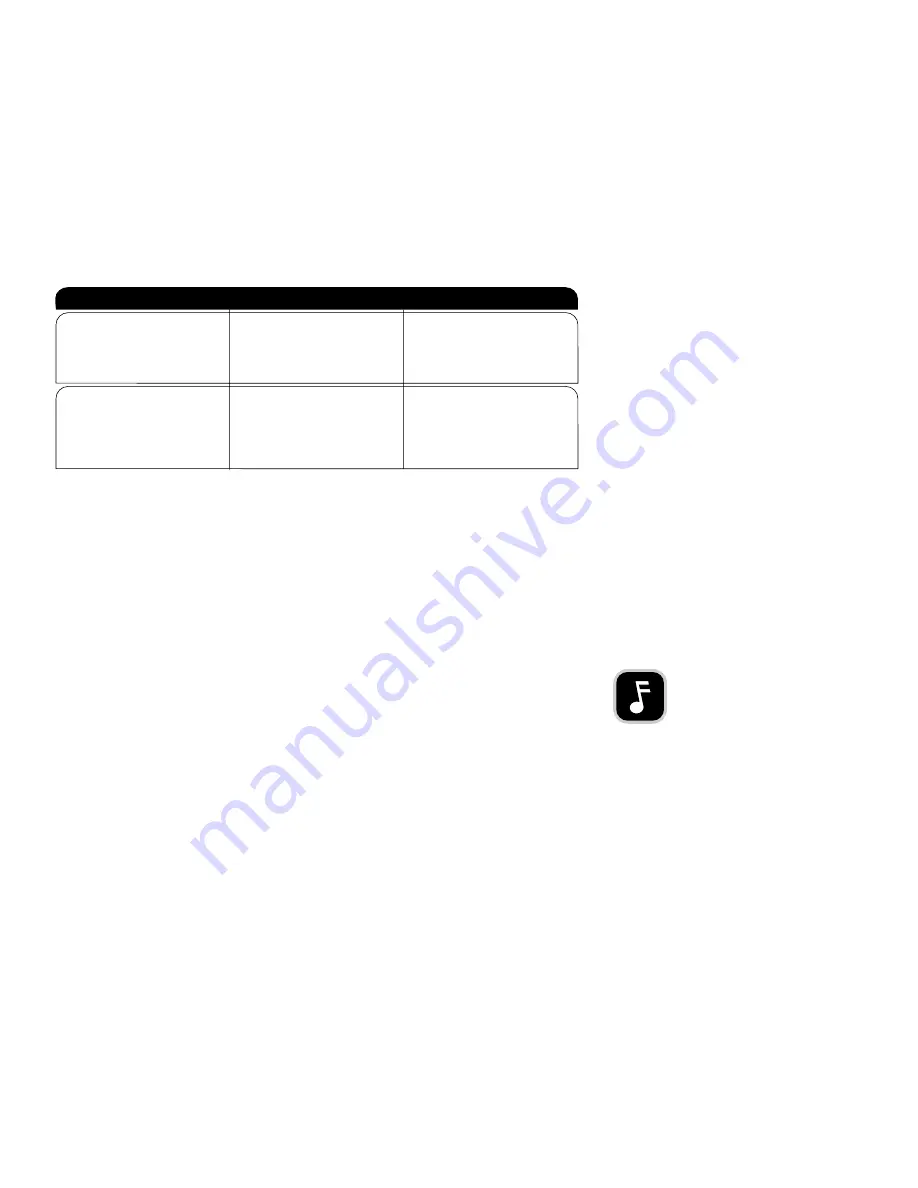
USING SOUNDCARDS AND AUDIO CABLES
Whichever category your soundcard falls into, you will find that the best source of information about
installing the soundcard in your computer is the soundcard’s manual. Once you have successfully
installed the soundcard in your computer, you can continue below for a description of the different
cable connections that need to be made.
Choosing and Connecting Audio Cables
To make audio connections to your veloCD ReWRITER, you may have to purchase an audio cable from
a computer supply store.
MAKE SURE THE DRIVE IS RECOGNIZED
After installation, make sure the veloCD ReWRITER and other IDE peripherals are recognized by your
computer. To check whether they are recognized:
On a PC with Windows 95/98/ME/2000/NT 4.0:
1.
Turn the computer ON. After the computer boots up, you should see the Windows display.
2.
Open Windows Explorer and ensure there is an icon for the veloCD ReWRITER, the hard drive, and
other CD-ROM drives, if present. The veloCD ReWRITER may be D: or E: or another designator.
3.
If you do not see the veloCD ReWRITER recognized in Windows, reboot the computer and use your
computer’s setup program to program the BIOS to recognize it.
Use the setup program to set up IDE master and slave designations as needed for your configuration.
If a master or slave is set to "disable" or "none", change to "enable" or "auto" as appropriate.
4.
Save and exit your CMOS setup to restart your computer with the new settings.
5.
In Windows, click the Start button, then Settings, then Control Panel, then System, then Device
Manager. Click + sign next to the CD-ROM icon and look at the veloCD drive underneath the
CD-ROM icon.
6.
If you do not see the veloCD drive icon, or if it has a yellow diamond with an exclamation point (!),
contact your PC or motherboard manufacturer to get the appropriate IDE controller driver.
SECTION 2 :
Installing Your veloCD ReWRITER
13
Connect to MPC audio source,
and to audio output connector at
the rear of the veloCD ReWriter.
Connect to Sound Blaster-
compatible soundcard and to
audio output connector at the
rear of the veloCD ReWriter.
MPC audio source.
Sound Blaster or
compatible soundcard.
MPC audio source.
Sound Blaster-compatible
audio cable.
Audio Connection
Cable Required
How to Connect
NOTE:
Refer to the computer’s documentation for
information on how to run the setup program.






























