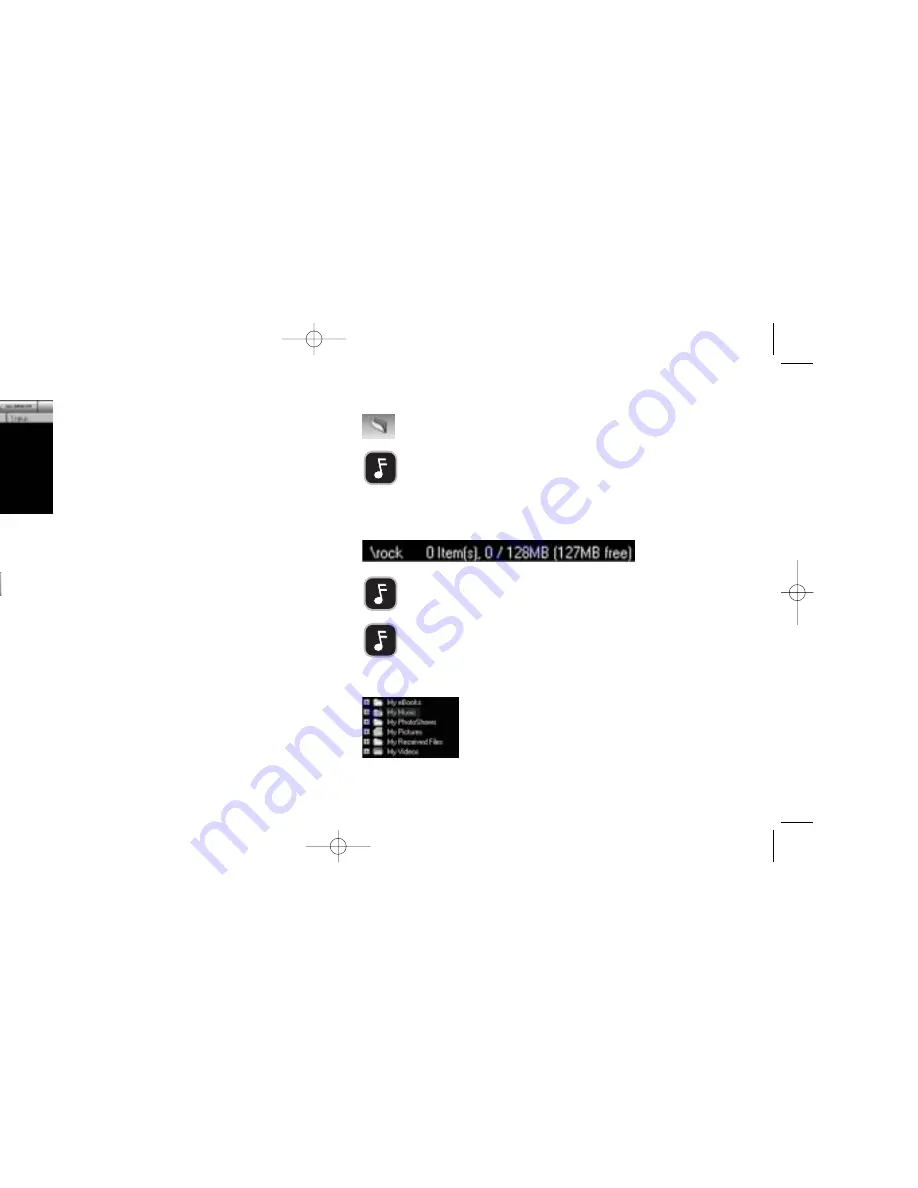
5.
To create a new folder, click the
NEW FOLDER
button, type the desired name and press
ENTER
.
After you've created your desired folder(s), you're ready to transfer music to the MOJO.
NOTE:
The folder labeled MOJO RECORD is reserved for voice and radio recordings and should not
be used to store music.
6.
Double-click the folder to which you want to add music files.
• The folder name will be displayed in the lower right-hand corner, along with the file information and
free memory.
NOTE:
A slash ("\") with no folder name means you are in the root, or main, directory of the MOJO.
NOTE:
Approximately 1MB of the MOJO's memory is dedicated to system files (which are not visible on the file
manager). As a result, total free space will always be approximately 1MB less than the total system memory.
7.
In the left side of the top half of the window, navigate to the folder that contains the music files or
folders you would like to transfer to MOJO.
11
2.
Start the UniFi Software.
• The top half of the window shows the files and folders on your computer's hard drive.
The bottom half of the window shows the files and folders (if any) currently loaded on MOJO.
3.
In the bottom half of the window, you can view the contents of the MOJO in three ways as follows:
• The
FLASH MEMORY
button displays the files and folders (if any) in the internal memory of the MOJO.
• The
MEMORY CARD
button displays the files and folders (if any) contained on an MMC/SD card (not included).
If there is no card inserted in MOJO, this button will not be clickable.
• The
ALL MEMORY
button displays all files and folders in the MOJO (the combination of Flash Memory and
Memory Card files).
4.
After you've clicked on one of the three buttons above to display the contents of the MOJO to your liking,
you can create folders on MOJO to facilitate organizing your music files.
NOTE:
It is not necessary to create folders on MOJO. Music can be stored in MOJO’s root directory if desired.
1 0
TDK.087.03_Mojo128_256_UGv1 10/10/03 10:15 AM Page 10





















