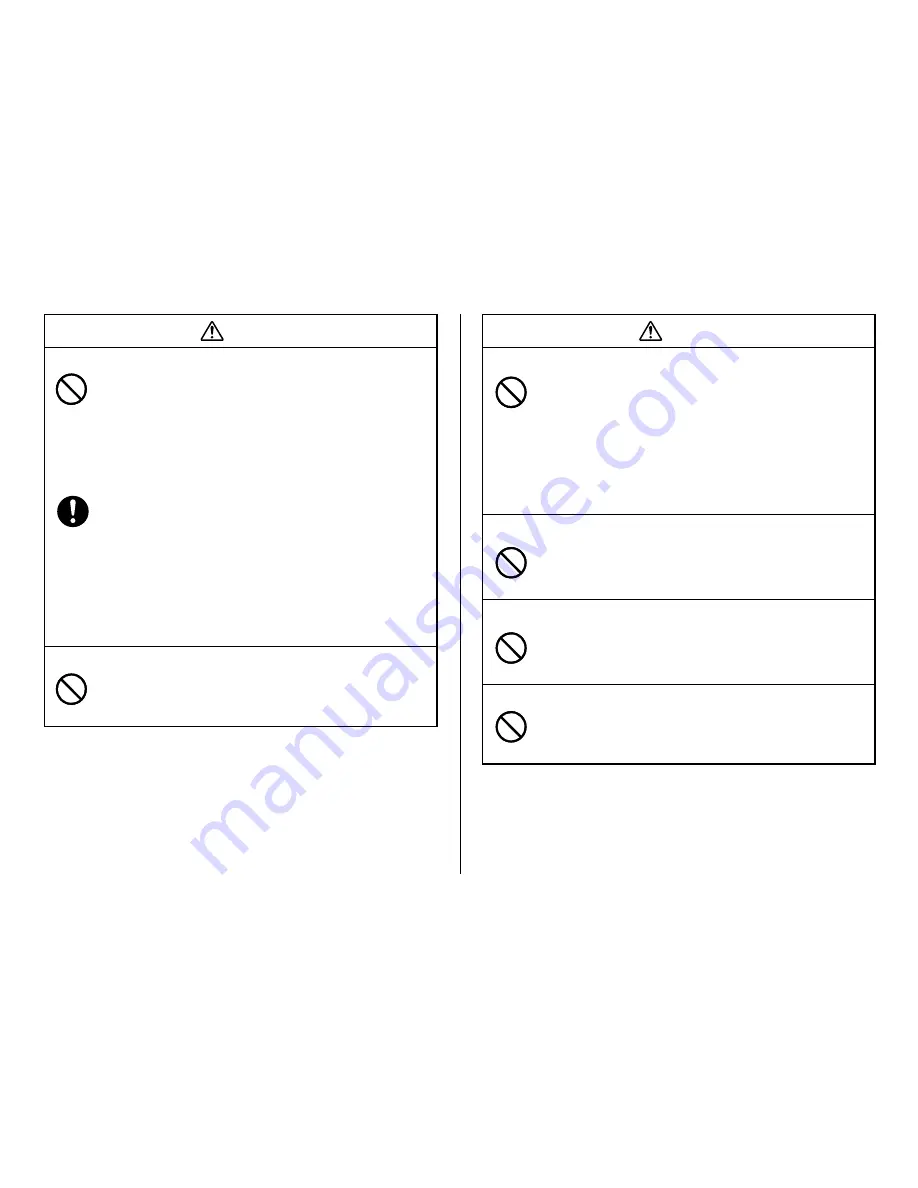
4
Caution
Location
Avoid the locations listed below for the pr oduct. Such
locations create the risk of fire and electric shock.
•
Areas subject to high humidity and large amounts of dust
•
Food preparation areas or other location subjected to oil
steam
•
Near heaters, on a heated carpet, in direct sunlight, in a
closed vehicle parked in the sun, and other areas
subjected to high heat.
Avoid unstable surfaces.
Never place the product on an unstable table, desk, etc.
Doing so can cause the product to fall, creating the risk of
personal injury.
Connection precaution
Connect only items that come bundled with the product to
its connectors. Connecting a non-bundled item creates the
risk of fire and electric shock.
High temperature precaution
Never touch the print head or other metal objects near the
head. These items become very hot, and touching them
creates the risk of burn injury.
Caution
Power cord, AC adaptor, USB cable
Misuse of the power cord, AC adaptor, or USB cable can
damage it and create the risk of fire and electric shock.
Make sure you follow the precautions listed below.
•
Never locate these items near a stove or other source of
intense heat.
•
When unplugging the power cord and USB cable, be sure
to grasp the plug. Never pull on the cord or cable.
•
Plug in the power cord into the wall outlet as far as it will
go.
•
Plug in the USB cable into the computer and the printer
as far as it will go.
•
Before leaving the product unattended for long periods
(such as when you go on a trip), unplug the power cord
and USB cable.
•
At least once a year, clean away any dust built up in the
area around the prongs of the power cord’s plug.
Keep heavy objects off.
Never place a heavy object on top of the product. Doing so
can cause the object to lose balance and fall, creating the
risk of personal injury.






































