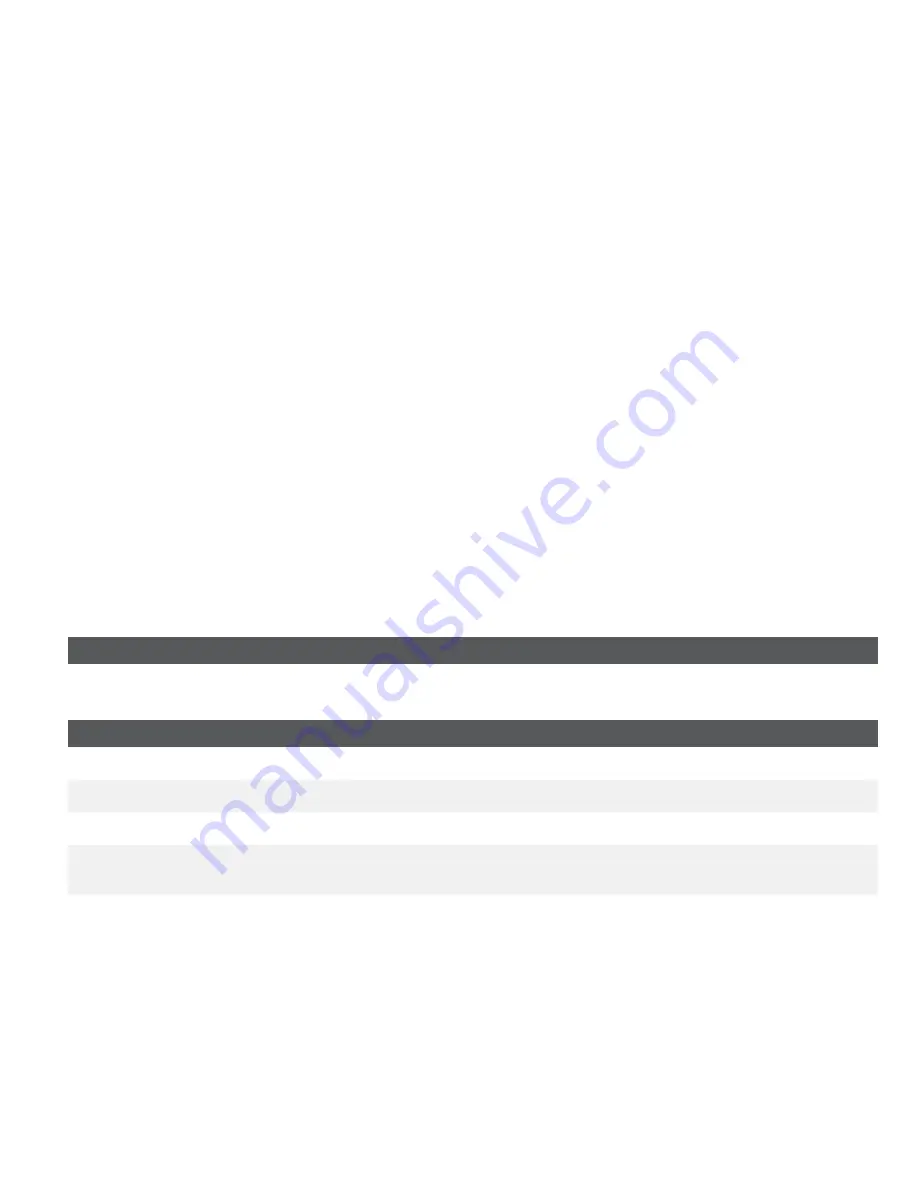
5
Close a pre-authorization
Perform this transaction if you need to close an existing pre-authorization.
1.
Press
F2
key.
2.
Enter the trace number from the initial pre-authorization receipt and press
OK
.
3.
Close the pre-authorization:
Comp
or
Back
.
4.
Enter the
tip amount
signed for by the client on the original receipt and press
OK
.
5.
Confirm the dollar amount and press:
Accept
or
Change
.
6.
If the amount exceeds the allowable limit either confirm or cancel the transaction:
OK
or
Cancel
.
If you press
OK
you will be prompted for a supervisor ID and password to continue with the higher
amount. Go to step 7.
If you press
Cancel
process will be cancelled and you will return to the
Idle
screen.
7.
The screen indicates that the transaction is approved and the receipts print.
8.
If there are other pre-authorizations open you will be prompted with the option to close another:
Yes
or
No
.
Receipts
Each transaction has a different receipt and most of the information is purely for record keeping. There is
important information that
you need to be aware of to ensure that your transactions have completed correctly.
Receipt codes
Card type
UP
UnionPay
Important information
Trace #
The trace number associated with the transaction
Inv #
The invoice number associated with the transaction.
Auth #
The authorization number
associated with the transaction
Signature The card issuer determines when a signatures is required for a transaction so ensure that the
client signs these receipts.
Approved Always ensure that the transaction was approved as it could be
DECLINED
.






























