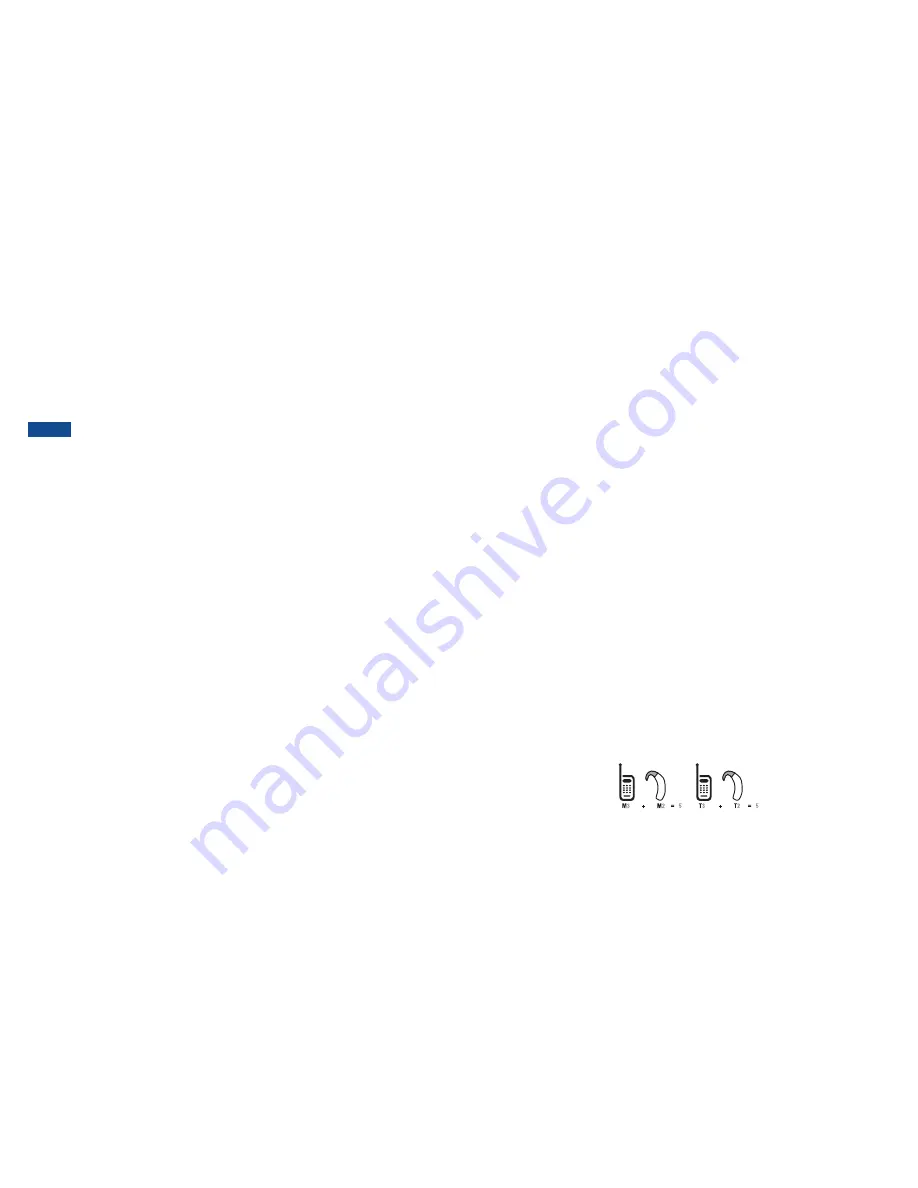
120
121
Regulatory agency identifications
For regulatory identification purposes, your product is assigned a model number of A556C.
To ensure continued reliable and safe operation of your device, use only the accessories
listed below with your A556C device.The Battery Pack has been assigned a model number
of CAB31P0000C1.
Operating temperature range: 32°F to 104°F (0°C to 40°C)
NOTE
This product is intended for use with a certified Class Limited Power Source,
rated 5 Volts DC, maximum 1 Amp power supply unit.
Federal Communication Commission Interference Statement
This equipment has been tested and found to comply with the limits for a Class B digital
device, pursuant to Part 15 of the FCC Rules. These limits are designed to provide reasonable
protection against harmful interference in a residential installation. This equipment generates,
uses and can radiate radio frequency energy and, if not installed and used in accordance with
the instructions, may cause harmful interference to radio communications. However, there
is no guarantee that interference will not occur in a particular installation. If this equipment
does cause harmful interference to radio or television reception, which can be determined by
turning the equipment off and on, the user is encouraged to try to correct the interference
by one of the following measures:
- Reorient or relocate the receiving antenna.
- Increase the separation between the equipment and receiver.
- Connect the equipment into an outlet on a circuit different from that to which the receiver
is connected.
- Consult the dealer or an experienced radio or television technician for help.
FCC Caution: Any changes or modifications not expressly approved by the party responsible
for compliance could void the user’s authority to operate this equipment.
This device complies with Part 15 of the FCC Rules. Operation is subject to the following
two conditions: (1) This device may not cause harmful interference, and (2) this device must
accept any interference received, including interference that may cause undesired operation.
Important Note
Radiation Exposure Statement:
This equipment complies with FCC radiation exposure limits set forth for an uncontrolled
environment. End users must follow the specific operating instructions for satisfying
RF exposure compliance. To maintain compliance with FCC RF exposure compliance
requirements, please follow operation instruction as documented in this manual.
This transmitter must not be co-located or operating in conjunction with any other antenna
or transmitter, except the transmitters built-in with the device.
FCC Hearing-Aid Compatibility (HAC) Regulations for Wireless Devices
On July 10, 2003 , the U.S. Federal Communications Commission (FCC) Report and Order
in WT Docket 01- 09 modified the exception of wireless phones under the Hearing Aid
Compatibility Act of 1988 (HAC Act) to require digital wireless phones be compatible with
hearing-aids. The intent of the HAC Act is to ensure reasonable access to telecommunications
services for persons with hearing disabilities. While some wireless phones are used near some
hearing devices (hearing aids and cochlear implants), users may detect a buzzing, humming, or
whining noise. Some hearing devices are more immune than others to this interference noise,
and phones also vary in the amount of interference they generate. The wireless telephone
industry has developed a rating system for wireless phones, to assist hearing device users find
phones that may be compatible with their hearing devices. Not all phones have been rated.
Phones that are rated have the rating on their box or a label located on the box. The ratings
are not guarantees. Results will vary depending on the user’s hearing device and hearing loss.
If your hearing device happens to be vulnerable to interference, you may not be able to use
a rated phone successfully. Trying out the phone with your hearing device is the best way to
evaluate it for your personal needs.
M-Ratings: Phones rated M3 or M4 meet FCC requirements and are likely to generate less
interference to hearing devices than phones that are not rated. M4 is the better/higher of the
two ratings. Your device is rated M?.
T-Ratings: Phones rated T3 or T4 meet FCC requirements and are likely to be more usable
with a hearing aid’s telecoil than phones that are not rated.
T4 is the better/higher of the two ratings. Your device is rated T3.
Содержание A556C
Страница 1: ...English CJA60A1KFAGA A556C User Manual...
Страница 63: ......



































