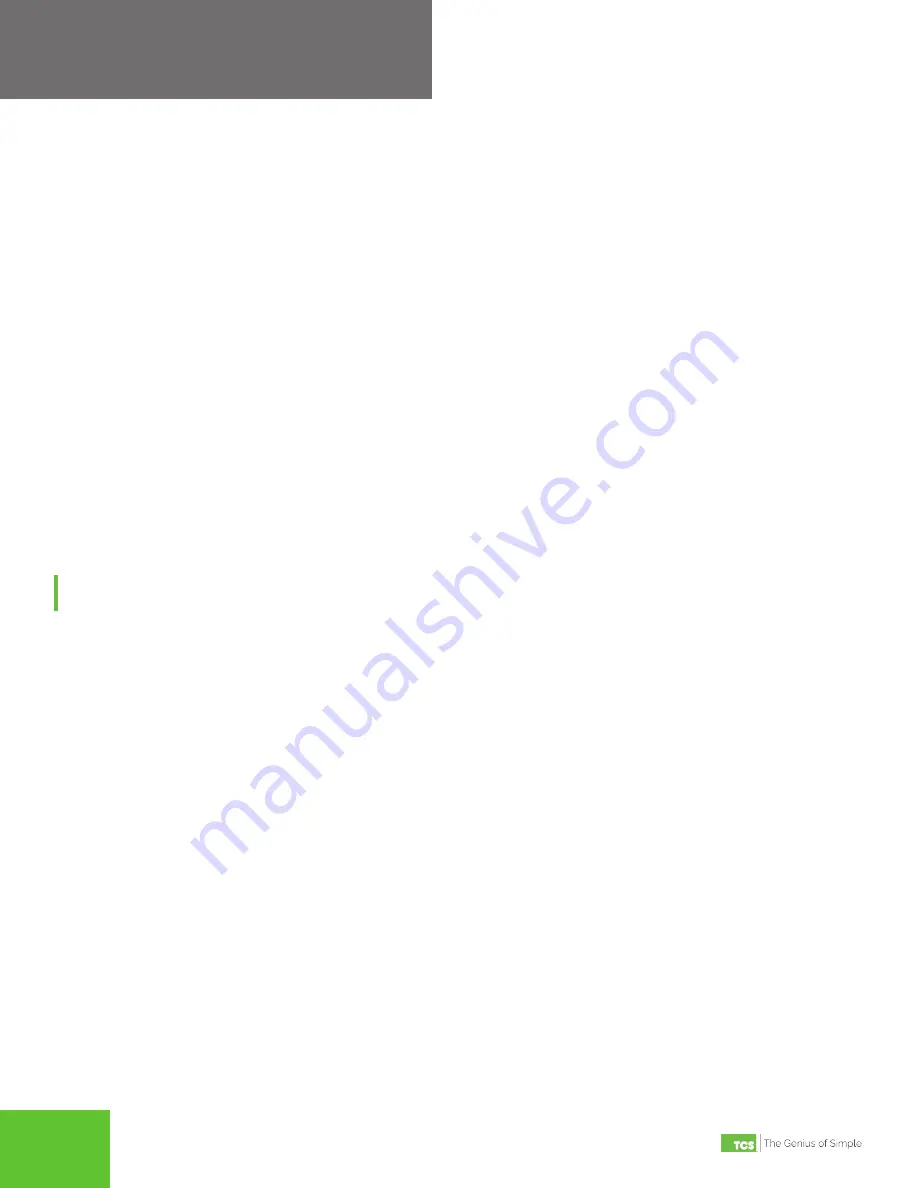
2800 Laura Lane • Middleton, WI 53562 | 800.288.9383 • fax: 608.836.9044 | www.tcsbasys.com
9
2800 Laura Lane • Middleton, WI 53562 | 800.288.9383 • fax: 608.836.9044 | www.tcsbasys.com
99
Configuration
IMPORTANT:
If you ordered your QD2040b preconfigured by TCS, which is typical,
you can skip this section! The Configuration section is for customers who did not
order their QD2040b preconfigured by TCS, or who need to reconfigure their unit.
Gateway Configuration
The unit is preconfigured with a default login and password. It is the customer’s responsibility to configure a custom
login and password. Contact TCS Technical Support (800-288-9383, ext. 2) for more information on how to set up cre-
dentials.
Once you have made a connection and have logged in (see "Appendix: Monitor and Keyboard" on page 18) you are able
to configure the operation of the unit by selecting the proper parameters for your application.
If you are unable to access the configuration page, contact TCS Technical Support (800-288-9383, ext. 2) for assis-
tance.
All Ubiquity Cloud services are accessed by logging into the Ubiquity Cloud Server (www.ubiquitysystems.net), not by
using this configuration page. This page is only used for setting up local network communications.
Installation Information
The Hardware Identity section contains unit-related information used to uniquely identify the unit when it is being serviced
in the field. The Software Status section contains software/application-related information that identifies the level of
patching of the unit. The Site Time is used by the local network and the QD2040b until the Ubiquity Cloud Server performs
a time synchronization with the site.
NOTE:
Be sure to set the correct time zone so that the site will correctly adjust the time during future time synchroniza-
tions with Ubiquity Cloud.
Once you are finished entering information in this section, click the Update Installation Info button.




































