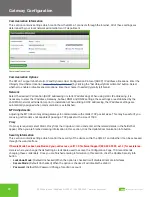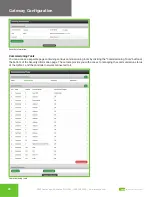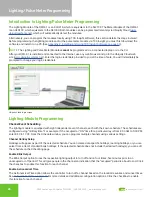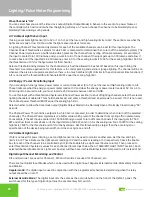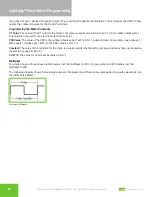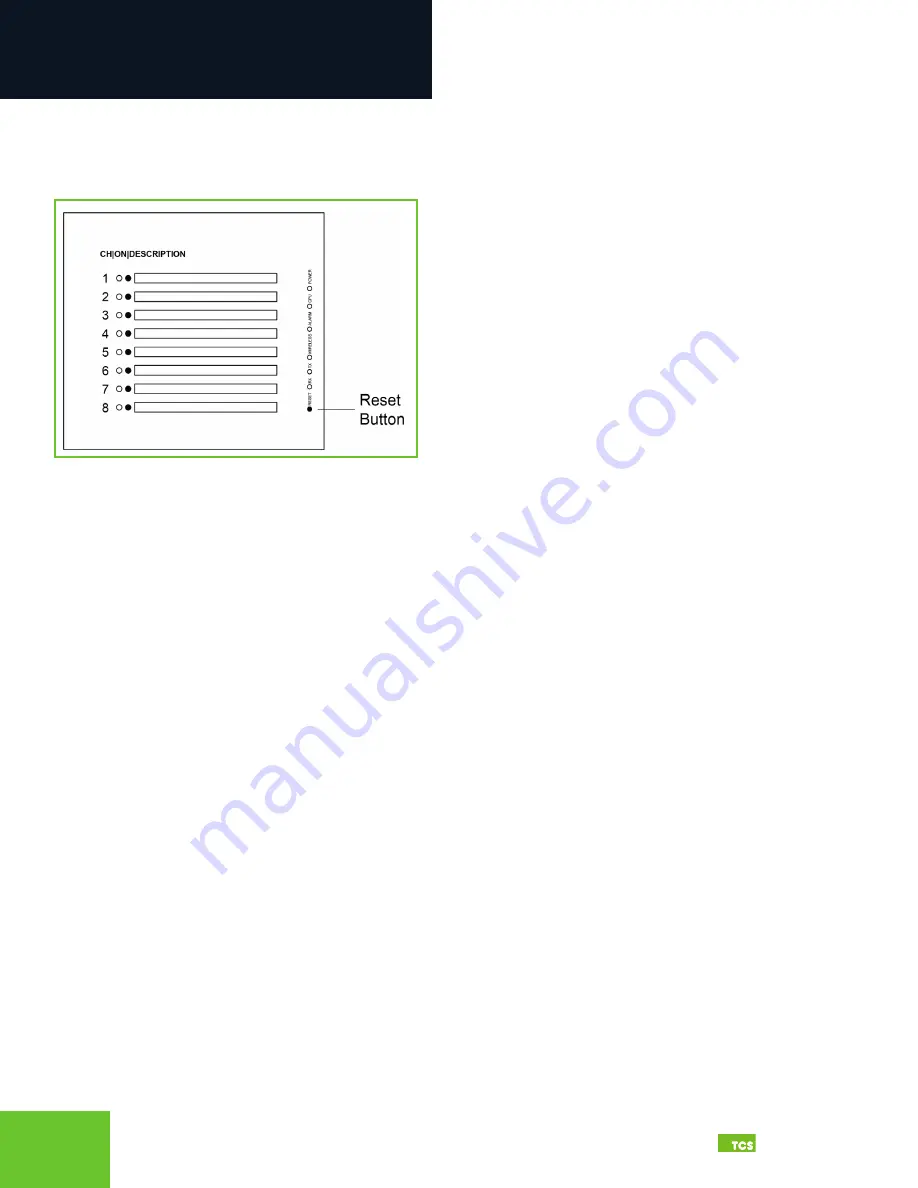
14
15
2800 Laura Lane • Middleton, WI 53562
|
800.288.9383
|
www.tcsbasys.com
Building Automation Systems
14
15
Installation
Troubleshooting
The LEDs in the QWL4.1 ’s indicator panel on the front of the unit can be used to aid in troubleshooting and allow the
occupant to view the current operating status of the QWL4.1 .
Front indicator panel
Power LED Does Not Light Up
Be sure that the power supply module, included with the QWL4.1 , is plugged in to an outlet that has power. This is a 12V,
7A, tip positive power supply. If the power supply is plugged in to a live outlet and there is still no power, press the Reset
button located on the front panel until the CPU light is out to turn off the unit, and then press the Reset button once and
let go to restart the unit.
No Communications with Controllers on the Network
Make sure the baud rate selection for the QWL4.1 is set to match the baud rate of all the controllers on each port network
(the default communication speed of the serial bus is 9600). All controllers on the network must have a unique address,
excluding the reserved address ‘248’. All controllers on any given port must be of the same type, whether Modbus or
TCSbus. Also, each port must be configured for the appropriate type of communication.
Check the network wiring, making sure to follow polarity. Make sure the A wire goes to the A terminal in all devices, as
well as the wires that go to B and REF terminals.
No LAN Link to the Internet
Verify the network cable is connected correctly and make sure the LEDs next to the Ethernet jack are properly illuminated.
For example, a solid green LED at the RJ-45 LAN connector usually indicates that the QWL4.1 is either connected or
receiving a signal. If the green light is flashing, this is an indication of data being sent or received.
If there are no lights, the QWL4.1 may not be connected properly, or may not be receiving a signal from the network. If,
after checking the connections, the LED indicators are still off, the network adapter, port, or cable may be defective.
If there are lights but there is still no communication, this could be because the network communication is not set
properly or there is a bad firewall proxy setting. Contact your IT department for support, or contact TCS Technical Support
(800.288.9383, ext. 2) for assistance.
No Communication with RS-485 Ports (COM 1 and 2), Ubiquity Time-out, or No Data
Verify each port on the QWL4.1 has the proper biasing resistors as specified by TCSbus and Modbus standards. Verify
each port is also optically isolated, which cleans up the signal and protects the unit from taking stray voltage off the RS-
485 lines.
A set of LEDs on each of the RS-485 ports on the QWL4.1 allow the building occupant to view operational status of the
serial communication integrated board: