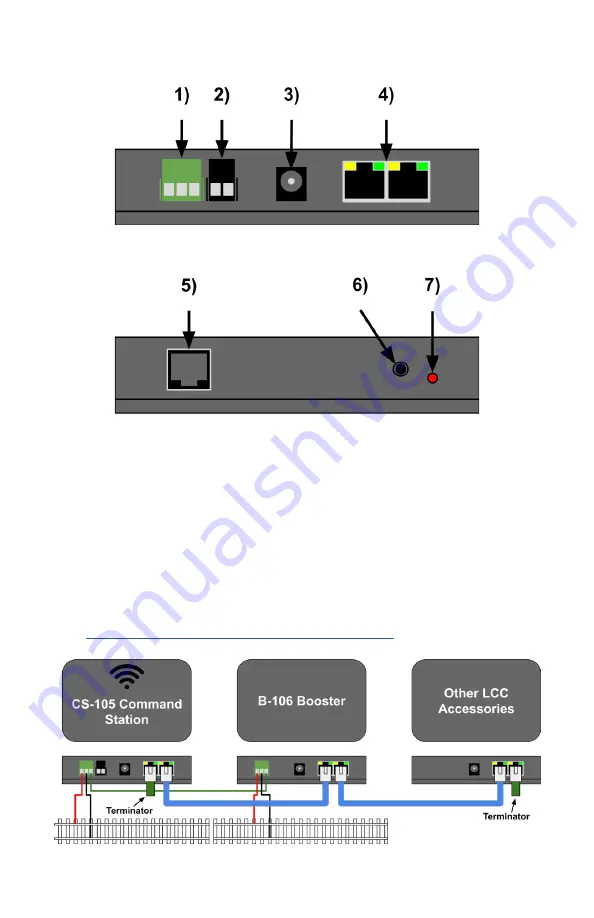
6
CS-105 Side A
CS-105 Side B
Connecting TCS Boosters and LCC Devices
The CS-105 features a NMRA S-9.1.2 Full Scale Interface with a
maximum output current capacity of 400mA.
To connect LCC CAN devices, use Cat 5 or better cables, and daisy
chain the devices in linear fashion. Insert an LCC terminator at each end
into the leftover socket (two are provided with the CS-105).
TCS DCC Boosters should be connected as shown in the diagram below.
To connect Boosters from other manufacturers, a Booster Adapter board
is available from TCS.
Visit
https://docs.tcsdcc.com/wiki/Booster_Interface
for more info.
Содержание CS-105
Страница 1: ...CS 105...
Страница 9: ...9 WiFi Configuration Window...


































