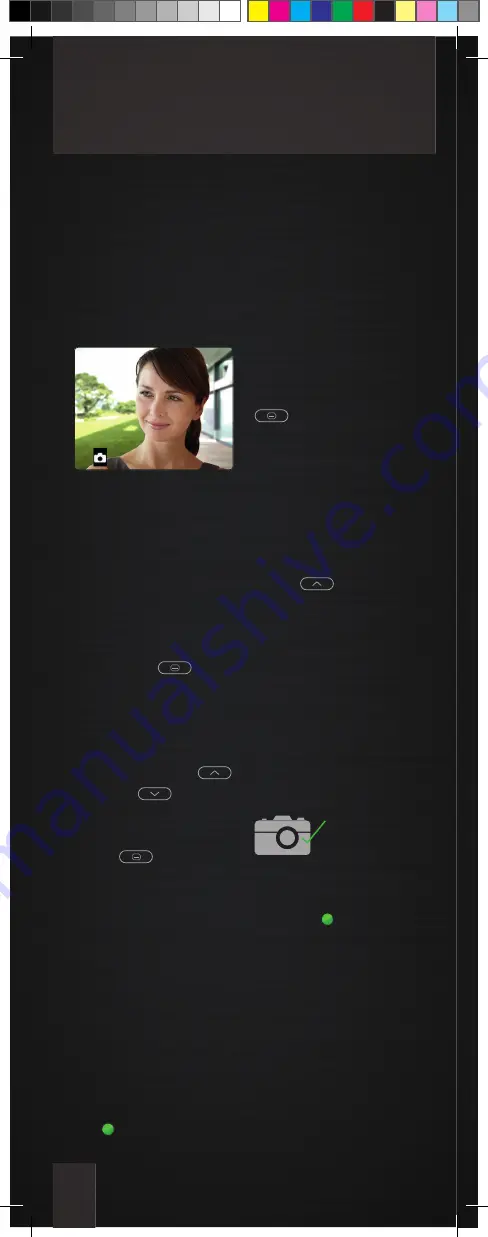
10
Store images automatically and manually
In combination with an external image buffer
FVM1000-0400 up to 64 images can be stored.
Store images*
Store an image
autmatically
In case of an incoming
door call an image can be
stored automatically.
1. Activate the automatic
recording by pressing the
menu button
. The
main menu is called up.
2. Select the image buffer
menu by pressing the na-
vigation buttons UP
or DOWN
.
3. By pressing the menu
button
longer than
four seconds, the change-
over from manual (symbol
image buffer red) to au-
tomatic image recording
(symbol image buffer
green) is realised. The
symbol activated image
buffer apperas in case of
an activated image.
If images were stored du-
ring a door call that have
not been seen, the green
LED blinks.
To deactivate the auto-
matic image recording
press the menu button
until an acknow-
ledgement tone sounds
and the symbol activated
image buffer expires.
Store an image
manually
Press the navigation but-
ton UP
when the
camera image is activa-
ted. A snapshot of the
camera image is taken
and the image is stored
in the image buffer. To
confi rm the process the
symbol camera with
green checkmark appears.
The image is stored in the
image buffer.
If images were stored that
have not been seen, the
green LED blinks.
* only in combination with FVM1000-0400 (not enclosed in the delivery)
Содержание Carius CAI2000
Страница 2: ...Instruction manual Carus Origo...
Страница 16: ...13 Notes...
















