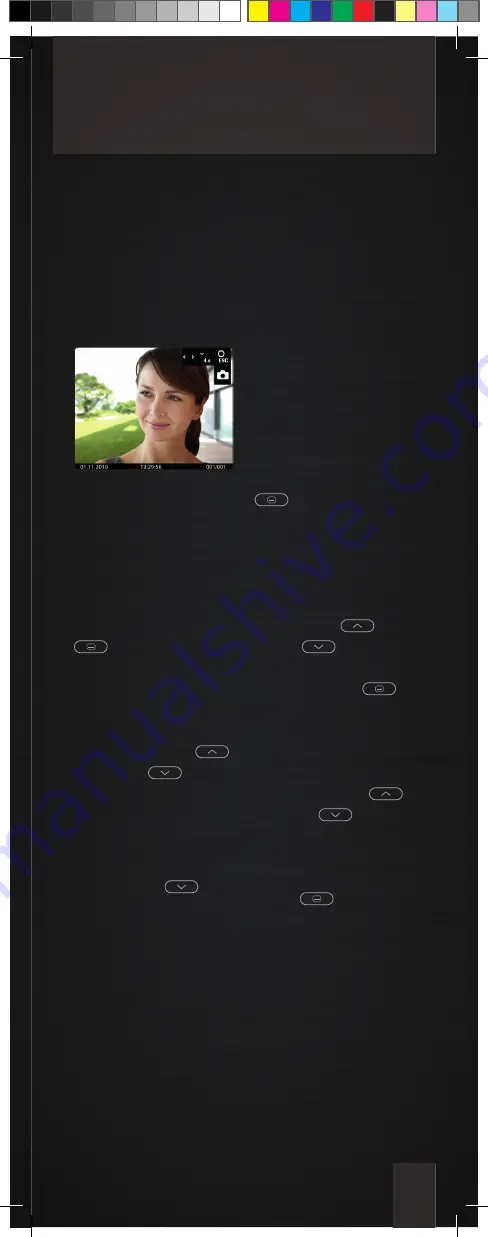
11
View and delete stored images
In combination with an external image buffer
FVM1000-0400 up to 64 images can be stored.
View and delete images*
View stored images
If the image buffer indi-
cation blinks green, new
images were stored at an
incoming call.
1. Press the menu button
to display the image
from the image buffer.
2. Browse through all new
stored images with the na-
vigation buttons UP
and DOWN
.
Alternatively, select the image buffer via
the menu (when image have been already
seen).
3. Press the navigation
button DOWN
for
four seconds to delete the
image. A short acknow-
ledgement tone sounds.
The image is deleted. The
image stored before is
shown.
Delete all images
All images can be deleted
in the OSD menu when in
standby mode (speaking /
video off).
1. Press the menu button
. The main menu is
called up.
2. Select the symbol
delete image buffer by
pressing the navigati-
on button UP
or
DOWN
. Confi rm
the selection by pressing
the menu button
.
3. The menu delete image
buffer appears. Select the
checkmark with the navi-
gation buttons UP
or DOWN
.
4. Confi rm the selection
by pressing the menu
button
. The image
buffer is deleted com-
pletely now.
* only in combination with FVM1000-0400 (not enclosed in the delivery)
Содержание Carius CAI2000
Страница 2: ...Instruction manual Carus Origo...
Страница 16: ...13 Notes...


































