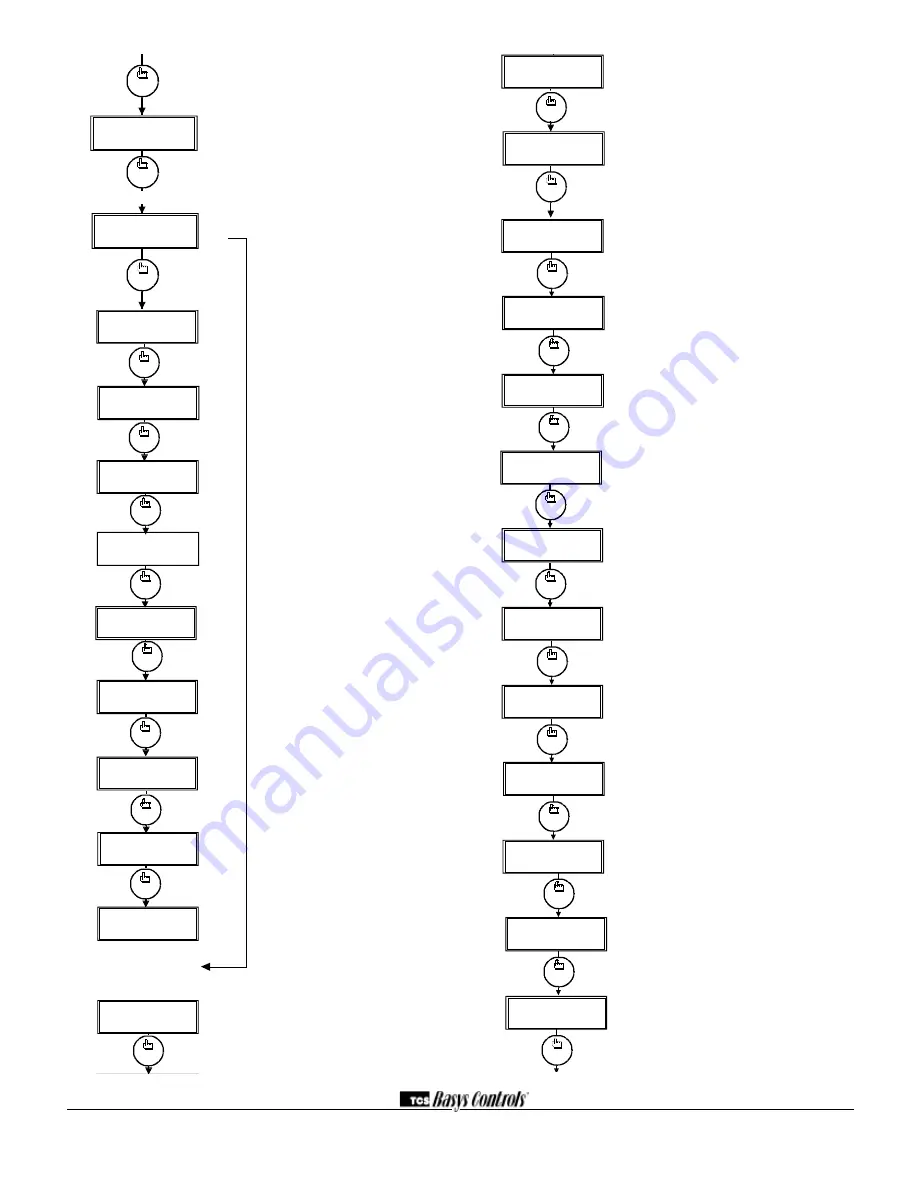
2800 LAURA LANE • MIDDLETON, WI 53562 • (800) 288-9383 • FAX (608) 836-9044 • www.tcsbasys.com
4
program
setup
program
setup
TEM PS SHO W N IN:
14.
FAHRENHEIT
SET BAUD RATE:
9.6K
13.
11.
W ED FAN:M ED
3:27 PM
A:08:00 TO 17:00
B:00:00 TO 00:00
9.
SET O CCUPIED
7.
TIM ES TUESDAY
A:08:00 TO 17:00
B:00:00 TO 00:00
5.
TIM ES M O NDAY:
SET O CCUPIED
4.
3.
SET TIM E & DAY
3:27 PM
CO PY M O N FO R
TUE?
8.
12.
SET ADDRESS:
THU
NO
82F
000
C:00:00 TO 00:00
D:00:00 TO 00:00
6.
program
setup
program
setup
program
setup
C:00:00 TO 00:00
D:00:00 TO 00:00
10.
program
setup
program
setup
program
setup
program
setup
program
setup
program
setup
LIM IT SETPO INT:
30.
/-: 05F
UNO CCUPIED CO O L
80F
29.
24.
UNO CCUPIED HEAT
SETPO INT:
SET UNO CCUPIED
18.
FAN M O DE: AUTO
SET O CCUPIED FAN
SPEED: M ED
17.
M O DE: AUTO
SET O CCUPIED FAN
16.
15.
SET SYSTEM
M O DE:
SET UNO CCUPIED
FAN SPEED:
19.
AUTO
M ED
60F
SETPO INT:
O CCUPIED HEAT
SETPO INT A: 70F
20.
O CCUPIED HEAT
SETPO INT B: 70F
21.
O CCUPIED HEAT
SETPO INT C: 70F
22.
O CCUPIED HEAT
SETPO INT D: 70F
23.
25.
O CCUPIED CO O L
75F
SETPO INT A:
26.
O CCUPIED CO O L
75F
SETPO INT B:
27.
O CCUPIED CO O L
75F
SETPO INT C:
28.
O CCUPIED CO O L
75F
SETPO INT D:
program
setup
program
setup
program
setup
program
setup
program
setup
program
setup
program
setup
program
setup
program
setup
program
setup
program
setup
program
setup
program
setup
program
setup
program
setup
program
setup
Acess Code entry Screen.
Will appear if
access code is required for programming.
Use 248 as the default. If the wrong code is
entered, it will revert to Screen ‘A’.
Programming or Clock / Schedule
Selection Screen.
Choose YES here to set
the clock and schedule. Choose NO here to
perform all other programming starting with
step 1.
(SZ1064 only)
time and day Screen.
Set the hour,
minutes, AM or PM, and day of the week.
(SZ1064 only)
Schedule Announcement Screen.
Announces the next screen.
(SZ1064 only)
occupied times Screen.
Set the hours and
minutes of start and end times for up to two
occupied periods.
(SZ1064 only)
occupied times Screen.
Set the hours and
minutes of start and end times for up to two
occupied periods.
(SZ1064 only)
Schedule Announcement Screen.
Announces the next screen.
(SZ1064 only)
Copy Schedule Screen.
Choose to use
the same schedule that was used for the
previous day. If so, the next screen does not
appear.
(SZ1064 only)
occupied times Screen.
Set the hours and
minutes of start and end times for up to two
occupied periods.
(SZ1064 only)
occupied times Screen.
Set the hours and
minutes of start and end times for up to two
occupied periods.
(SZ1064 only)
main monitoring Screen.
When programming the Clock / Schedule,
this becomes the last screen. You will need
to start over by pressing program setup and
selecting NO at step 2 above to continue to
the Programming screens.
Controller Address Screen.
If using a PC to
access the thermostat, set a unique address
from 0 to 255, excluding 248.
program
setup
program
setup
BRANCH TO CLO CK/
2.
SCH. M ENU?
YES
ENTER ACCESS
000
CO DE
1.
NO
O VERRIDE O N
178 M INUTES
F.
program
setup
M O D O UT 1 00%
M O D O UT 2 00%
E.
program
setup
program
setup
PIPE TEM P:
D.
150F
DI3 O PEN
O FF
AUX RELAY
C.
program
setup
program
setup
DI2 O PEN
DI1 O PEN
B.
program
setup
A.
W ED FAN:M ED
3:27 PM
82F
Communication Baud Rate Screen.
If using
a PC to access the thermostat, all controllers
on a network must be set to the same baud
rate. Choose between 2.4K, 4.8K, 9.6K and
19.2K.
display type Screen.
Choose between
FAHRENHEIT and CELSIUS for temperature
indication.
System mode Screen.
Choose from AUTO,
HEAT, COOL, or OFF for system mode. In the
OFF mode, all outputs are off.
occupied Fan mode
Screen.
Choose
between ON (continuous) or AUTO for your
fan run times during the occupied modes.
occupied Fan Speed Screen.
Choose
between LOW, MEDium and HIGH during the
occupied modes.
Unoccupied Fan mode Screen.
Choose from
AUTO or ON for your fan run times in the
unoccupied mode.
Unoccupied Fan Speed Screen.
Choose
between LOW, MEDium and HIGH during the
unoccupied modes.
occupied heat Setpoint Screen.
Set the
occupied heat setpoint.
occupied heat Setpoint Screen.
Set the
occupied heat setpoint.
occupied heat Setpoint Screen.
Set the
occupied heat setpoint.
occupied heat Setpoint Screen.
Set the
occupied heat setpoint.
Unoccupied heat Setpoint Screen.
Set the
unoccupied heat setpoint.
occupied Cool Setpoint Screen.
Set the
occupied cool setpoint.
(Scheduling on SZ1064 only)
program
setup
program
setup
program
setup
TEM PS SHO W N IN:
14.
FAHRENHEIT
SET BAUD RATE:
9.6K
13.
11.
W ED FAN:M ED
3:27 PM
A:08:00 TO 17:00
B:00:00 TO 00:00
9.
SET O CCUPIED
7.
TIM ES TUESDAY
A:08:00 TO 17:00
B:00:00 TO 00:00
5.
TIM ES M O NDAY:
SET O CCUPIED
4.
3.
SET TIM E & DAY
3:27 PM
CO PY M O N FO R
TUE?
8.
12.
SET ADDRESS:
THU
NO
82F
000
C:00:00 TO 00:00
D:00:00 TO 00:00
6.
program
setup
program
setup
program
setup
C:00:00 TO 00:00
D:00:00 TO 00:00
10.
program
setup
program
setup
program
setup
program
setup










